
If you think the mini-map route is more than enough for you to know where to go and you're also tired of seeing this racing line covering the fancy wet roads of Ventura Bay, then fear no more, here's a guide on how to disable them.
Guide To Disable Guide Lines
Blue Lines
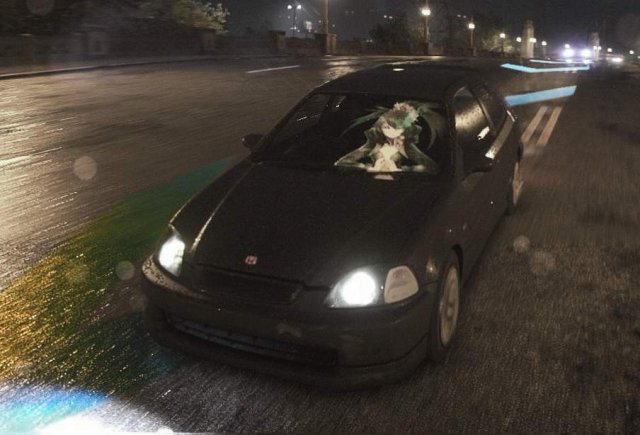
You should know this already, but these are the lines I'm talking about, they show up whenever you have a waypoint set in your map or while partaking in a race, and the game doesn't let you disable it on the options.
Frosty Mod Manager
For you to be able to install mods into the game, you'll first need to download the Frosty Mod Manager:
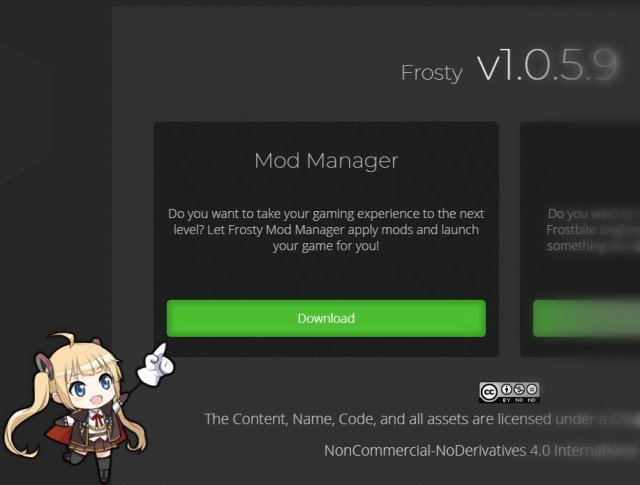
- Frosty Tool Suite
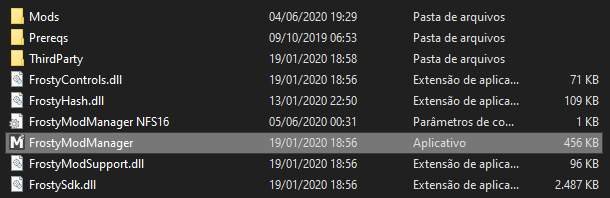
Just click the link and then on "Download" as shown in the image above, after downloading the file, unpack its contents inside a folder that you can easily find later.
Installing The Mod Itself
Log into NexusMods and download the mod files:
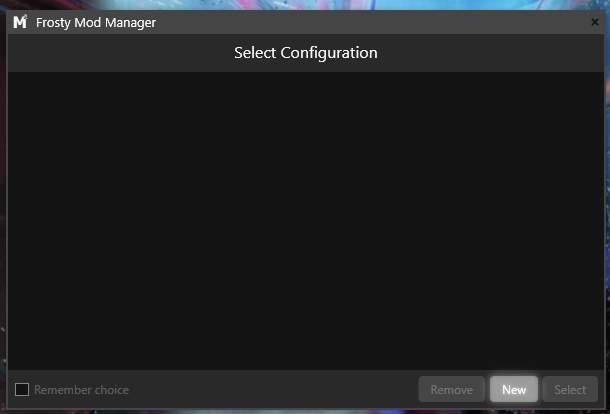
- Disable Blue Arrows - Nexusmods
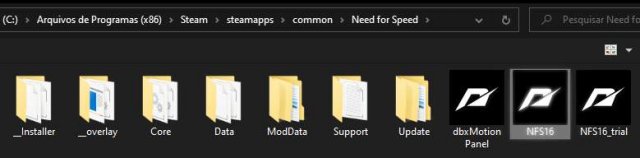
Save the ZIP file for later.
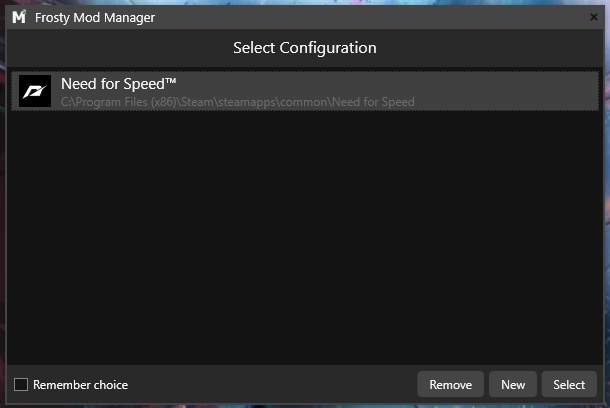
Now start Frosty Mod Manager, there should be no profiles listed in case this is your first time using the program, just click on "New" to set up a profile for the game.
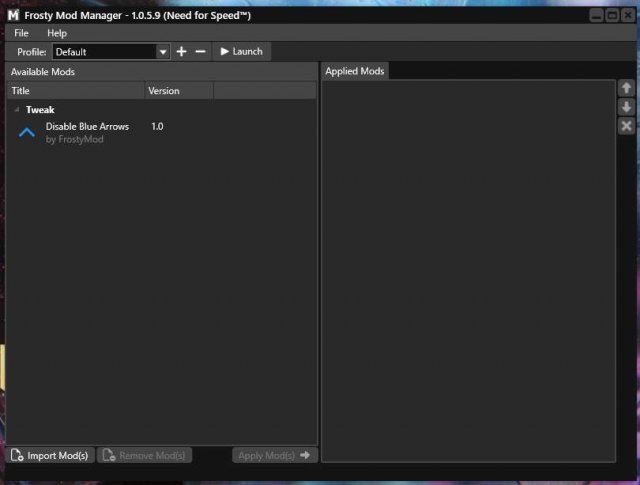
Then select the NFS16.exe file located in your steamapps folder, or wherever you installed the game.
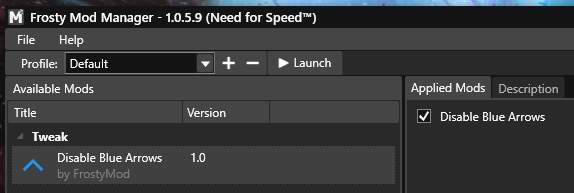
After that, a new profile should show up in your Frosty Mod Manager, just double click it.
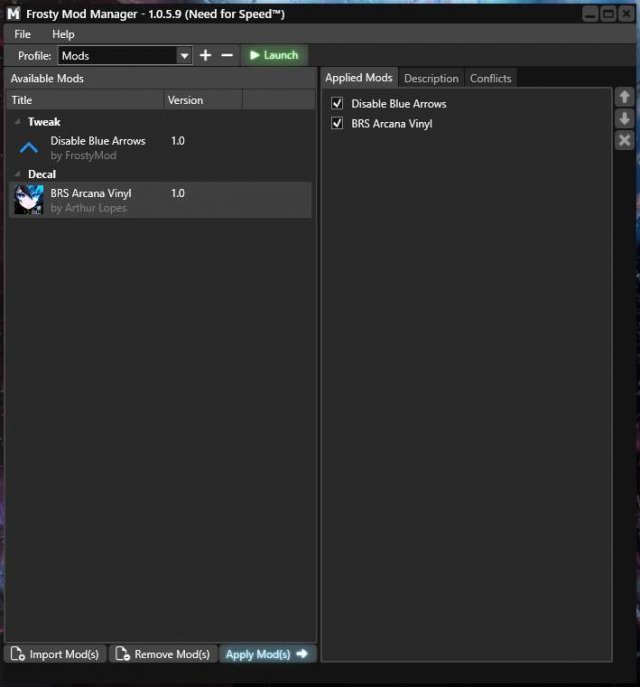
Now, click on the "Import Mod(s)" button in the lower part of the window and select the ZIP file we downloaded earlier, if everything worked, you should see the mod under the "Tweak" section.
Double click the mod in the left column and it'll show up in the right column where all the active mods are listed.

Just make sure the checkbox is enabled like in the picture above.

After you're done enabling the mods, click the "Apply Mod(s)" button located in the lower part of the window and click on "Launch"

End Result
And this is how your game should look like after the mod was properly installed, no more racing lines!
Unfortunately, you'll need to launch the game through the mod manager every time you want to play the game like this. I'll update the guide in case I find a way to have it launch through Steam with mods enabled.
Also, you should be fine by using this kind of mod without risking getting banned, as the game doesn't seem to verify the files in any way.
Source: https://gameplay.tips/guides/7810-need-for-speed-heat.html
More Need for Speed Heat guilds
- All Guilds
- Need for Speed Heat - Tips to Lower CPU Usage and Stuttering
- Need for Speed Heat - Fastest Cars List
