Introductions And Spoiler Warning
"Archivist" is a boss fight that happens in ACT 3 of the game.
If you haven't reached her yet and you worry about spoilers,
DON'T READ THIS GUIDE.
With that put out of the way, this guide is meant to assist you in generating the most suitable files for your preferred experience while fighting the Archivist.
You can use the information from this guide to make the battle either a breeze, or as hard as possible or somewhere in the middle.
Basically you tailor your own experience with this boss.
Creating A SIZEABLE File

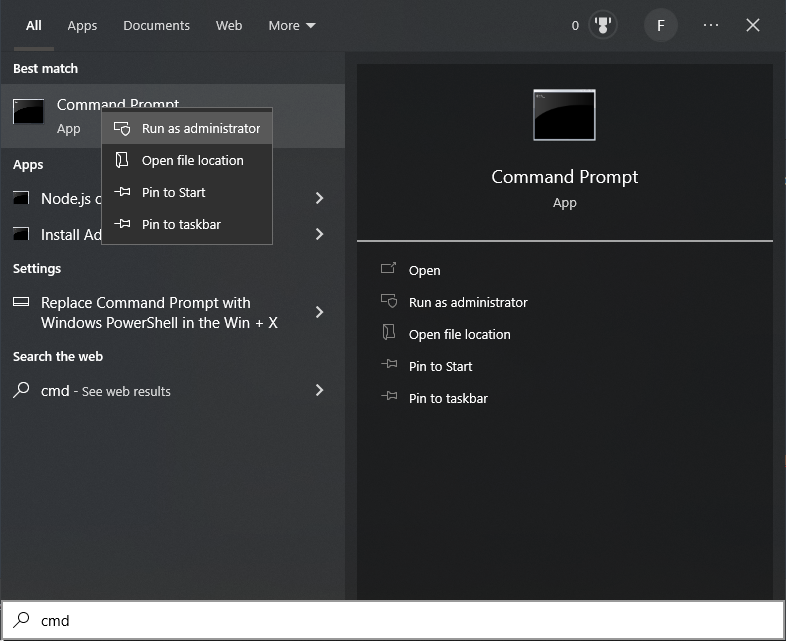
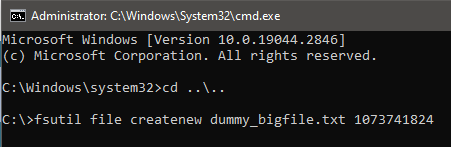
For the first half of the fight, the archivist fills her side of the board with "Librarian" cards which all have that "Dead Byte" sigil.
Every time you kill one, the librarian asks you to point a file you have on your computer and based on its SIZE ONLY, it will weight more or less AGAINST the librarian, meaning if you point a big sizeable file, it will cause a big damage and most likely end Phase 1 in just 2 or even 1 turn(s).
Here's how it works:
Less than 1 KiloByte: 0 Damage
At least 1 KiloByte: 1 Damage
At least 1 MegaByte: 2 Damage
At least 1 GigaByte: 4 Damage
At least 1 TeraByte: 8 Damage
Unless you somehow already have a 1 TB file, I HIGHLY RECOMMEND just creating two files with 1 GB each as to not hog down your hard drive and they will dish enough damage to handle her Phase 1 in 2 kills, since the Librarians are simple to defeat, specially if you put a Bifurcated Strike card between two of them.
"Wait, can't I just make a 2GB file and then..." -No. It will still count as 4 Damage, whether it's 1GB or 1023GB
Here's how you're gonna do it:
First you need to open your Command Prompt in Admin mode. Open your start menu, type in "cmd" but don't hit enter. Right click the "command prompt" and put "Start as Administrator":
Now once inside, it will start in the system folder. It's kinda dangerous to run commands here so I'll suggest you to move to the root of your harddrive by inputting:
cd ..\..Finally, you'll then run the following command to generate a 1GB file:
fsutil file createnew dummy_bigfile.txt 1073741824
The "dummy_bigfile.txt" is the name of the file, replace it if you want, but the numbers at the end are precisely 1 GigaByte, except in byte values. In case you didn't know, they aren't exact scales of "1000", but 2s to the power of 10. Rest assured, I'll save you the geek talk and just give you the values:
1 KB = 1024
1 MB = 1048576
1 GB = 1073741824
1 TB = 1099511627776 (Please don't do this...)After it's done, I recommend running the command again but changing the filename to something like "dummy_bigfile2.txt" because you'll need another one and the archivist only picks a file once.
Now just use them when you kill the 1st and the 2nd Librarian, should be enough to end her first phase. Make more if necessary.
If you're sure you've created a file and didn't use it, yet it doesn't appear in the list, go back one folder and go back into the original folder and it will appear in the archivist browser
Creating An OLD File
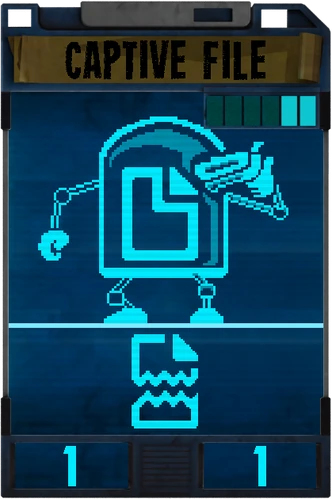
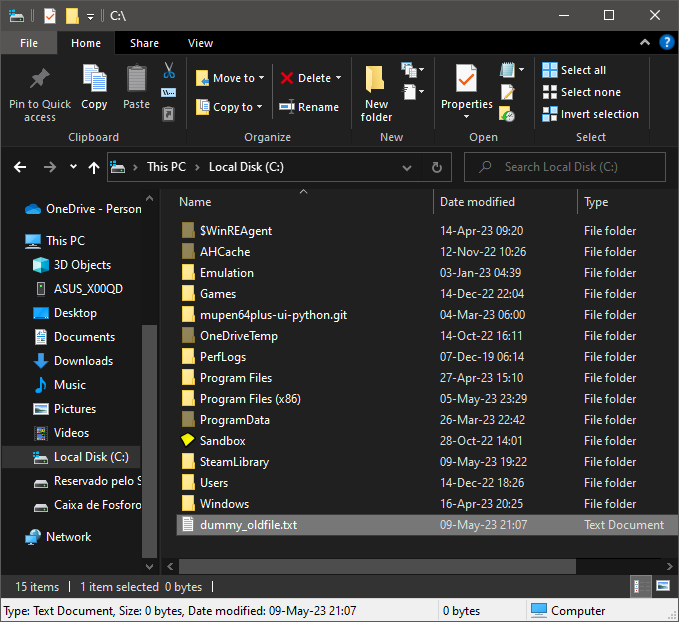
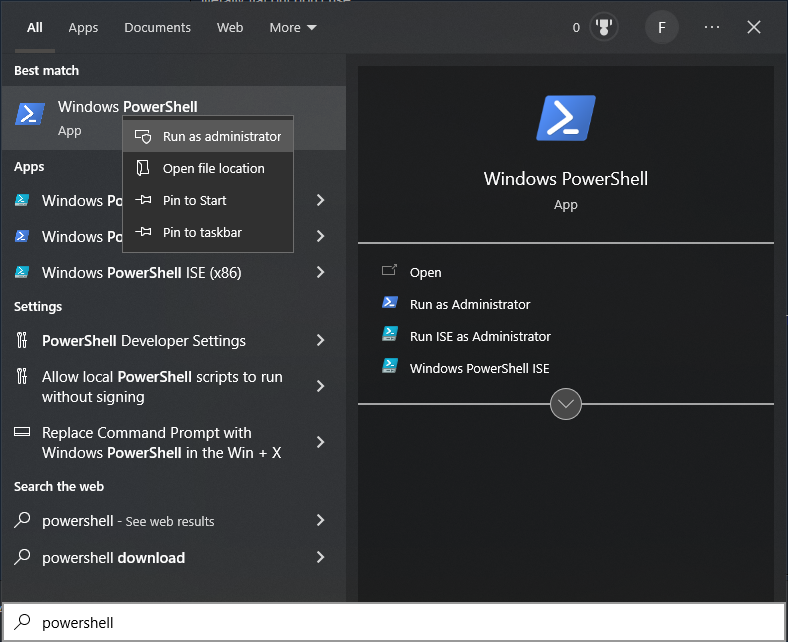
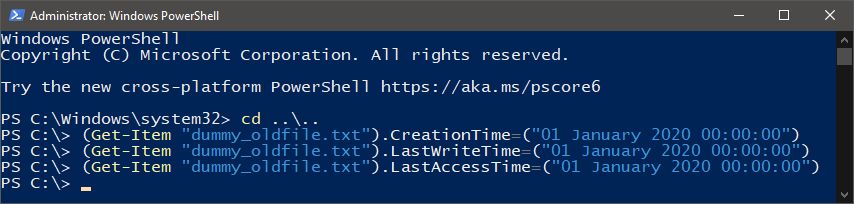
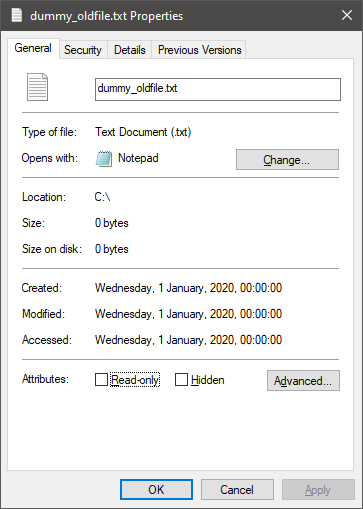
Archivist 2nd Phase will start by asking you a very old file, the older the better.
It will generate this card, that will be put in your hand and you can use at your own discretion, or literally flat out don't use.
The stats of the file will depend on how new or old the file is.
It starts with 1 / 1 and will add +1 / +1 for each 360 days of lifespan, capping at 4 / 4: 1 / 1 - Just create the file manually right now
2 / 2 - 360 days, short of almost 1 year. (11 months + 3 weeks + 5 days)
3 / 3 - 720 days, short of almost 2 years. (23 months + 2 weeks + 6 days)
4 / 4 - 1080 days, short of almost 3 years. (35 months + 2 weeks)
Now first just create the file, the size doesn't matter. You can create it manually or use the fsutil method described in the previous section. Doesn't matter as well.
Just place it in C: root or somewhere you can easily access through command line.
Here in my case I created one called "dummy_oldfile.txt"
You won't use the CMD this time, but another prompt command called Powershell. The instructions to open are similar:
It's pretty much the same except it's blue, blue is cool, isn't it?
But it also give us access to other commands that regular CMD doesn't, hence the reason.
Now move to C: again using the "cd ..\.." command and then finally use these three commands.
Not all at once, use one, hit enter, use the other, hit enter, etc.
It will change the file's creation, last edited and last accessed dates to 3 years ago from the creation of this guide.
(Get-Item "dummy_oldfile.txt").CreationTime=("01 January 2020 00:00:00")(Get-Item "dummy_oldfile.txt").LastWriteTime=("01 January 2020 00:00:00")(Get-Item "dummy_oldfile.txt").LastAccessTime=("01 January 2020 00:00:00")
If you now right click the file and left click Properties you'll see that it has indeed changed the time and date to what you've set.
Most likely the archivist only reads the Creation Time, but just to be sure I taught you how to change the Last Write and Last Accessed Time too.
Remember to not edit or open the file anymore or you'll change the last edited and last accessed date
BONUS! OS X Commands!

Since this game runs on Mac, I might as well go the full course:
For creating a 1GB file:mkfile -n 1g ~/Desktop/dummy_bigfile
For changing the date of a file to Jan 1st, 2020, Midnight on the dot:touch -mt 202001010000 ~/Desktop/dummy_oldfile
Please give me feedback if these work as the I'd go for the most underdog BSD out there but the only Mac I'll ever allow in my house is the one I can cook in the kitchen.
Is It True That My Files Will Be Deleted?
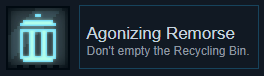
First, no. NO files in your hard drive will be deleted by the vanilla game.If they did, it would classify the game as a malware, even with the "permission to access" bullcrap and Gabe Newell would remove the game from the store in a heartbeat, also it would be an even bigger mess on console versions.
If your "Captive File" dies, a new text file is created beside your original file with the same name + a "DELETED" at the end.
Inside the file you'll find this:
"At least... I tried to delete it. But it seems my powers of FILE ACCESS do not extend that far. Play by the rules you agreed to. Delete it yourself. Have an ounce of respect for the rules. Come on."
If you actually delete the file (or just move to another folder, lol) before the fight ends, then when P03 gets back into control, he will add a smug remark:
"Wow, you actually deleted the file. Haha. Did you expect a reward?"
And you'll win the achievement "Agonizing Remorse":
Reminder that you'll not have to redo this for subsequent fights as the achievement will stay after granted once.
Conclusion And Credits
So that's it. Go out there and enjoy the Archivist as you should with every battle in this game. You can also completely ignore this guide and just use what you already have up for grabs inside your hard drive as nothing will be deleted.
The important part is to always to have fun the way you prefer! Enjoy the game!
Credits where they are due:
- Avatar art by @EGHTony on twitter:
https://twitter.com/EGHTony/status/1523260450372485122
- Inscryption Wiki contributors for the more intricate information;
- YOU, for reading up to this part. Thank you for your time!
Source: https://steamcommunity.com/sharedfiles/filedetails/?id=2973732811
More Inscryption guilds
- All Guilds
- Every slider code for Inscryption
- Inscryption Guide 789
- leshy act 1 secret ending
- A Guide to Alt + F4 Cheese
- GOAT, the fat way to goat yourself through Skull Storm (Kaycee Mod)
- INSCRIPTION
- Inscryption
- 2 (All card)
- ACT 3 | DETAILED MAP + MORE
- Inscryption Guide 722
