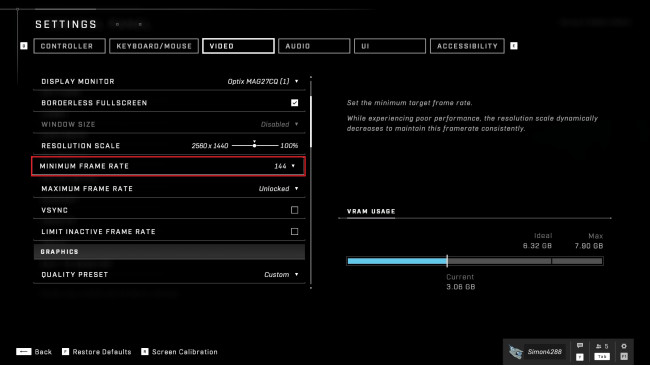Removing HD Texture Pack
The high res texture pack comes pre-installed when downloading Halo: Infinite for the first time. Removing the texture pack may allow for up to 20 - 50 MORE FPS depending on your PC specifications.
In your steam library right click Halo: Infinite and select properties:
Once in properties, select DLC, and untick Multiplayer High-Res Textures:
Minimum Frame Rate
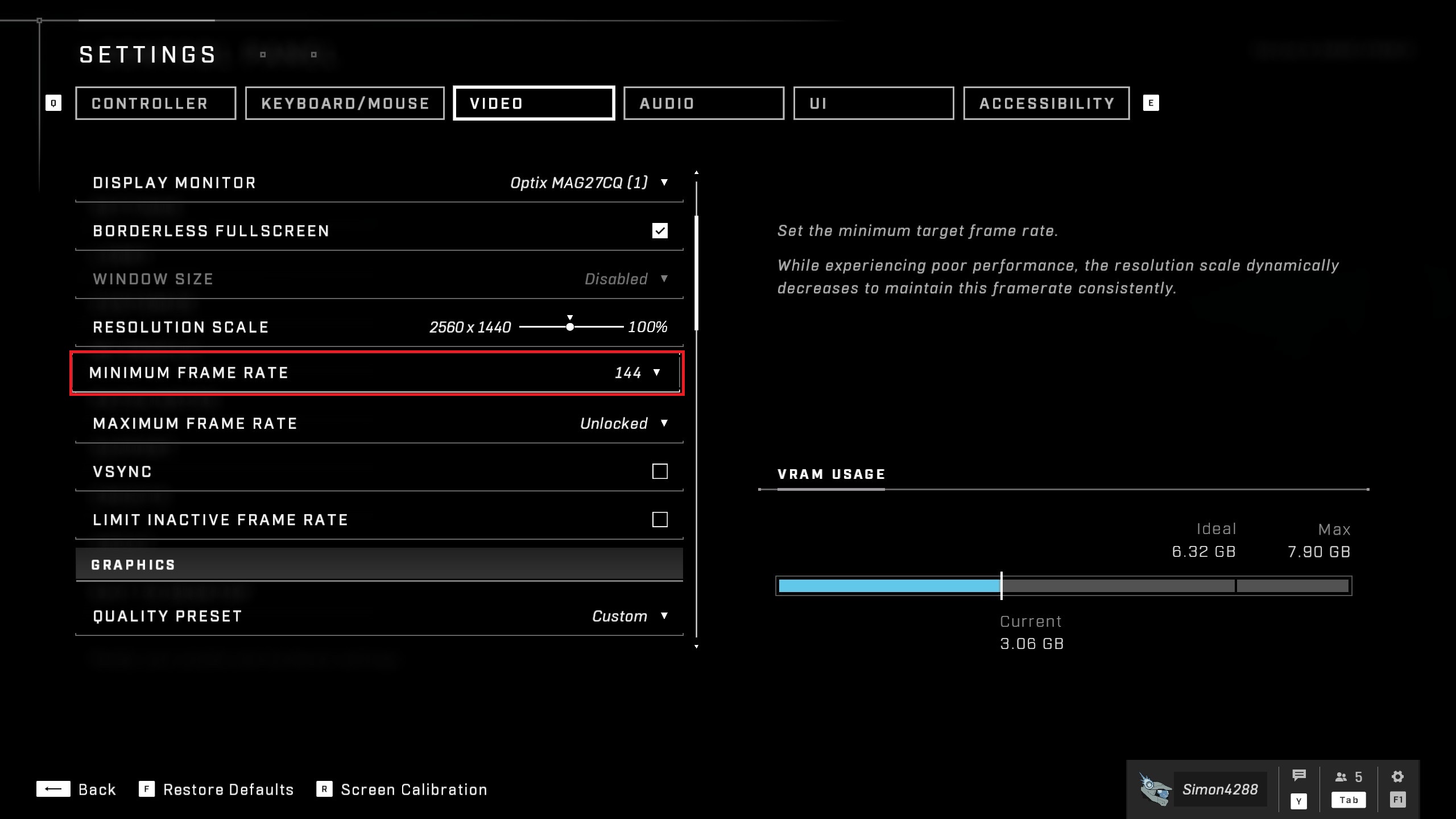


If you still experience some performance issues even after disabling High Res Textures and turning down your in-game graphics settings, you may want to limit your minimum frame rate.
The minimum frame rate setting enables dynamic resolution scaling which drops the resolution to meet the minimum target frame-rate. This may be useful on hardware that's not capable of playing the game at your monitor's default resolution. The downside to this is it may make the game look blurry and you may (very rarely) experience some freezing. It's best to turn sharpening to 60% as this will make the game less fuzzy.
Go to settings, set minimum frame rate to desired fps (Mine is set to my monitors refresh rate).
There's no noticeable difference between the two for my system specs, however you may experience even more or even less blurriness while playing.
WITHOUT MINIMUM FRAME RATE ON AND WITHOUT 60% SHARPENING
WITH MINIMUM FRAME RATE ON AND WITH 60% SHARPENING
Setting Target Frame Rate Above 100 FPS
Currently, you are unable to increase your minimum target frame rate above 100 FPS. You may want to set your minimum target frame rate higher than 100 FPS to match your monitors refresh rate (i.e. 144hz).
In order to set the minimum frame rate setting above 100 FPS you must edit Spec Control Settings in your Halo: Infinite's local app data folder, to do this, search run into your search bar and type %appdata%.
Access your local app data folder, select the HaloInfinite folder and select Settings.
To access the SpecControlSettings.json file you must have a suitable code editor software such as Notepadd++. This can be found Here [notepad-plus-plus.org] .
Find "spec_control_target_framerate" and change value to your preferred frame rate.
Again, this may effect the overall clarity of your game, and this may differ system to system.
More Information In Regards To AMD Graphics Card Users.
You may find Halo: Infinite fps performance to be terrible on some AMD cards. This may be due to your AMD GPU being unsupported.
Potential Unsupported AMD cards may include:
Radeon R9 290
Radeon R9 285
Radeon R9 370
Radeon R9 380
Radeon R9 390
Radeon R9 Fury
Radeon R9 390
Radeon R9 260xJust to name a few.
If you run an old AMD card you will have to download unofficial AMD drivers. Link to these drivers can be found Here [forums.guru3d.com] .
If you're having issues installing the drivers a video can be found on that link. ^^
For newer AMD cards (400 series and above)Another option for AMD users with relatively newer cards (400 and above) is to install the official Radeon Halo Infinite driver found Here [www.amd.com]
This is compatible with:
Radeon RX 6900/6800/6700/6600 Series Graphics
Radeon RX 5700/5600/5500/5300 Series Graphics
Radeon VII
Radeon RX Vega Series Graphics
AMD Radeon Pro Duo
Radeon RX 500 / Radeon 500X Series Graphics
Radeon RX 400 Series Graphics
Extra Info
Other performance boosters to Halo Infinite which may help increase performance:
Disabling Xbox Game Bar -> Here [www.minitool.com]
Keeping drivers up-to-date -> NVIDIA users [www.nvidia.com] AMD users[www.amd.com] .
My Specs
AMD Ryzen 7 3700X (Overclocked)
GTX 1070 (Overclocked)
16GB of DDR4 Ram
Game installed on SSD
Happy fraggin' spartan o7
Source: https://steamcommunity.com/sharedfiles/filedetails/?id=2662246394
More Halo Infinite guilds
- All Guilds
- HOW TO GET AN IRL GIRLFRIEND
- Hidden Campaign Weapons
- How to get all 12 hidden skulls
- Interactive Map
- Halo Infinite Guide 1102
- how to shoot
- Remove & Skip Video Intro 4k (FASTEST LOADING)
- Xbox 360 Profile Website
- Ultimate Red vs. Blue Restoration Halo Infinite Guide
- how to zoom with your weapon in halo infinite real working (the easy way)