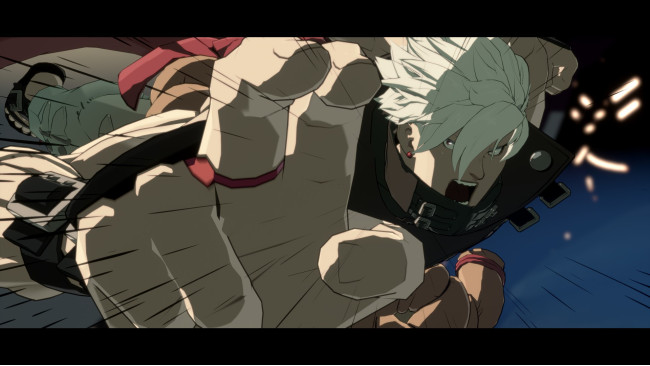Pre-requisites
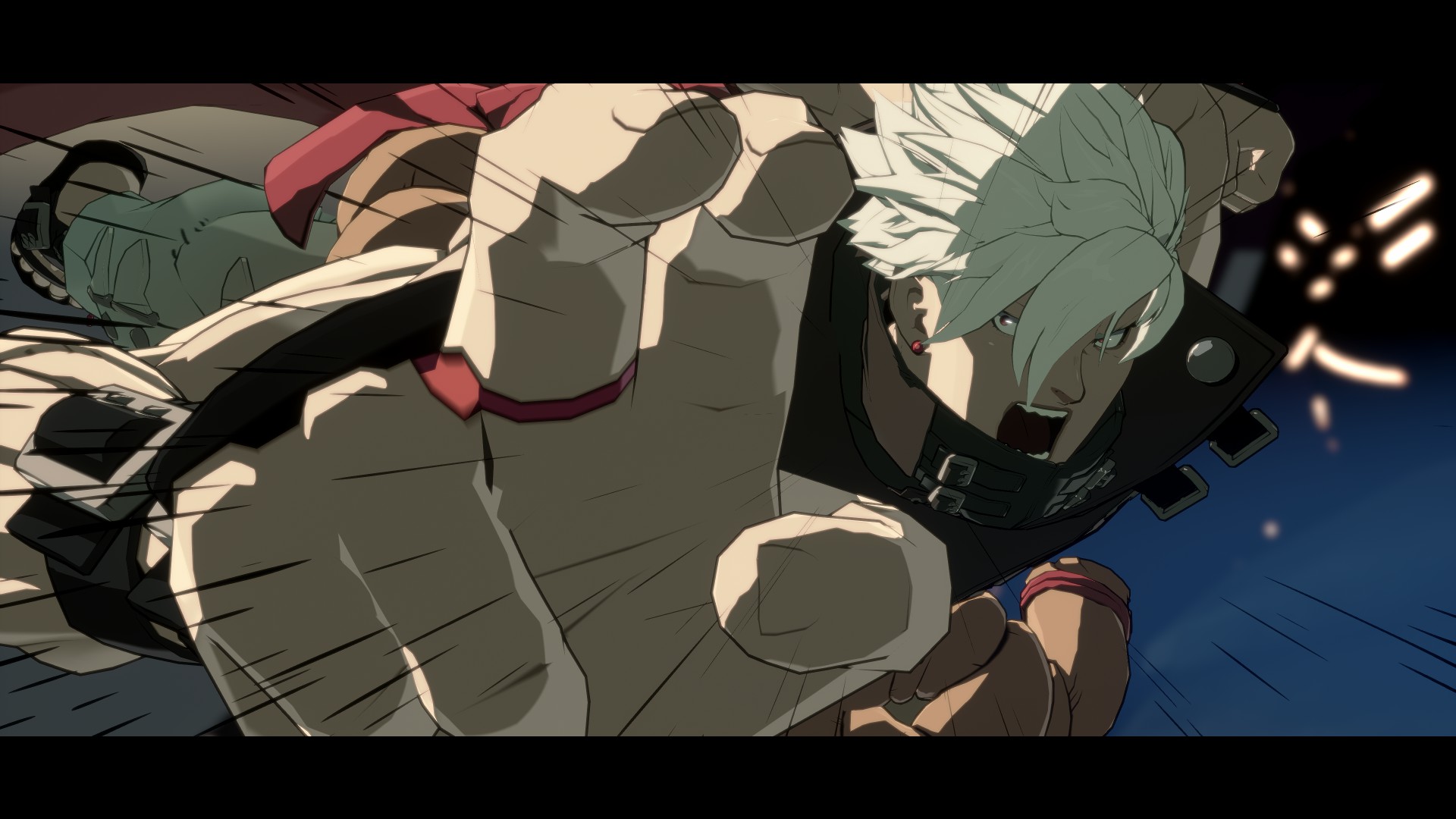
Pre-requisities:
1. Non-toaster PC
2. Guilty-Gear Strive installed and launched at least one time
Steps
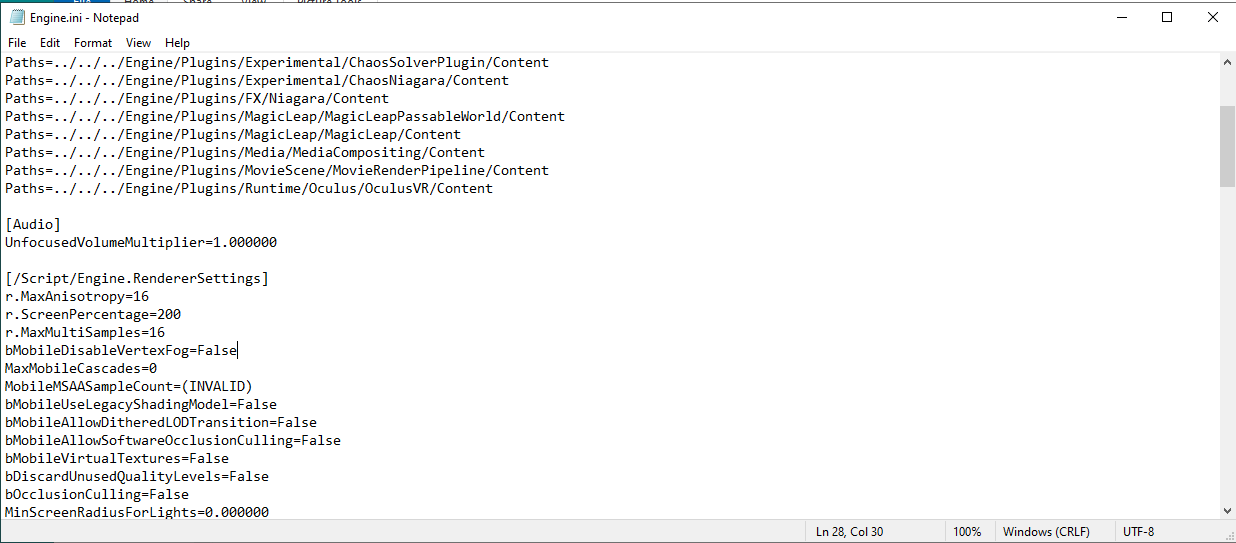
1. Open the Windows File Explorer (Windows Key + E is the shortcut)
2. Copy and paste this path into your File Explorer -> %localappdata%\GGST\Saved\Config\WindowsNoEditor -> hit enter
3. Look for the "Engine.ini" file or "Engine" file. Right click on it, then select "Edit"
4. Search for the header [/script/engine.renderersettings]. If it doesn't exist, create the line in the file.
5. Underneath this header, type the following:
r.ScreenPercentage=200
6. Click "File" then "Save"
7. Your game will now render at double your in-game resolution setting (ex: 1920 by 1080 (1080p) will render at 3840 by 2160 (4K))
*NOTE* -> You can change this value to the desired scaling (150 = 1.5x In-game resolution setting, 300 = 3.0x In-game resolution setting, etc.).
*NOTE 2* -> This does not affect the UI at all, only the in-game models/characters/sprites/effects etc.
Additional settings to add to Engine.ini (add in the same way as you modified the render resolution) (Make sure to set the in-game Anti-Aliasing setting to "Best" and "Use Temporal AA"):
r.MaxMultiSamples=16
r.MaxAnisotropy=16
Sample Engine.ini screenshot:
Samples















See sample screenshots using the below setting tweaks running on a 144Hz 1080p display:
r.ScreenPercentage=200
r.MaxMultiSamples=16
r.MaxAnisotropy=16
PC Specs:
GTX 1660 Super
Intel Xeon E5-2620 v3 @ 2.40GHz x 2 CPUs
32.0 GB DDR4 ECC RAM
Contact
This guide is a work in-progress. Please let me know if anything else should be added. Let me know if you have any questions.
Source: https://steamcommunity.com/sharedfiles/filedetails/?id=2515435428
More GUILTY GEAR -STRIVE- guilds
- All Guilds
- GUILTY GEAR -STRIVE- Guide 1038
- How to be good at guilty gear
- A.B.A
- How to remove Jack-O's mask
- Guilty Gear Strive | Sin Kiske
- How to learn a character in GGST
- bbl in strive (how to play gio)
- Easy way to get the "Messiah Will Not Come" achievement.
- Guilty Gear Strive | Elphelt Valentine
- GUILTY GEAR -STRIVE- Guide 961