Intro
Road to a RemasterFINAL FANTASY VII is a game that has many players with strong emotional attachment to it. Especially those who enjoyed it when it came out in 1997, be it on the Playstation or the inferior port on PC that came out a year later.
Many hoped that this 2012 Steam PC re-release would be a long awaited remaster. But all we got was a barely improved port that was still locked to 15/30 fps gameplay and painfully low-res assets that did not age a day beyond 1998.
In this guide, I will help you Mod the game, in an effort to remaster your copy of FINAL FANTASY VII and bring it up to shape for the modern era where it will sit side-by-side with it's much more graphically demanding, yet incomplete cousin: FINAL FANTASY VII REMAKE INTERGRADE.
This modding guide intends you to perform a high-fidelity, purist remaster of the base vanilla game. To achieve this, you will only need the Essential mods I have listed. Any other mods that are listed seperately will be used for customization and flavour, and can be skipped.
Things you need The 2012 Steam Release of FINAL FANTASY VII for PC
7thHeaven Mod Manager by Tsunamods
Various Mods
7thHeaven Mod Manager
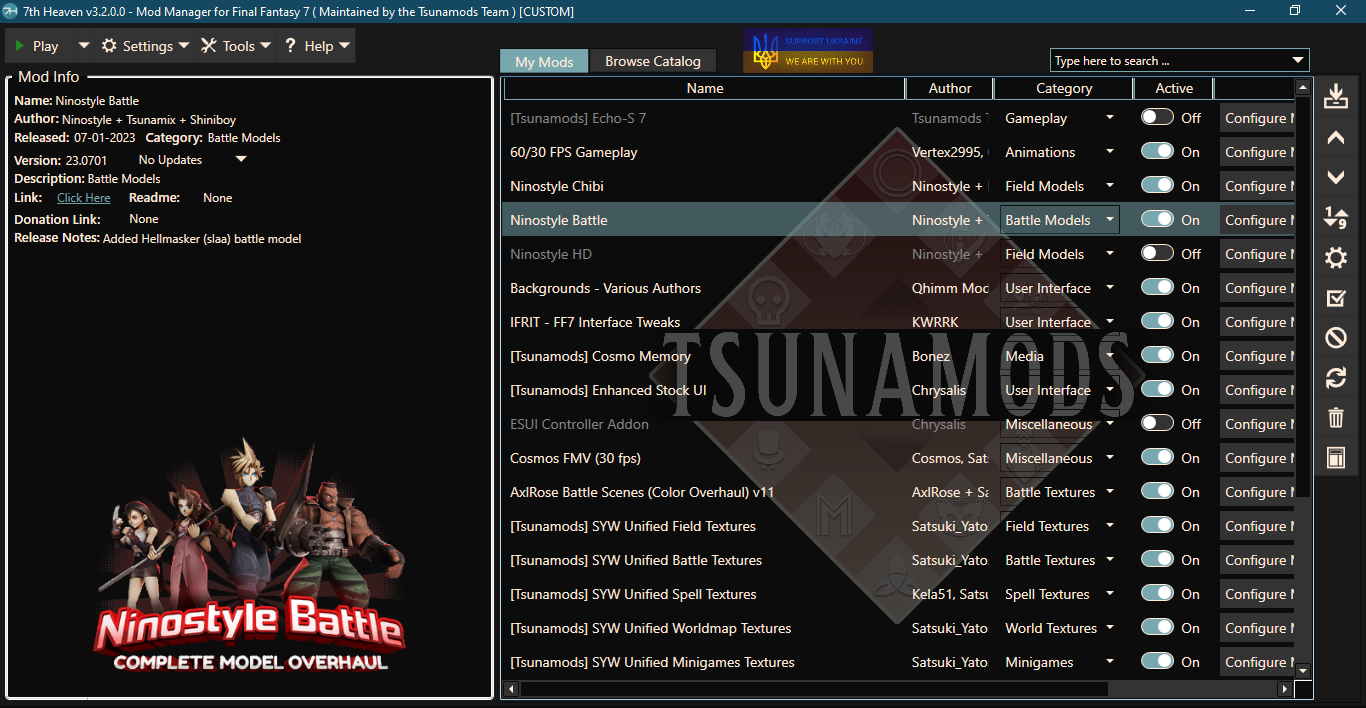
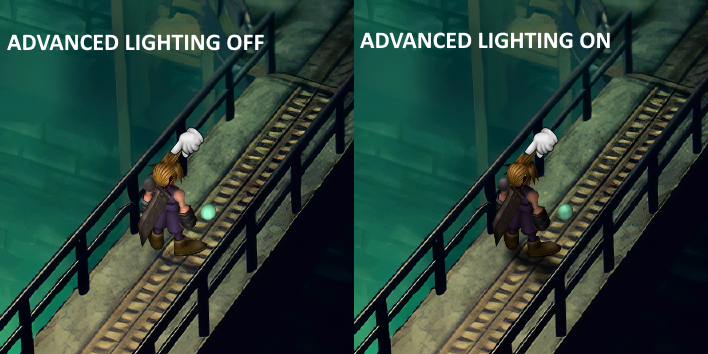

Why Mod Manager
Modding usually involves messing with actual game files. This makes it easy to screw up and make your game broken until it's reinstalled. Not to mention the incredible hassle of removing said mods and restoring the vanilla experience if desired.
A Mod Manager aims to streamline this entire process by keeping mod files seperate from your game, load mods as required by virtualizing the game's file system and load modded files instead of the real ones. Restoring the vanilla experience is as easy as disabling or deleting mods from the manager. Mods can be arranged in priority order of dependencies so they do no clash with each other. 7thHeaven even lets you search and download mods directly from it's repos.
Downloading and InstallingI am going to recommend downloading the Tsunamods maintained 7thHeaven mod manager. You can download it from here[7thheaven.rocks] .
Download the Stable build Setup Executable and install it on your system as you would any other program.
ConfigurationI am going to recommend some configuration option to enhance your FF7 experience.
Game Driver / GraphicsAspect Ratio: Use Native for more faithful experience. Go Widescreen if you want some areas to fill your screen at the cost of some vertical cropping.
Antialiasing: 16x
Anisotropic Filtering: On
Vertical Sync: Off (Turn on, if you notice significant screen tearing)
Advanced Lighting: On (This adds realtime lighting and shadowing which makes the 3D characters look really good, both in exploration and battles)
Game Driver / AdvancedMusic Option: VGMStream
Movie Options: Autodetect
Analogue Controls: On (Adds free camera to battles)
Steam Compatibility: On (Adds support for Steam overlay, Controllers and Achievements)
Internal Resolution Scaler: 4x
General SettingsMake sure the FF7 Exe points to your game executable. For a typical Steam install, this would be usually at:
C:\Program Files (x86)\Steam\steamapps\common\FINAL FANTASY VII\FF7.exe
Also make sure the Library is set to the mods\7th Heaven folder at the same location. For a typical Steam install, this would be:
C:\Program Files (x86)\Steam\steamapps\common\FINAL FANTASY VII\mods\7th Heaven
Installing Mods
To install mods, you can search for the mod by name under Browse Catalog tab, select the mod you want and double click to start downloading. 7H will take care of installing the mod in it's place after it has finished downloading, at which point it will appear under My Mods tab. You can configure mods by clicking on the Configure Mod button.
The other way is to manually put your mod files (usually a .IRO file) into the Library folder mods\7th Heaven (see above). Once you've put them in the Library folder, refresh 7H and the mod should show itself as installed.
Removing Mods
Removing mods can also be accomplished in many ways. You can either:
Disable the mod by turning the mod "Off" (Keeps the mod but it will have no effect on your game)
Delete the mod by selecting an installed mod and then clicking the "Uninstall Mod" from the right side of the window.
Or even simpler: locate the IRO file / folder in the Library and delete the file/folder.
All of these actions will have no effect on your actual game files.
Playing FINAL FANTASY VII with Mods
Once you have enabled mods, click the Play button on the top-left corner of 7H to start the mounting / game startup process. You can also choose to play without mods from the dropdown option over there.
Essential Mods




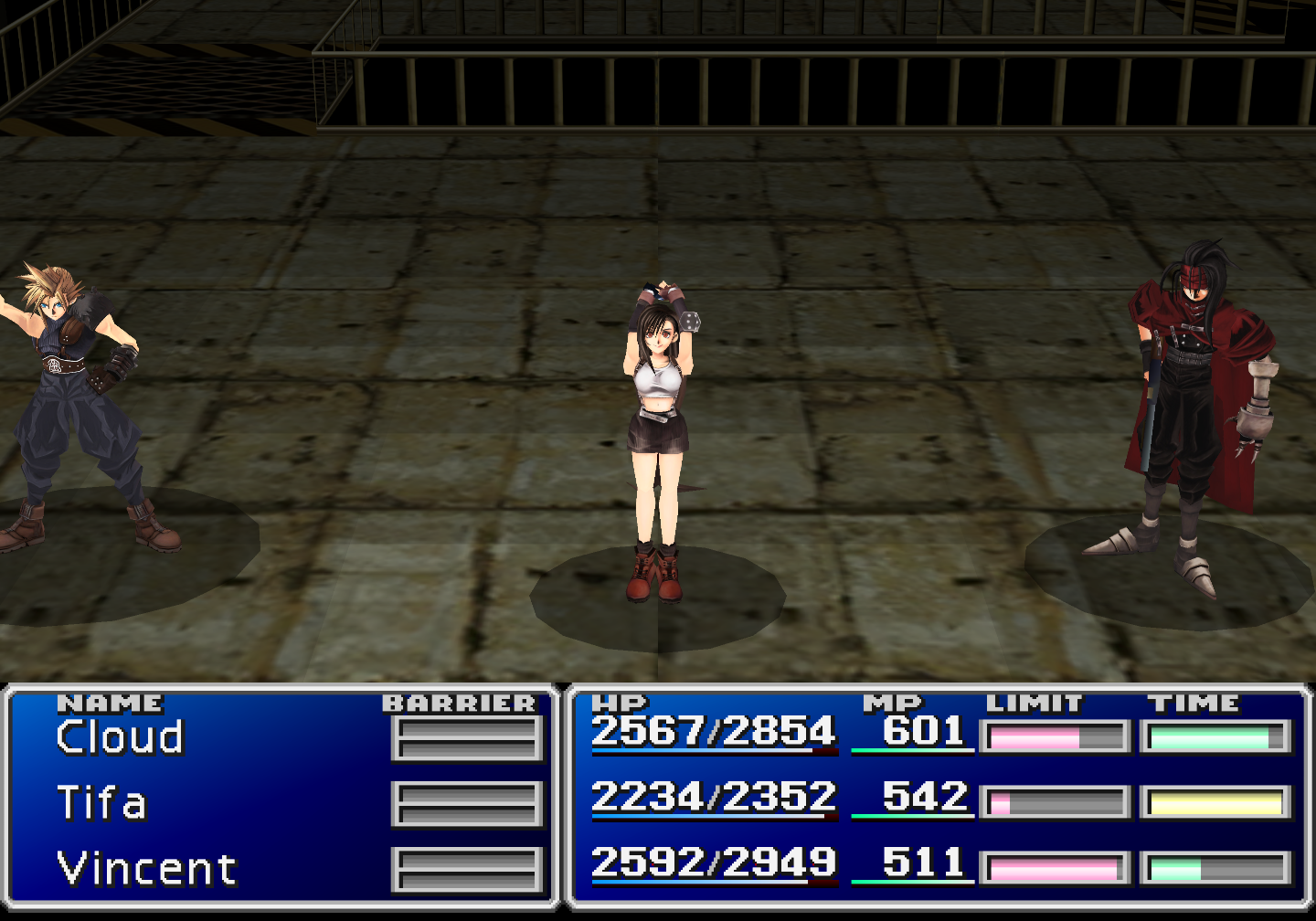


60/30 FPS GameplayBy Vertex2995, Obesebear, Kaldarasha
Out of the box, FF7PC comes with a abysmal 15 FPS cap for FMVs and Battles. 30 FPS cap for everything else. Installing this mod will make a world of difference right away, by increasing the FPS for battle and exploration modes up to 60 FPS.
Recommended ConfigurationFPS Mode: Full 60 FPS
Advanced Field Animations: (Your preference)
Field mode 60 FPS fix: On (Off, if your are using ECHO S)
Ninostyle Chibi / HD By Ninostyle, L@zar0, Tsunamix, Shiniboy (Chibi)
By Ninostyle, Tsunamix, Shiniboy (HD)
To say the default character models for exploration did not age well would be a massive understatement. Ninostyle mods breathes new life into these polygons by giving players higher poly count models that resembles Tetsuya Nomura's artwork, and blends right in with the rest of the game.
There are two variations here, the Chibi and the HD. What you pick here is your personal preference but I recommend going with Chibi as the original game was designed around Chibi models for exploration.
Recommended ConfigurationOnce you have decided you want either Chibi or HD, configuring this mod is yet another matter of preference. Out of the box, this mod works great with no tweaks necessary.
Ninostyle Battle By Ninostyle, Tsunamix, Shiniboy
Ninostyle Battle replaces battle models for all player characters. This is pretty much the HD models from above, based on the artwork of Tetsuya Nomura. It blends in really well with the battle stages and the types of enemies that are found in the game.
Recommended ConfigurationThis is yet another matter of preference. Like other Ninostyle mods above, this mod works great with no tweaks necessary, out of the box.
[Tsunamods] Cosmo Memory By Bonez
This mod is not essential in the strictest sense, but enhances the game experience several times over, by adding to the game's soundscape. This mod adds voiced attacks, ambiences for field and battle and footsteps giving the gameplay a proper form of audio definition and depth. I added this mod here because I feel this mod is essential for any remaster attempts on FF7.
Recommended ConfigurationKeep everything as it is. You may want to use Updated Vanilla for Menu Sounds for a more faithful enhancement.
[Tsunamods] SYW Unified Mods By Satsuki Yatoshi and others
This consists of 6 mods which will be your main remaster assets. Satsuki has used Deep Learning to produce AI Upscaled HD textures and backgrounds for every element in the game. The mods are:
SYW Unified Field Textures
SYW Unified BattleTextures
SYW Unified Spell Textures
SYW Unified Worldmap Textures
SYW Unified Minigame Textures
SYW Unified UI
Recommended ConfigurationKeep everything at their defaults. This mod works great out the box. For Unified Field Textures, keep Advanced Texture Animations to Recommended. Go full if your PC has no issues with it.
Cosmos FMV (30 fps) By Cosmos, Satsuki Yatoshi, NiNoStyle, Kaldarasha
Satsuki has their own 30 fps FMV mod for FF7, but the only reason I am recommending this over SYW Unified FMV is because this mod takes SYW's 30 fps FMVs and somehow replaces the baked-in character models from select FMVs with updated models from ChaOS or Ninostyle Chibi, bringing a much needed consitency between the game's seamless transitions between gameplay and FMVs.
Recommended ConfigurationAgain, this comes down to a matter of preference but I keep mine to Original + ChaOS because I prefer seeing non-chibi models during cinematic FMV sequences.
Additional Recommended Mods

In this section I will go through Mods that are not essential, but are great to have. Most of this mods are based on personal preference however and I will only be listing my own configuration down below.
[Tsunamods] Enhanced Stock UI By Chrysalis
UI Mod
My Configuration
Main Options
Enhanced Stock: On
ESUI Start Screen: Off
Menu Options
Item + Materia Icons: On
Expanded Icons: On - Icon Set 1
Cursor style: Finger
UI Border Thickness: Thinner Borders
Font Brightness: Gradient
ESUI Avatar Set: Off
Transparency Strength: Default
Exp Bar Toggle: Enabled
Field Options
Dialog Box Style: Stock (ESUI has text overflow issues sometimes with my configuration)
Dialog Box Transparency: Stock
Finger Cursor Visibility: Default
World Screen
World Map Position: Top Right
Battle Menu Options
Battle View: Minimal UI v2 Single Column Menu
Battle Avatars: Show Names
Transparent Battle Boxes: Off
No Battle Boxes: On
Help Box Text Only Toggle: No Box, Text Only
Battle Menu Artifacting Fix: On
Aspect Ratio Override: Off
Controller Options
Icons: Xbox
Icons Order: 2 - A:B/X:O - OK:Cancel - Swap
Button Mapping: Off
ECHOS Option
Echos Menu: Off (ECHOS Right Side Menu, if using ECHO S)
IFRIT - FF7 Interface Tweaks By KWRRK
UI Mod
My Configuration
Interface Compatibility: Stock
Menu Tweaks: No Change
Battle Interface: No Change
Bottom Battle UI: Off
Avatar: OG Enhanced Alternative (my main reason to use this mod)
Avatar Resolution: 1080p and below
Dialog Transparency: 70%
Intro Logos: Skip Logos
AxlRose's Blender v1 By AxlRose
Graphics Tweak
My Configuration
Everything at default
Symphonic Remasters: Redux By unab0mb, Symphinic Remasters
Soundtrack Mod
My Configuration
Everything at default
Gameplay Tweaks and Cheats 2.2 By Qhimm Modding Community
QoL / Cheats Mod
My Configuration
Always Run: On
Clock Fix: Off
Disable Mouse: Off
Increase Sense Limit: On
Invincible: Off
Lock Inventory: Off
Lucky Cait Sith: Off
Lucky Tifa: Off
No Random Battles: Off
Save/PHS Anywhere: On (While I keep this on for convenience, be careful using this as saving outside of ways the game intended may lead to issues and even soft-locking)
Skip Cutscenes: Off (7H already does this natively)
Sync Barret Opening: Off
[Tsunamods] Echo-S 7 By Tsunamods Team
Voice Acting / Immersion Mod
While this mod is easily a marvel of an accomplishment, I would only recommend this for a second playthrough or later. The Main characters are voiced by semi-pro VAs but a lot of random nameless NPCs are voiced by amateurs, which can be an off-puter to some. The dialog scripts are changed to fit the original Japanese scripts as well as changes required for voice acting performance. This mod also has Tifa perform uncensored cursing. Some events in the game are clearly altered (First mission bomb timer reduced to 5 minutes from 10) and the mod creator makes a fourth-wall-breaking appearance in-game as a NPC. You can no longer name your characters (which is a good thing for this mod). Spoken dialog texts can now be made automatic. They have also added a day-night system, which they plan to expand upon eventually. They have made edits to the opening movie. Overall, this mod feels pretty much like an aternate experience of the main game rather than a full-blown replacement.
My Configuration
Echo-S: On
Day Night: Off (It works by tinting the colour of scenes which I found undesirable in areas like Midgar)
Music: On
Battle Lines: 50%
Battle Grunts: On
Auto Text Advance: On (You might consider keeping this Off, if you need a handy way to pause the game)
Mod Order
If you have downloaded the mods as they were mentioned in this guide, they may be out of Order. You can click the AutoSort button on the right side of the 7H Window to sort them automatically. But in the event it still leads to unexpected issues, I am sharing my own personal load order, that has worked for me.
Top to Bottom in the order of descending precedence
[Tsunamods] Echo-S 7
60/30 FPS Gameplay
Ninostyle Chibi
Ninostyle Battle
Ninostyle HD
IFRIT - FF7 Interface Tweaks
[Tsunamods] Cosmo Memory
[Tsunamods] Enhanced Stock UI
Cosmos FMV (30 fps)
[Tsunamods] SYW Unified Field Textures
[Tsunamods] SYW Unified Battle Textures
[Tsunamods] SYW Unified Spell Textures
[Tsunamods] SYW Unified Worldmap Textures
[Tsunamods] SYW Unified Minigames Textures
[Tsunamods] SYW Unified UI
AxlRose's Blender v1
Symphinic Remasters: Redux
Gameplay Tweaks and Cheats 2.2
FAQs
How faithful to vanilla will this remaster be?This guide cherrypicks mods that do not alter the gameplay or experience significantly from the vanilla. Only audio-visual enhancements and QoL changes are suggested under the essentials section.
If I remove mods later, will my save games be affected?Your saved games should not be affected if you remove all your essential mods afterwards. However, there are some mods that lets you save anywhere. Pairing these mods with mods that alter gameplay (Echo S) may lead to unintended effects. Always keep your saved games backed up in such cases.
Where are my saved games located?Try either of these two locations:
...\Documents\Square Enix\FINAL FANTASY VII Steam\user_<your square-enix user ID>
...\Steam\steamapps\common\FINAL FANTASY VII\save
The save files should be named like saveXX.ff7 where XX is the save group number.
Will I need to login to Square Enix account to use these mods / 7thHeaven?No. 7thHeaven bypasses the launcher requirement and loads the game directly. You can also do this with Steam in offline mode. But you will need to keep Steam online if you want to finish your achievements. To sync your save games using the SquareEnix's cloud save feature, you will need to start the game using the launcher however.
Will this work with non-steam versions of FF7?Haven't tested it myself but with a few tweaks it should work just fine. Just make sure 7H is configured correctly.
This guide may be updated in the future to inform of any breaking compatbility changes or any new progress in the FF7 Mod Scene.
Source: https://steamcommunity.com/sharedfiles/filedetails/?id=3118368057
More FINAL FANTASY VII guilds
- All Guilds
- Graphical Overhaul
- Final Fantasy VII Limites guia
- Tifa's Piano Combination Played Correctly on Steam Deck
- Ruby Weapon: Incredibly easy tactic!
- The Complete Source Farming Guide (W-Item Glitch)
- FFVII ( )
- Make your FFVII better than the Remake
- How to get out of the Northern Cave (spoilers)
- Rocket Town - Huge Materia Code
- Gold Chocobo fcil e rpido (PT/BR)
