Getting Started
Keep up with the Pixel Remaster modding scene in the Moogles & Mods Discord server: https://discord.gg/bSnpVBV
Welcome to Final Fantasy Pixel Remaster modding! This guide will assume you know nothing and give you everything you need to know to get started. Below this section you'll find a comprehensive list of all the available mods for this game, including screenshots and direct downloads, all organized by category.
What You Need You'll need something like 7-Zip[7-zip.org] to extract almost all of the files you download, especially .7z files.
By default, your Steam games are located in C:\Program Files (x86)\Steam\steamapps\common. If they're somewhere else, you'll find a folder there called ..\SteamLibrary\steamapps\common.
Find and click into the folder called FINAL FANTASY III PR. From now on, I'll refer to this as the "install folder". This is where you'll find the exe file, called "FINAL FANTASY III.exe".
Inside the install folder, there is a file called "UnityPlayer.dll". Every single mod with the exception of font mods requires that you replace this with a custom version. You can download that here: DOWNLOAD[www.nexusmods.com] . Credit to Enfyve for their work, and you can support them here: https://ko-fi.com/enfyve
Download that file and paste UnityPlayer.dll into the install folder. Choose to overwrite the original.
Some mods require that you use something called Memoria. I'll go over the details of the differences between regular mods and Memoria mods below, as well as how to get Memoria set up. You can download Memoria here: https://github.com/Albeoris/Memoria.FFPR
As a general rule of thumb, if something modifies gameplay or text elements, it is probably using Memoria to do that.
tl;dr Setup Process
Locate your game install folder.
Download the custom UnityPlayer.dll: DOWNLOAD[cdn.discordapp.com]
Extract with 7-Zip or another program that can extract .7z files.
Overwrite the original UnityPlayer.dll inside the install folder with the custom one.
Make sure you did that because no mods will work without that step. Your first troubleshoot step should be to make sure you're using the custom UnityPlayer.dll.
You might need Memoria for some mods and I'll talk about that next.
Installing Memoria:
Download this BepInEx zip folder here: DOWNLOAD[github.com]
Unzip everything into your install folder. It should look something like this:
Next you need to download a specific plugin for whichever Pixel Remaster you're modding. You can download the zip folders here:
Final Fantasy 1: DOWNLOAD[github.com]
Final Fantasy 2: DOWNLOAD[github.com]
Final Fantasy 3: DOWNLOAD[github.com]
Final Fantasy 4: DOWNLOAD[github.com]
Final Fantasy 5: DOWNLOAD[github.com]
Final Fantasy 6: DOWNLOAD[github.com]
So if we're installing Memoria for FF3, just download the Final Fantasy 3 link there. Then you can simply extract that zip into your install folder. Choose "Yes" to merge the folders when you see the prompt.
Now, to make sure everything is in order, you can click into the BepInEx folder and you should see a folder called "plugins". Inside of the plugins folder should look something like this:
At this point, just to initialize everything, I recommend running the game once. You may see the screen come up and then go away. Just wait, it should reload the game. You may also notice the game takes longer than normal to load -- this is also normal. But if it keeps loading indefinitely or your mods aren't working, then make sure you are using the custom UnityPlayer.dll, or try restarting your computer and then running the game again.
As a quick test to make sure it's working, try pressing F1 while you're in-game. This should speed the game up.
How To Install Any Mod
Most mods come in two flavors: bundles or Memoria. And sometimes both at once.
Bundle Mods
These mods are generally the simplest to install. Memoria is not required for these.
Inside your install folder is another folder called FINAL FANTASY III_Data. Your final destination is FINAL FANTASY_Data\StreamingAssets\aa\StandaloneWindows64.
This folder has all the bundle files. These are real game files, and overwriting these files cannot be reversed without a clean install. So it's generally recommended to back these up, at least the ones you modify.
If you download a zip file and it has .bundle files inside, this is where they go. Paste them here and overwrite. That's all you need to do.
Note that some mods may make use of the same bundles as other mods. In these cases, they will overwrite mods that you've already installed.
Memoria Mods
These mods are only a little more complicated to install because Memoria needs to be installed. But once Memoria is installed, this should be pretty easy.
Memoria is great because it doesn't change any game files. You can safely delete all of these mods, which will be located in a new folder called
\FINAL FANTASY III_Data\StreamingAssets\Assets, and nothing will happen to your game at all.
In an ideal world, any mod you download will have everything set up so that all you need to do is extract the zip into your install folder, merge and overwrite, and you're good to go.
And honestly, you shouldn't really need to know more than this. Just follow the previous step. But if you need any more help with the mods, it's highly recommended you join the Discord server and ask for more information there: https://discord.gg/bSnpVBV.
Like the bundle mods, sometimes Memoria mods will modify the same files as another. So it's possible to overwrite one mod with another. For example, if you download a full script mod, but you want another mod that also edits the script in some small ways, these two mods will be incompatible. Because they both edit the same file.
Okay! That was a lot, but we're ready to get into the mods now. And there's a lot to go over, so I highly recommend you make use of the guide index to the right, so you can easily navigate between each section. Happy modding!
Universal Mods
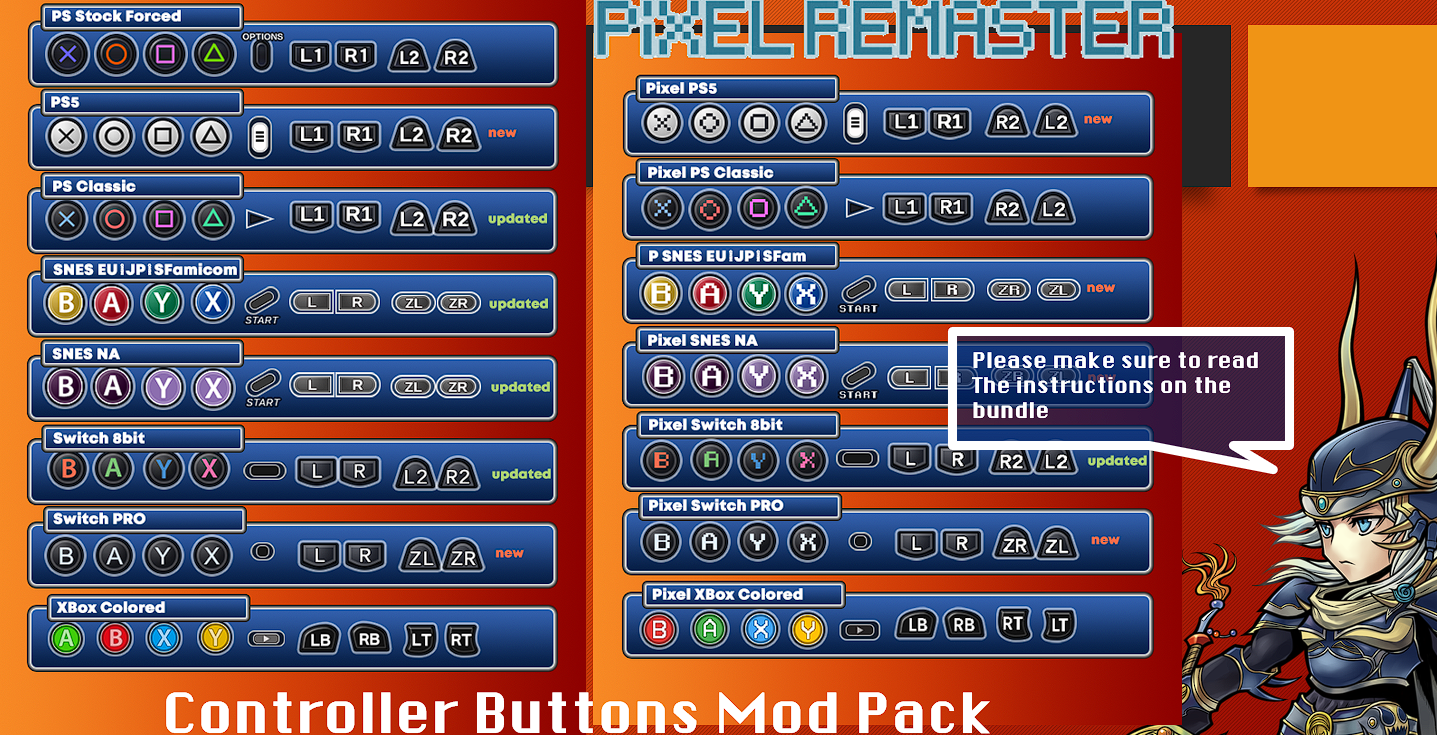
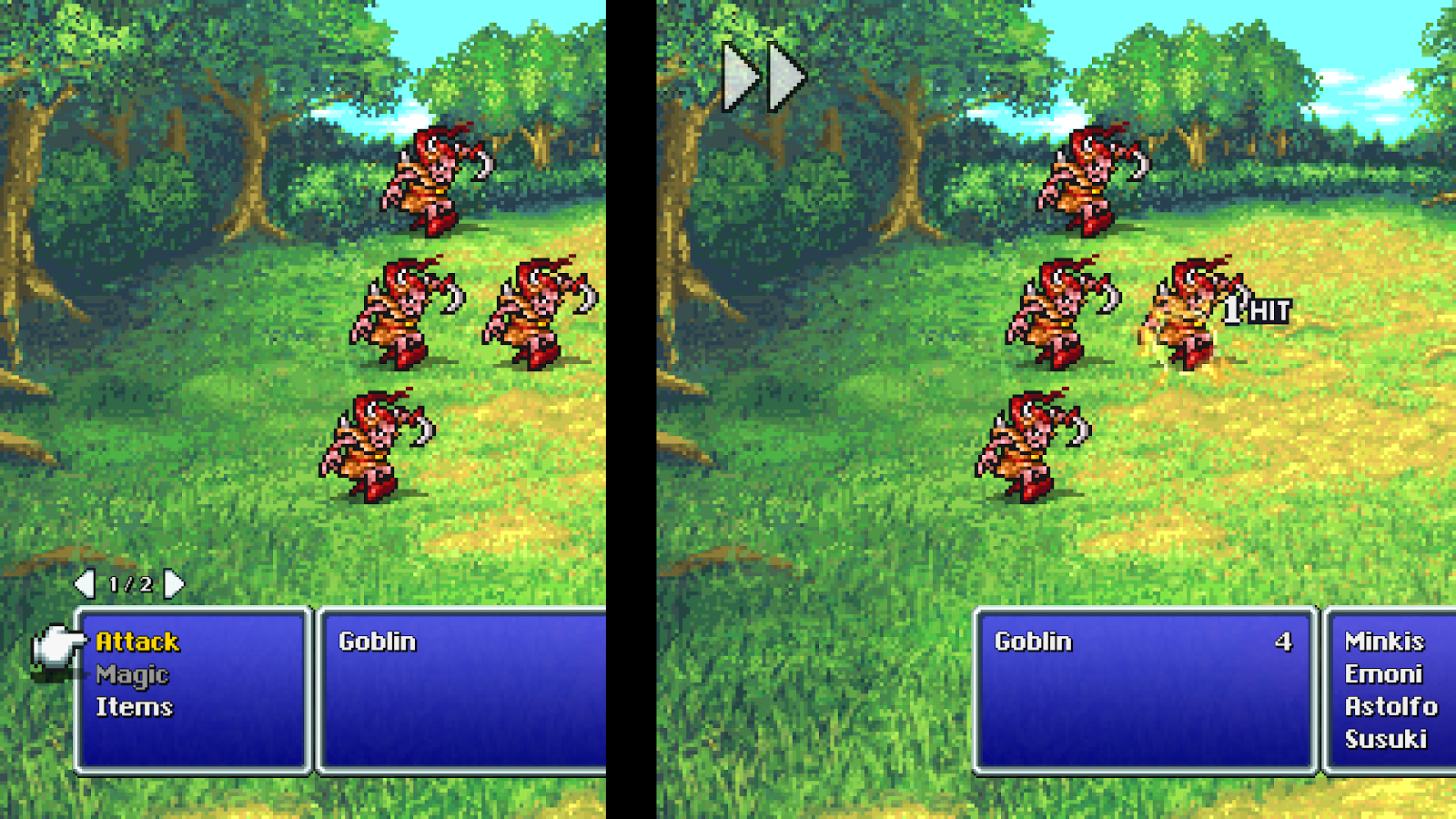
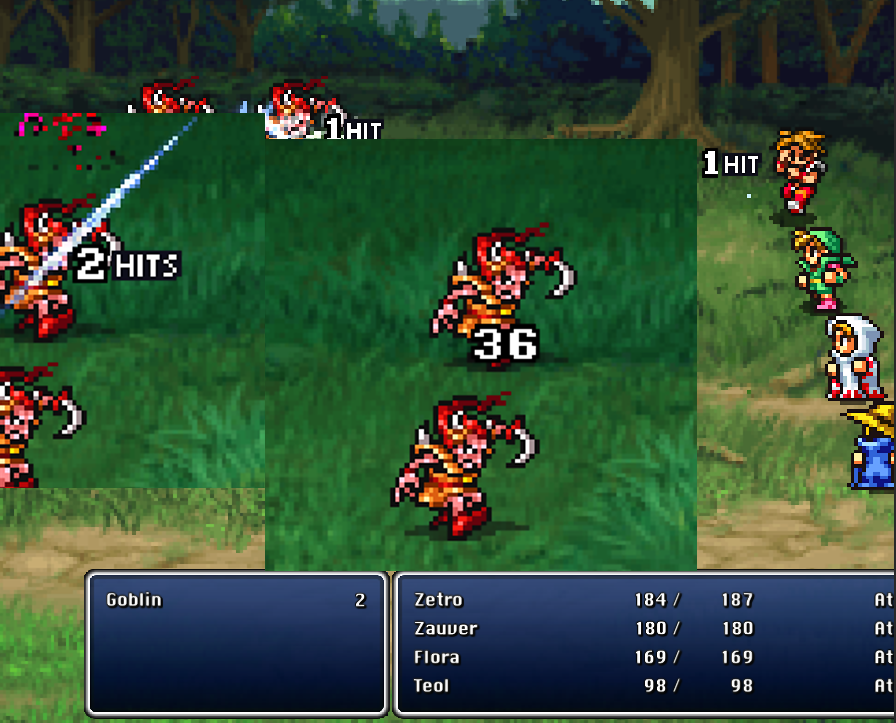
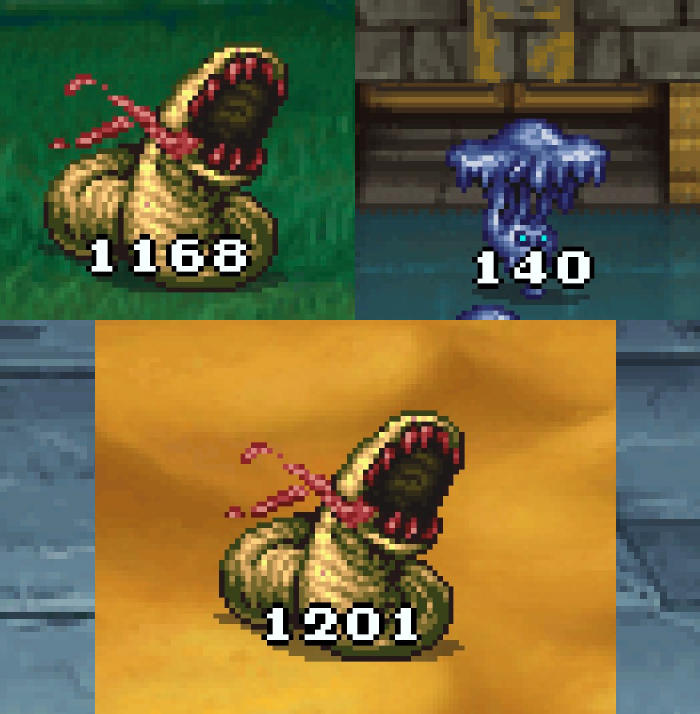
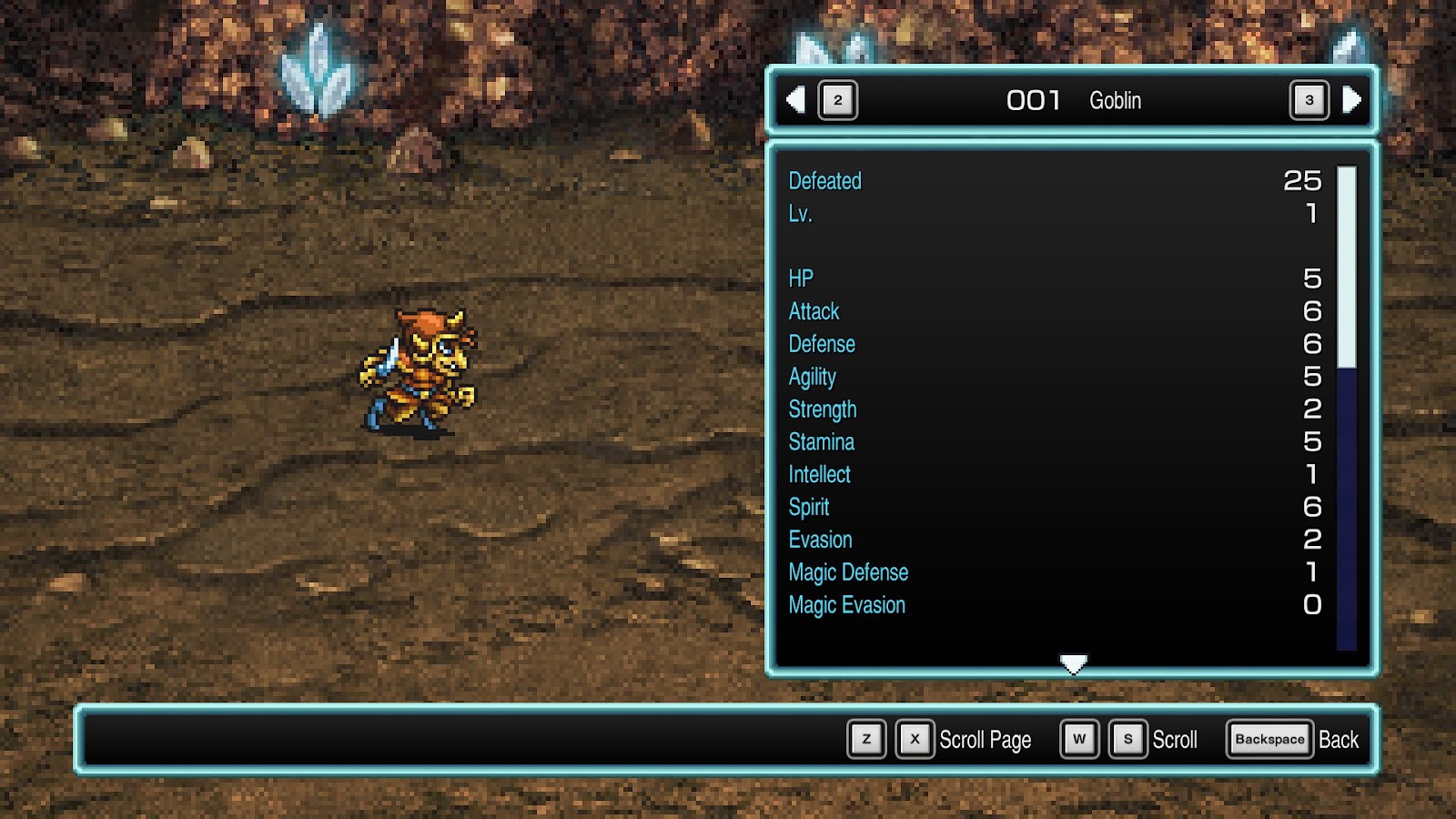
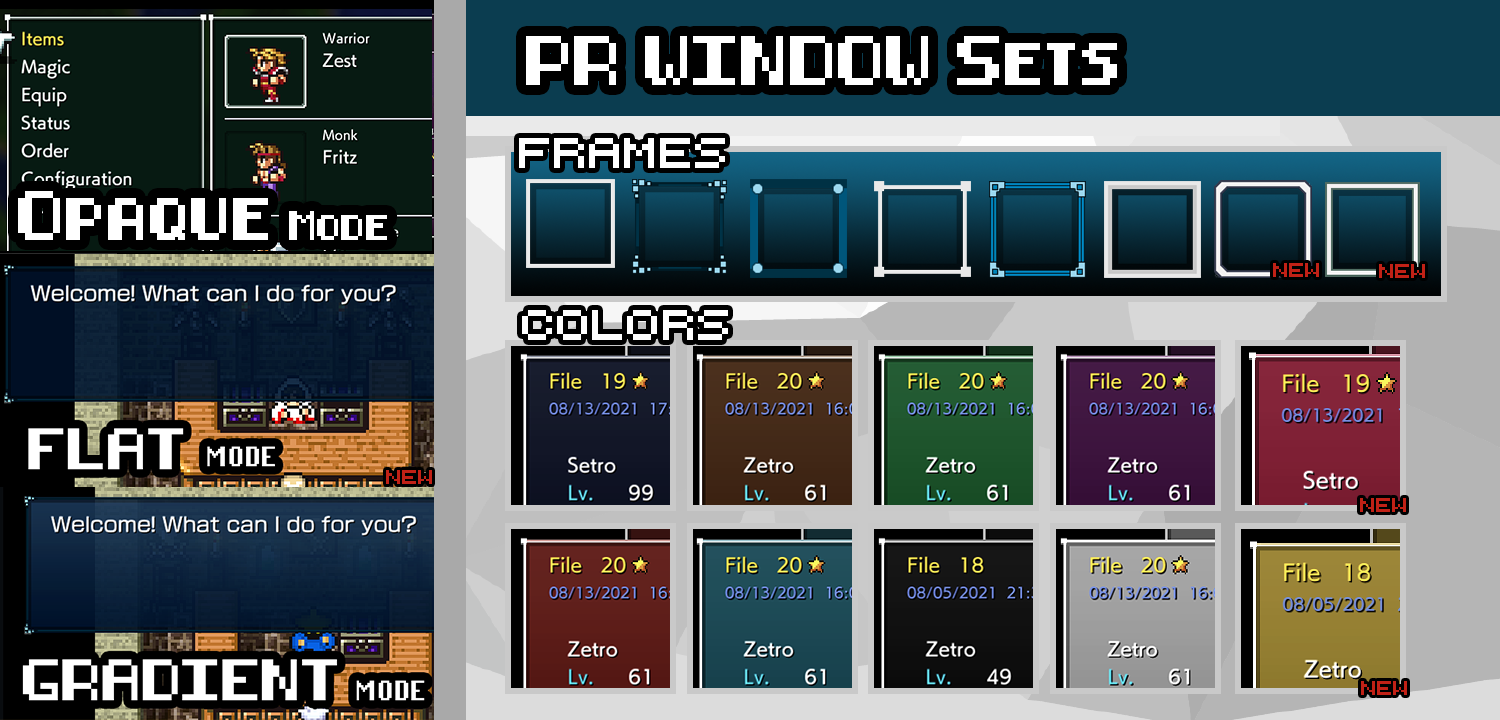
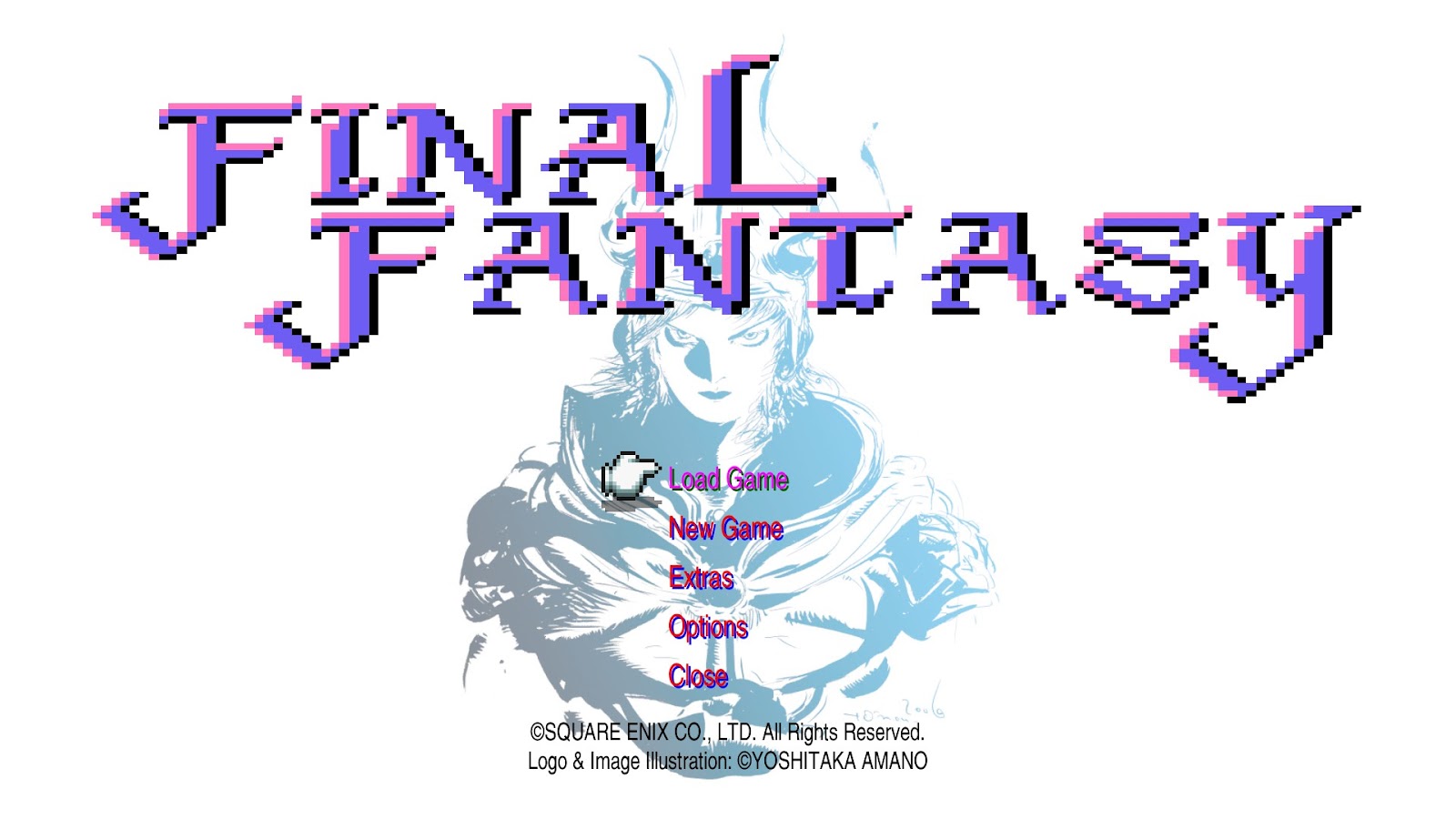
All the mods listed in this section can be used with any of the 6 Pixel Remasters unless otherwise stated.
Universal Gameplay Mods
Memoria by Albeoris:
https://github.com/Albeoris/Memoria.FFPR
Yes this is a mod in itself! I detailed how to install it so you can can use mods that make use of it. But it comes with some very cool features all on its own. Features include:
Increase game speed (Default Key: F1).
Disable encounters (Default Key: F2).
Use quick save and load (Default Keys: (Release) F5 and F9, (Current) Alt+F5, Alt+F9).
Highlight interactive objects and hidden passages[github.com] (Default key: Caps Lock [Toggle or Hold])
In ATB games (FF4-6), you can switch from ATB to turn-based combat[github.com] .
In FF2: Color words and items that you've used.
Partially modify CSV resources[github.com] for gameplay alterations.
SoftResetter by Silvris:
https://github.com/Silvris/FFPR_SoftResetter/releases
Define 1-4 keyboard keys for a combination to soft reset the game straight to the title screen from anywhere.
If you read my guide on how to install Memoria, this is done the same way, as both use BepInEx. You need to download the BepInEx files and unzip them into your install folder. Then, unzip the SoftResetter files into your install folder.
Reduce Walking Stutter (ffpr-tool) by noskill-io:
Allows you to set the walking speed to Classic (60 px/second) or Fast (120 px/second) to better match the framerate of the game and reduce stutter.
Download release from https://github.com/noskill-io/ffpr-tool/releases
Place ffpr-tool.exe in install folder
Run ffpr-tool.exe and follow the prompts
Halved Encounter Rate for FF1-3 by Eatitup_86 (Memoria Required) Only compatible with Final Fantasy PR 1-3:
DOWNLOAD[cdn.discordapp.com]
Place file in \FINAL FANTASY_Data\StreamingAssets\Assets\GameAssets\Serial\Data\Master. If those folders don't exist, just create them yourself.
Custom Fonts
If you want to replace that horrible default font, you're in luck because there is a multitude of options. And all of them can be used universally with any Pixel Remaster.
To reduce clutter a little, and make things easier on myself, I've created a separate Steam guide just for custom fonts.
https://steamcommunity.com/sharedfiles/filedetails/?id=2786311940
Here you can find all the details on how to install custom fonts, as well as a massive organized list of every known custom font mod out there.
Universal UI Mods
ATBFix by Silvris - Fixes how the ATB bars would jitter while they fill up. Applicable with FF4-6:
https://github.com/Silvris/FFPR-ATBFix/releases
If you read my guide on how to install Memoria, this is done the same way, as both use BepInEx. You need to download the BepInEx files and unzip them into your install folder. Then, unzip the ATBFix files into your install folder.
PR Controller Buttons Mod Pack by Faospark - 15 options to choose from, instructions and list in readme:
DOWNLOAD[www.nexusmods.com]
Subtle Autobattle by Kiyuya - Removes the autobattle button unless being used. And makes it more subtle when in use:
Final Fantasy 1-5: DOWNLOAD[cdn.discordapp.com]
Final Fantasy 6 courtesy of metalliguy: DOWNLOAD[cdn.discordapp.com]
Better Outline Damage Numbers by Faospark:
DOWNLOAD[www.dropbox.com]
FFVI Battle Numbers by metalliguy - Also included in all FFVI UI Overhaul mods:
DOWNLOAD[drive.google.com]
FFPR Colored Windows by Silvris (Temporarily Incompatible With Memoria) - Allows you to edit the color of the UI windows in real-time:
https://github.com/Silvris/FFPR-ColoredWindows/releases/tag/v2.4.0.0
If you read my guide on how to install Memoria, this is done the same way. You need to download the BepInEx files and unzip them into your install folder. Then, instead of using the Memoria plugin files, use these.
Colored Windows Window Sets by Faospark - This is a collection of preset colors and custom window frames that you can mix and match to your own liking for use with Silvris' Colored Windows mod. This is a supplement to that mod:
DOWNLOAD[www.dropbox.com]
Custom Title Screen by Silvris (Temporarily Incompatible With Memoria) - This allows you to replace the background image of the title screen, the title screen logo, and color of the title screen menu options. Even includes video support. This is not a complete mod, but a framework to create your own title screens:
https://github.com/Silvris/FFPR_CustomTitleScreen/releases
If you read my guide on how to install Memoria, this is done the same way. You need to download the BepInEx files and unzip them into your install folder. Then, instead of using the Memoria plugin files, use these.
Soundtrack Mods
From now on, the mods listed here are only compatible with Final Fantasy 3.
Famicom Soundtrack by Fugsnarf - Replace entire soundtrack with the Famicom version:
DOWNLOAD[drive.google.com]
3D Remake Soundtrack by Fugsnarf - Replace entire soundtrack with the 3D Remake version:
DOWNLOAD[drive.google.com]
Replace “You beat an area” Theme With a Regular Town Theme by Eatitup_86:
DOWNLOAD[drive.google.com]
Gameplay Mods
Uncap FPS by darkxex - Modify maximum FPS. Place the exe file in your install folder. Run it and choose your new maximum FPS:
https://github.com/darkxex/UnCapFF3PRemaster/releases
Unlock All Jobs Early by hell259 (Memoria Required) - All jobs become usable after the wind crystal cutscene:
DOWNLOAD[cdn.discordapp.com]
Unpack the "Assets" folder from the zip download into \FINAL FANTASY III_Data\StreamingAssets. Merge/overwrite if prompted.
Job Overhaul by Oondiv (Memoria Required) - Makes job stats more balanced. Equipment permissions have been adjusted. Jobs that appear earlier in the game can now use end game gear appropriate for them. Job commands were modified. None of them should have just "Attack" and "Item" as their only commands (save for Onion Knight). More information in “Update Log.txt”:
DOWNLOAD[cdn.discordapp.com]
Tenfold Rebalance Mod by metalliguy (Memoria Required) - Increases difficulty. Standard enemies give ten times the normal experience, but bosses also have ten times their normal HP:
DOWNLOAD[drive.google.com]
Remove Minimaps by Thirteen1355:
DOWNLOAD[www.nexusmods.com]
Final Fantasy III PR Trainer by FLiNG: This utility allows you to modify different aspects of the game in order to cheat. For example: infinite health, 100% drop rate, no random encounters, increase game speed, one hit kill, edit gil, infinite exp, etc. See site for more details:
https://flingtrainer.com/trainer/final-fantasy-iii-pixel-remaster-trainer/
UI Mods: Text Box Portraits
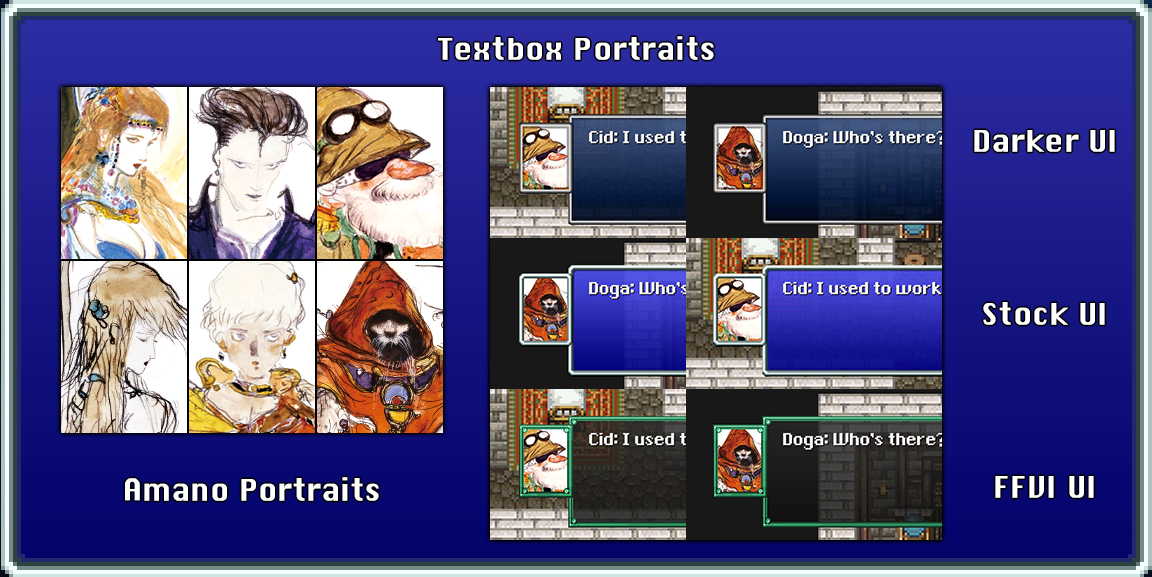
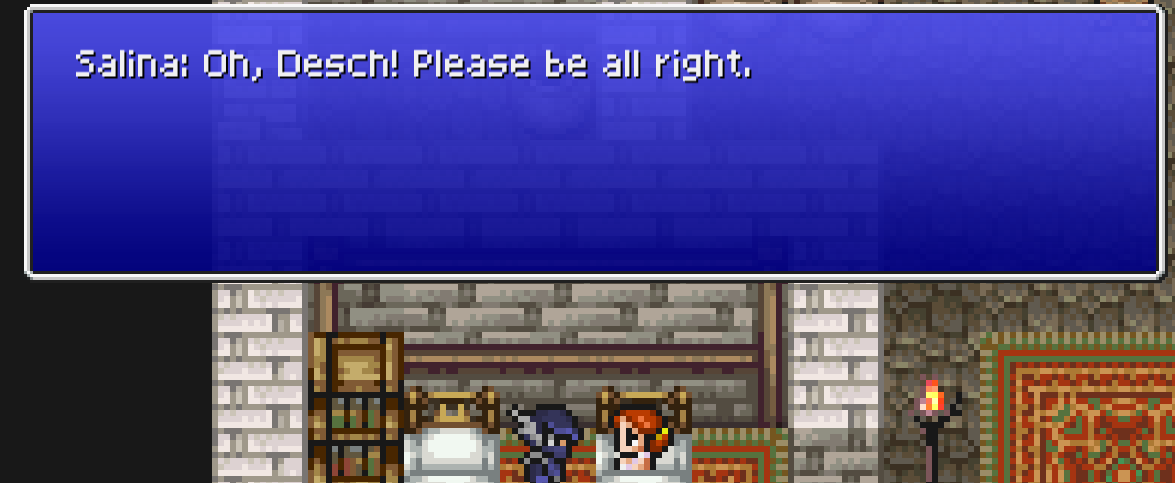
Text Box Portraits by metalliguy (Memoria Required) - Inserts portrait boxes into the game for dialogue from the main NPC characters:
DOWNLOAD[www.nexusmods.com]
Classic Textbox Framework by Shiryu64 (Memoria Required) - Removes the speaker box and moves the speaker name to the text box for a more classic look:
DOWNLOAD[www.nexusmods.com]
UI Mods: General
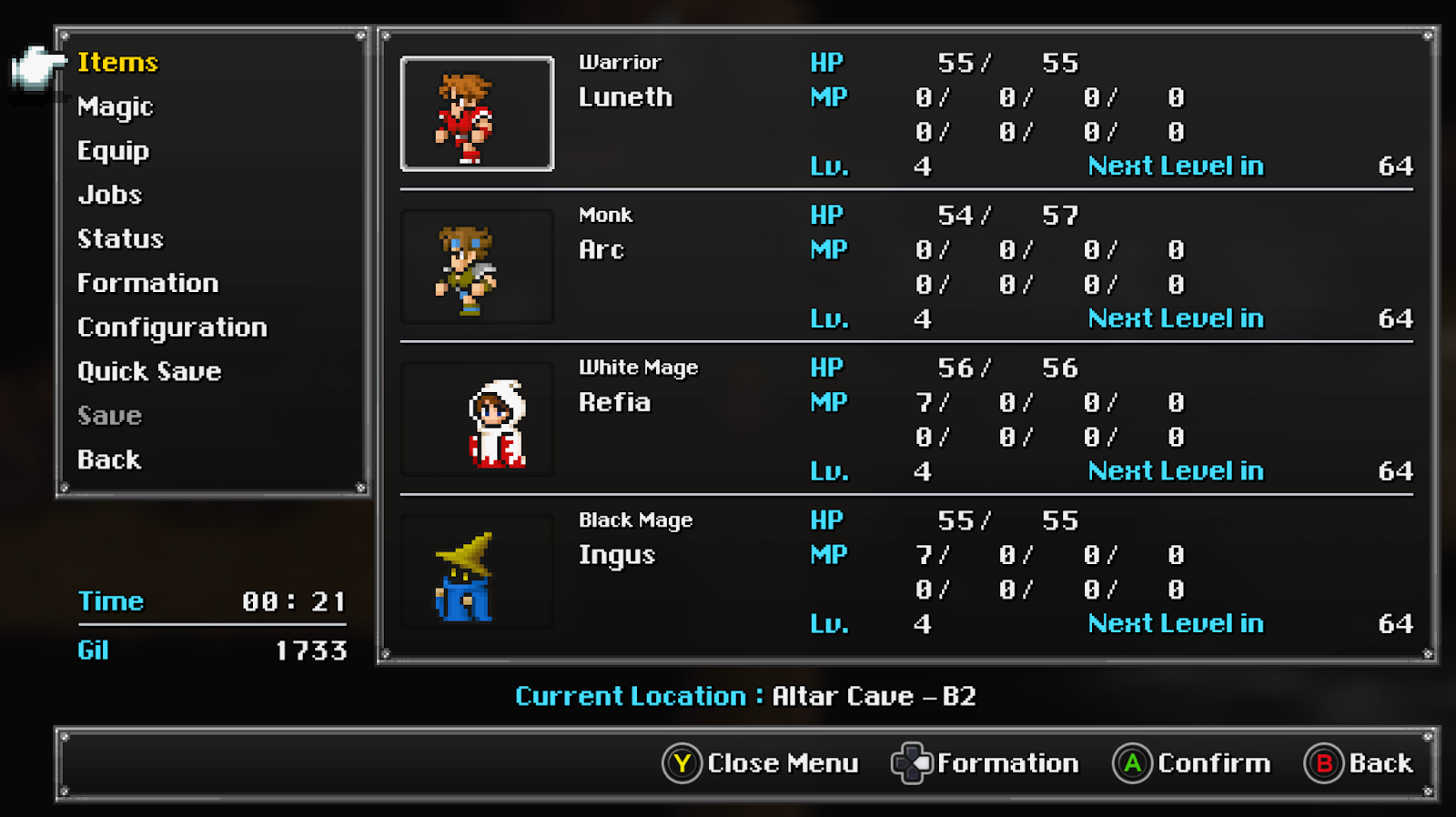
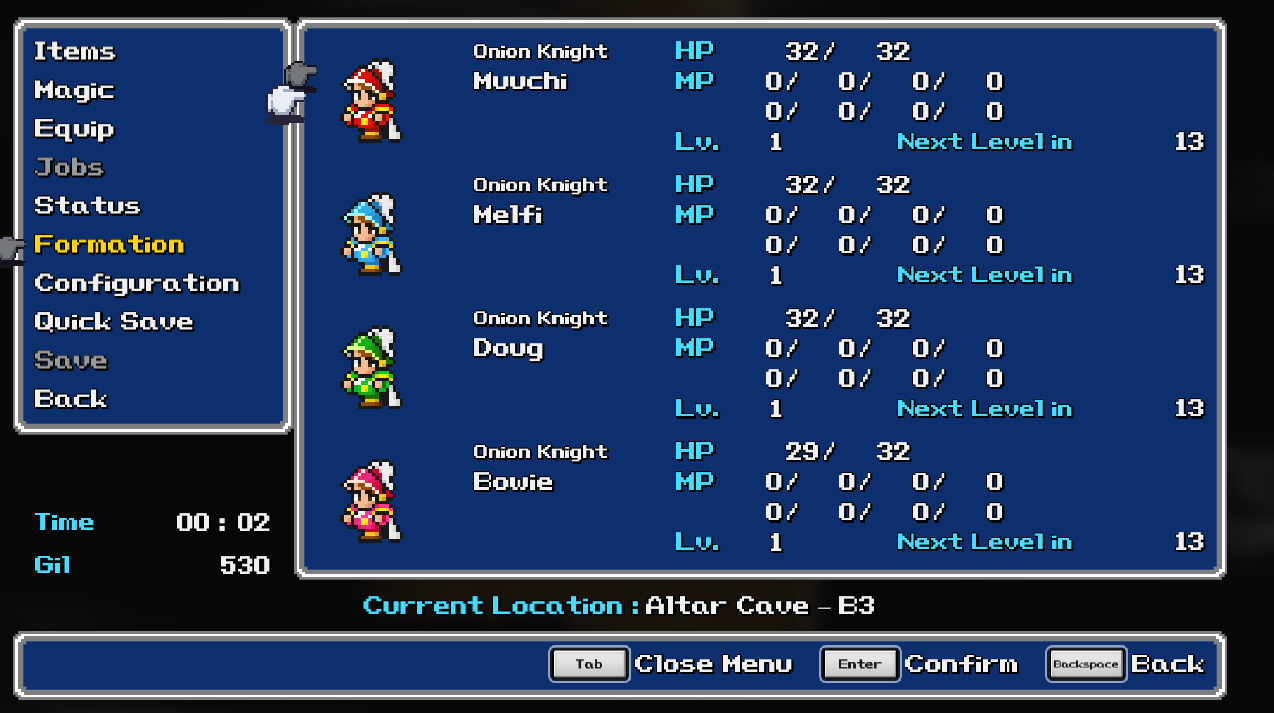
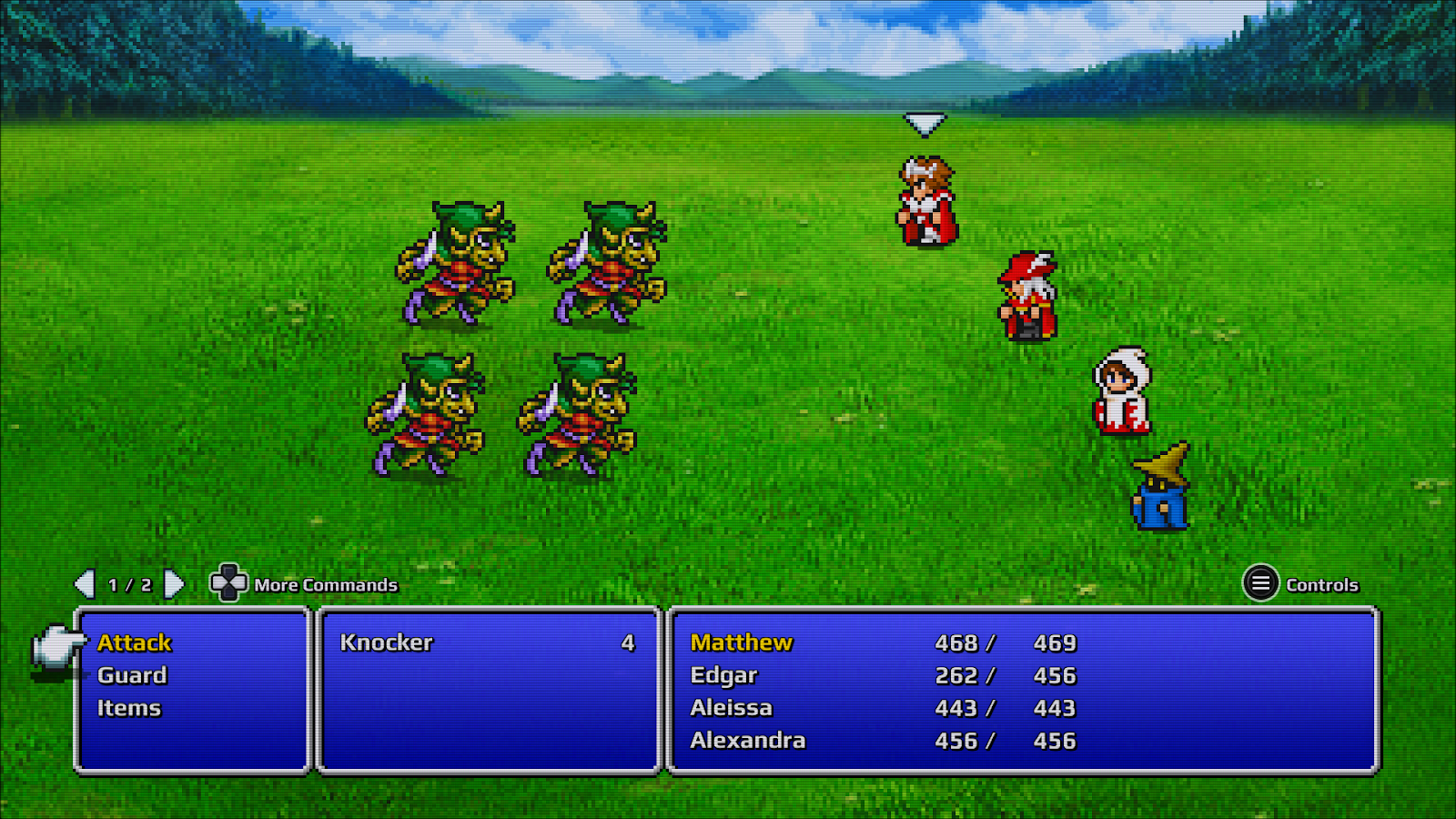
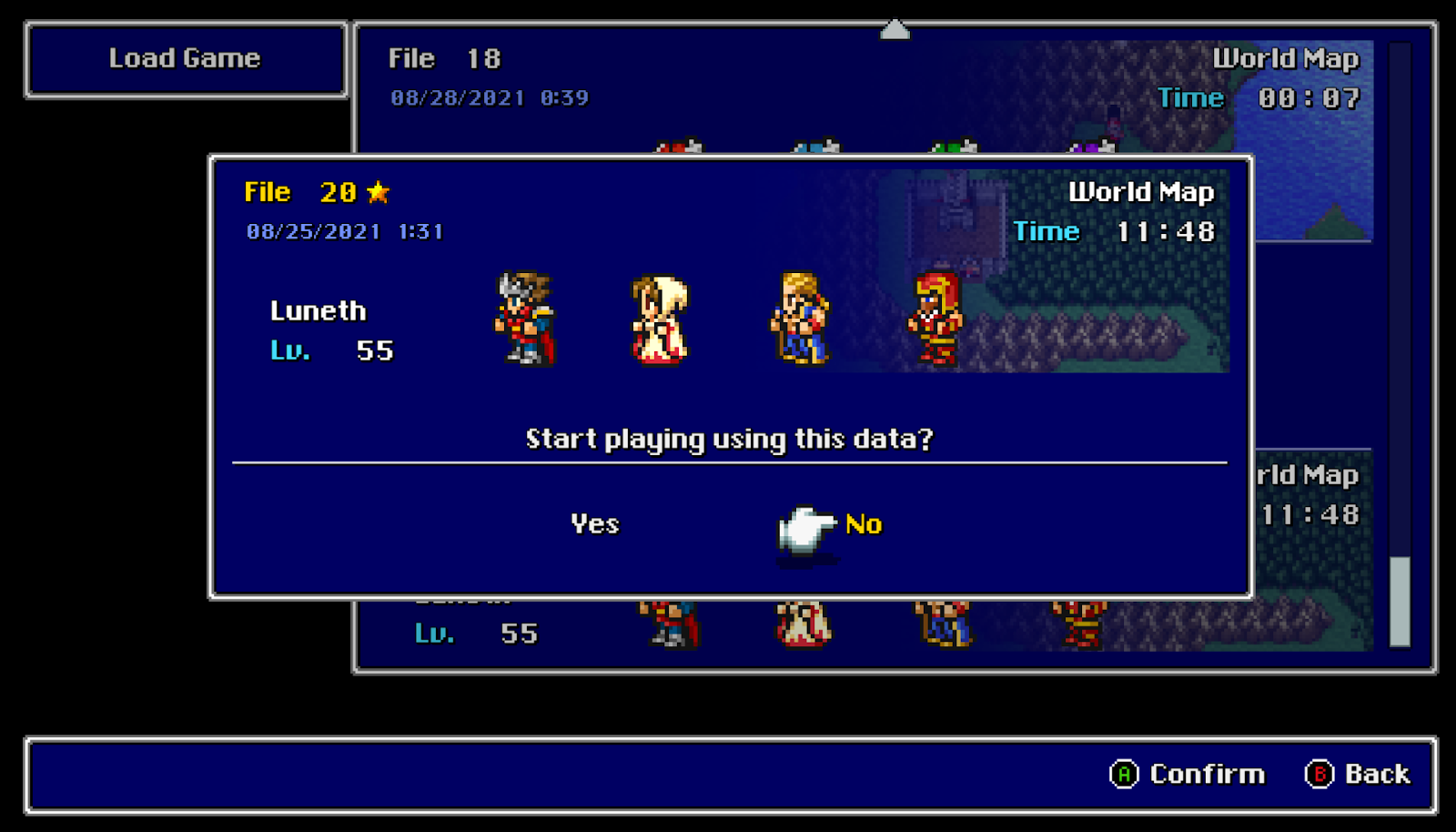
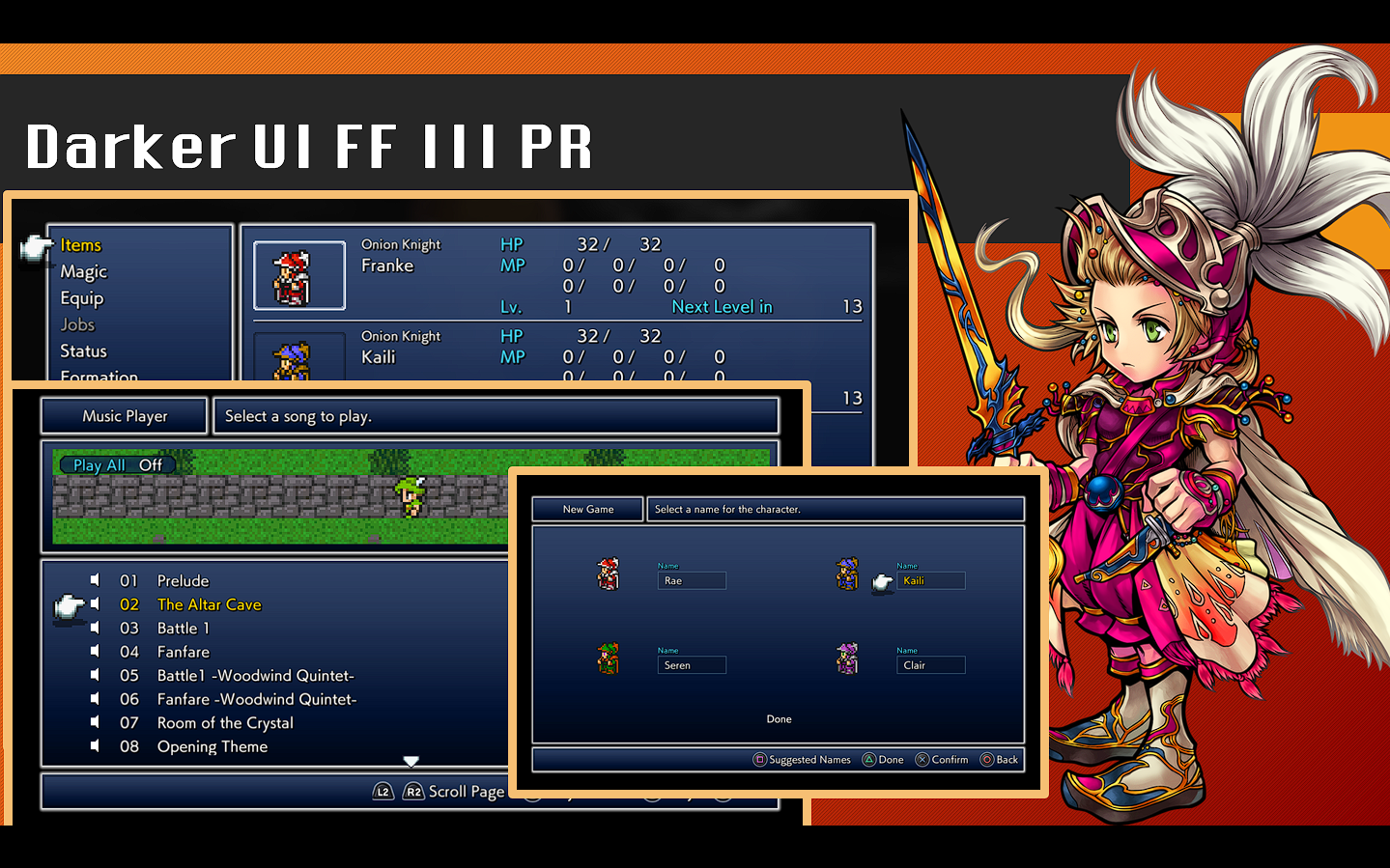
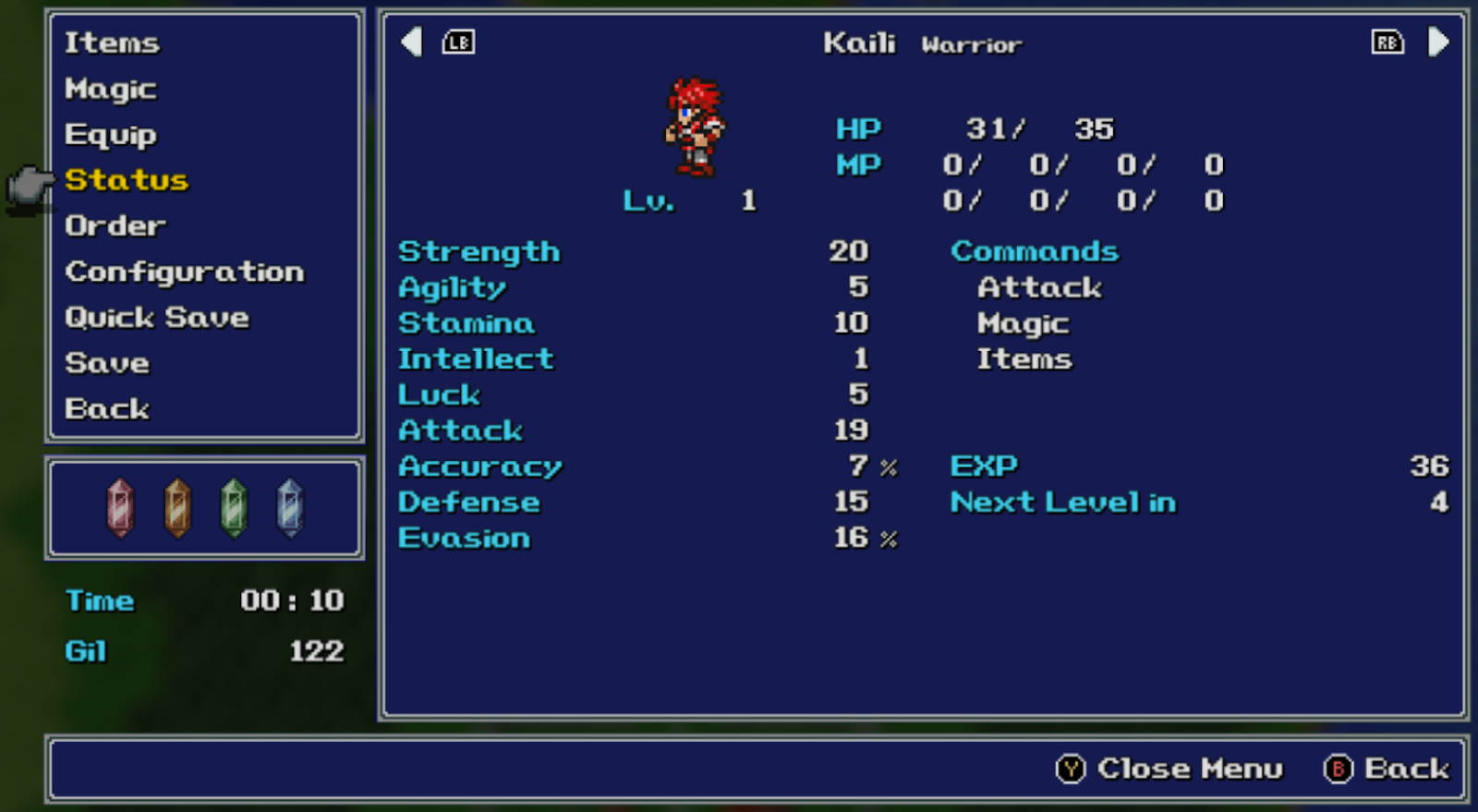
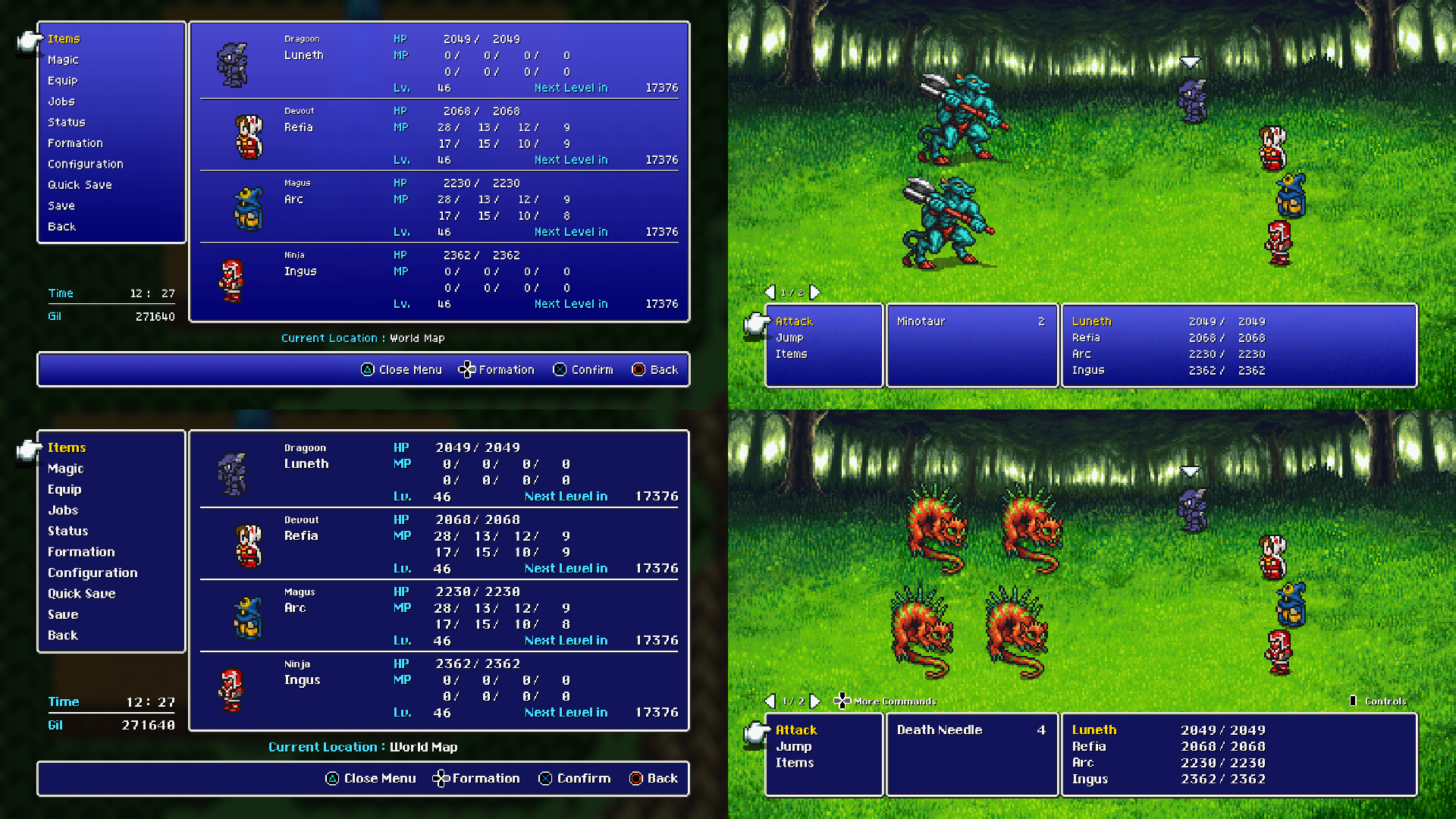
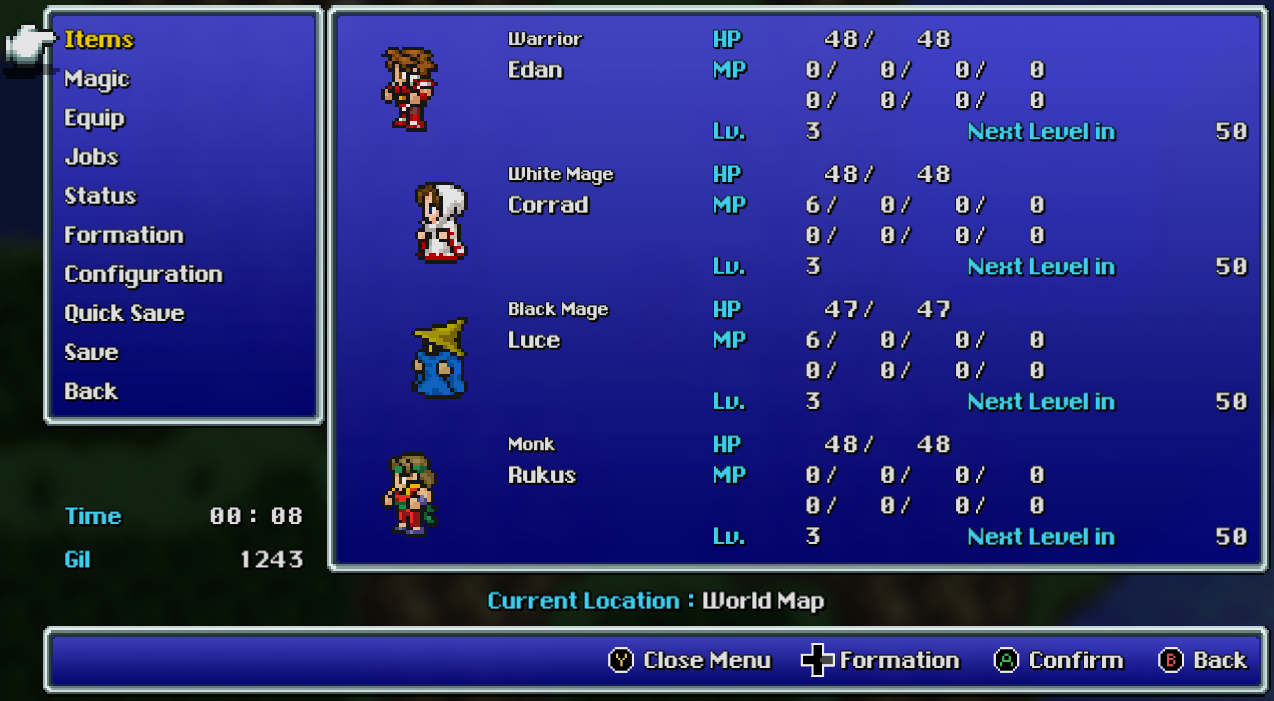
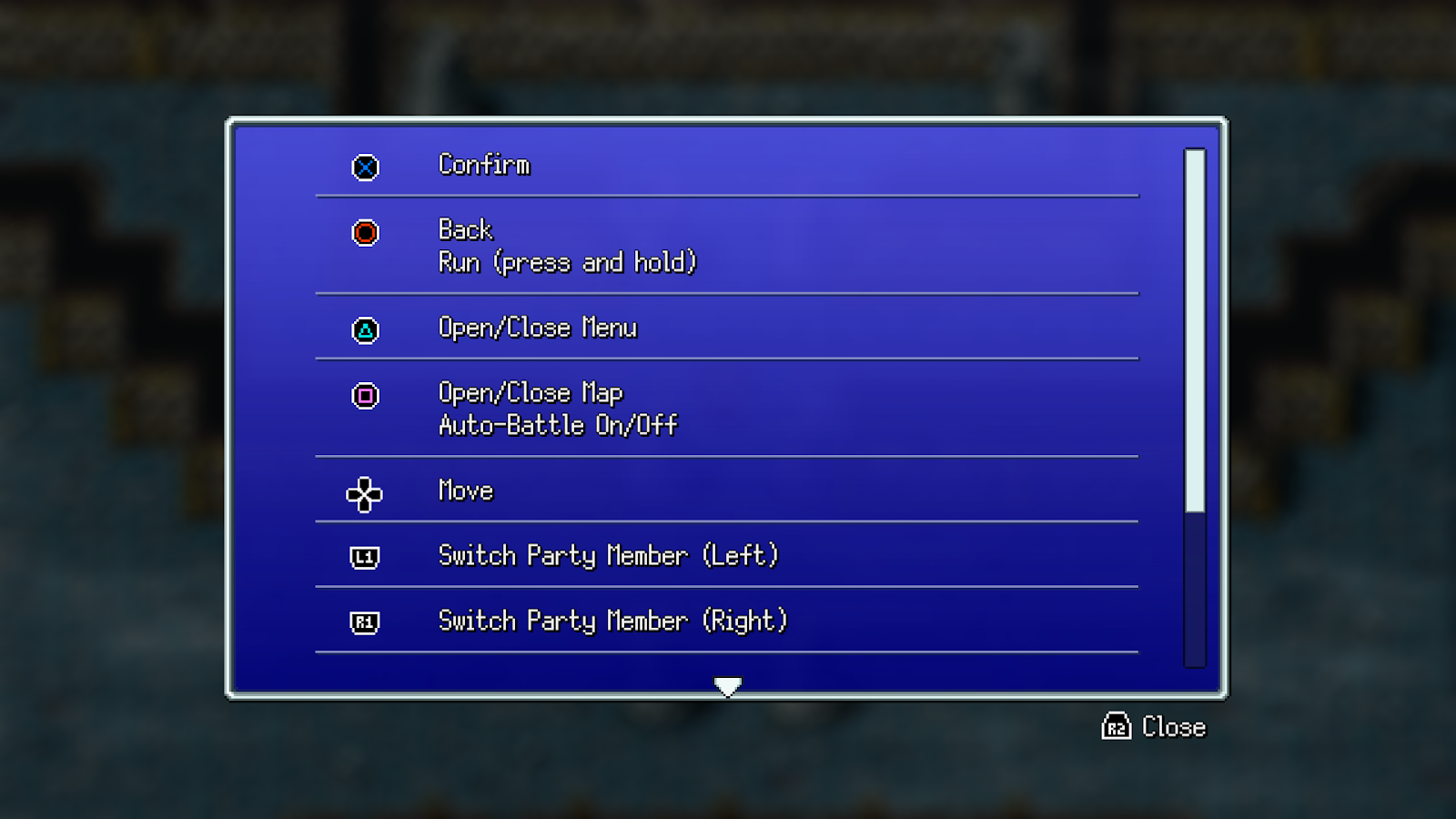
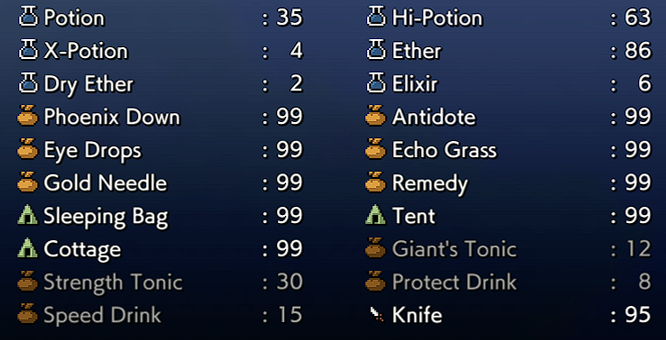
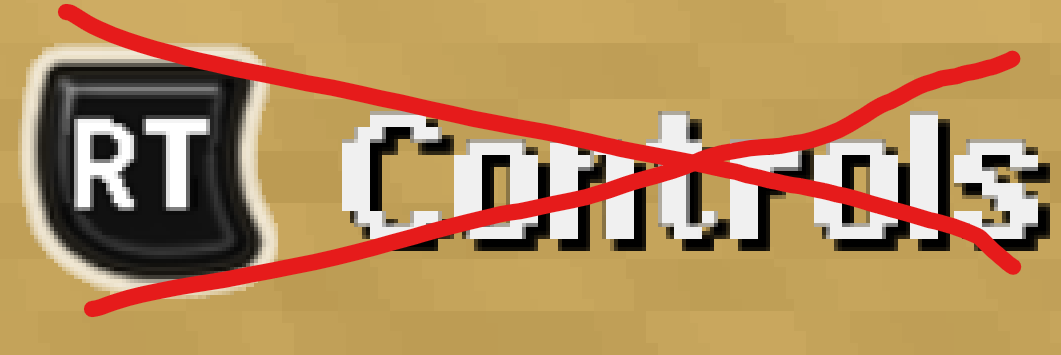
FFVI UI Overhaul by metalliguy:
DOWNLOAD[www.nexusmods.com]
Classic UI by bambi--xiv - Based on the Famicom UI:
DOWNLOAD[drive.google.com]
Wonderswan Color UI by Alice Grimaude:
DOWNLOAD[www.dropbox.com]
SNES UI by metalliguy:
DOWNLOAD[drive.google.com]
Darker UI by Faospark:
DOWNLOAD[www.dropbox.com]
Jeff’s UI:
DOWNLOAD[www.nexusmods.com]
Shiryu's Custom UI by Shiryu64 - Replaces the UI with a custom one inspired by some aspects of the previous games with a modern and a retro option:
DOWNLOAD[www.nexusmods.com]
Cozy UI - Clean, decluttered UI for Final Fantasy 3 PR. Classic Squaresoft Logo included:
DOWNLOAD[www.nexusmods.com]
Pixel Art Button Prompts by Shiryu64:
DOWNLOAD[www.nexusmods.com]
Colored Icons by Faospark:
Download and copy to the FINAL FANTASY VI PR\FINAL FANTASY VI_Data\StreamingAssets\aa folder.
DOWNLOAD[www.dropbox.com]
Controls Notification Removal by Saftle (Requires Magicite[github.com] ): Removes “Controls” notification on screen.
DOWNLOAD[cdn.discordapp.com]
Title Screen Mods
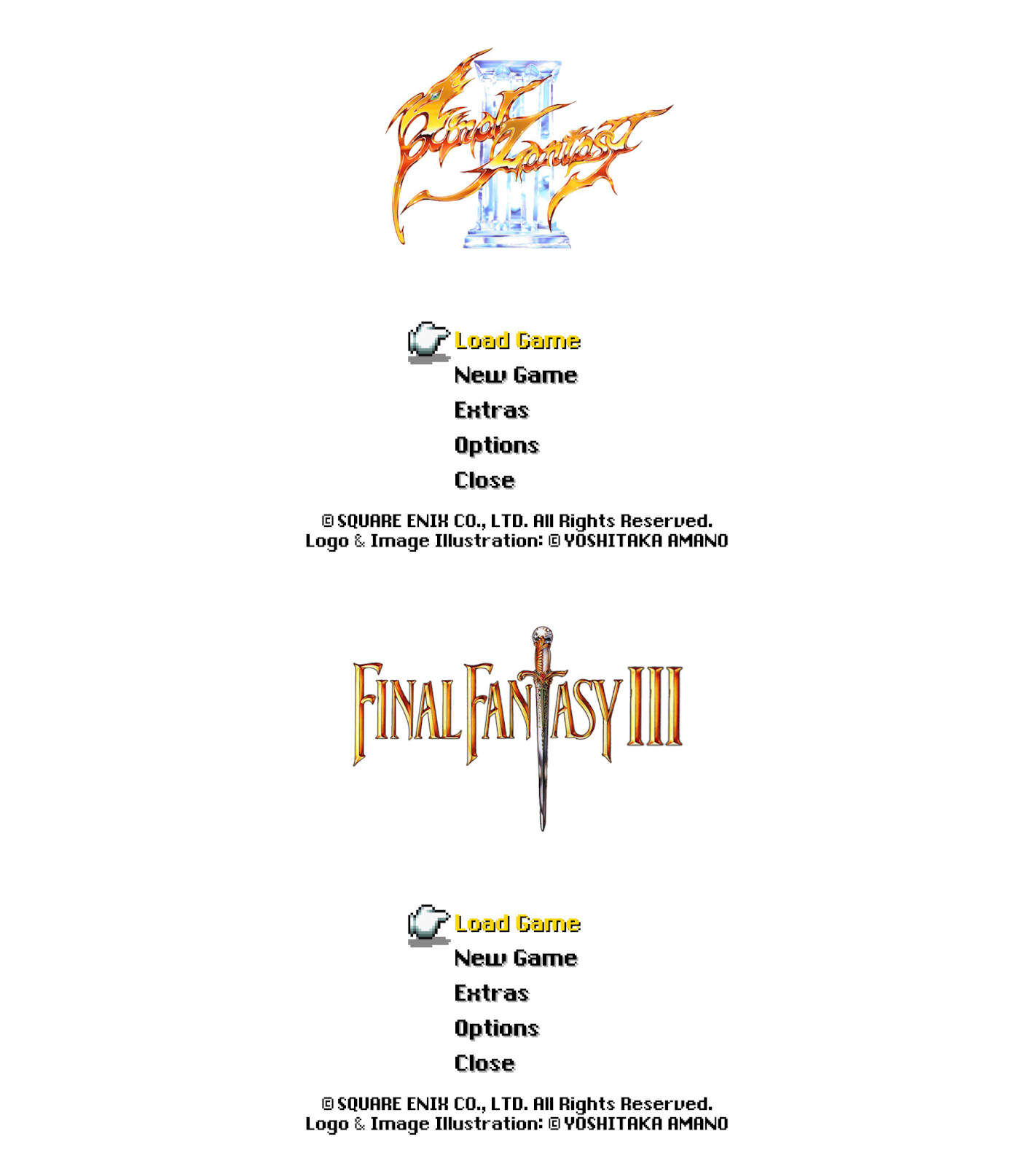
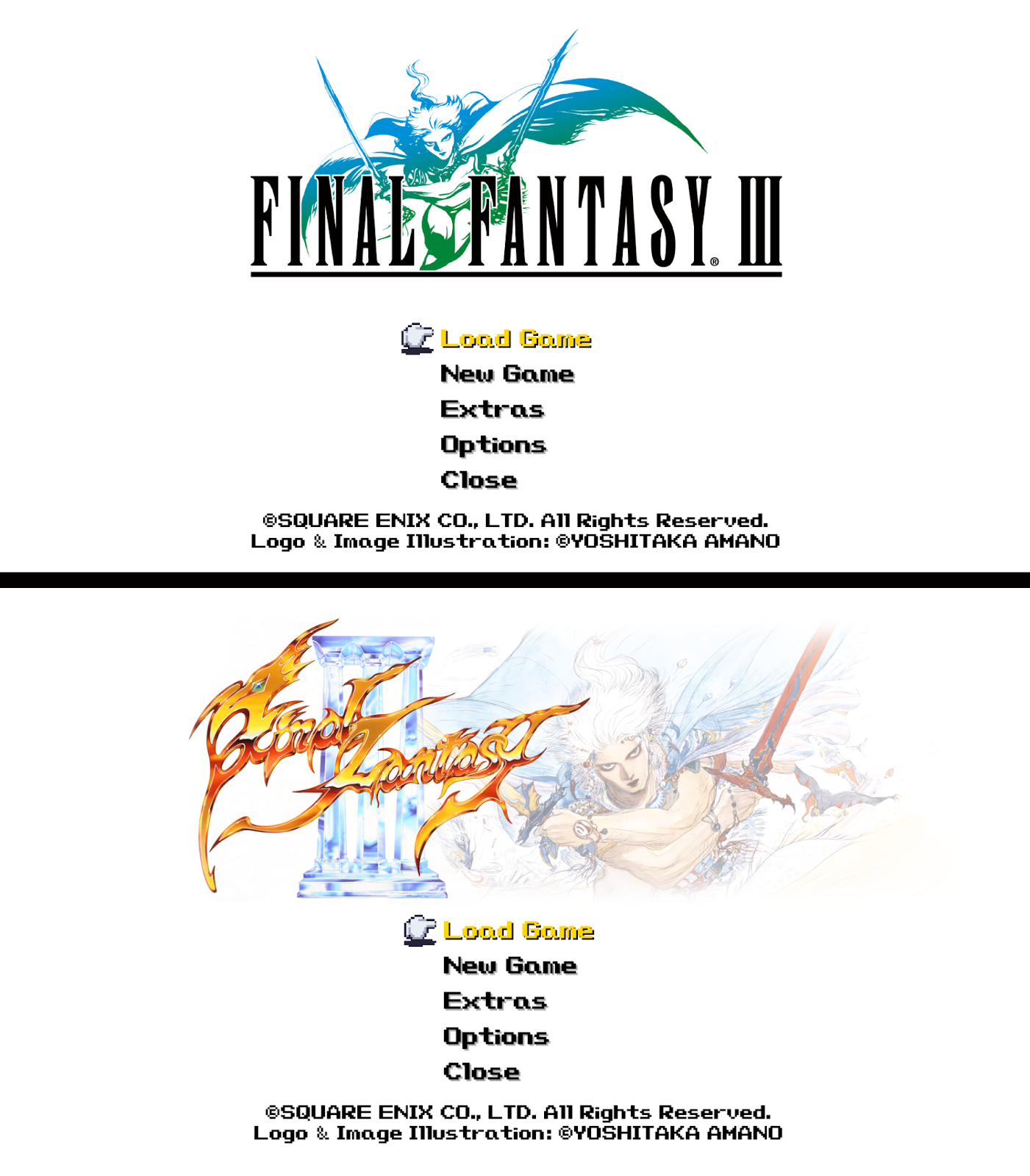
Original Logo Title Screen by metalliguy:
DOWNLOAD[drive.google.com]
Alternate Classic Logo by bambi--xiv:
DOWNLOAD[drive.google.com]
3D Remake FMV 4k Upscale by Hydra Spectre (Custom Title Screen Mod Required[github.com] ) - Go to the youtube video page and check the description for download links, then follow instructions on the Custom Title Screen github page to replace your title screen with this intro video:
Battle Scene Mods



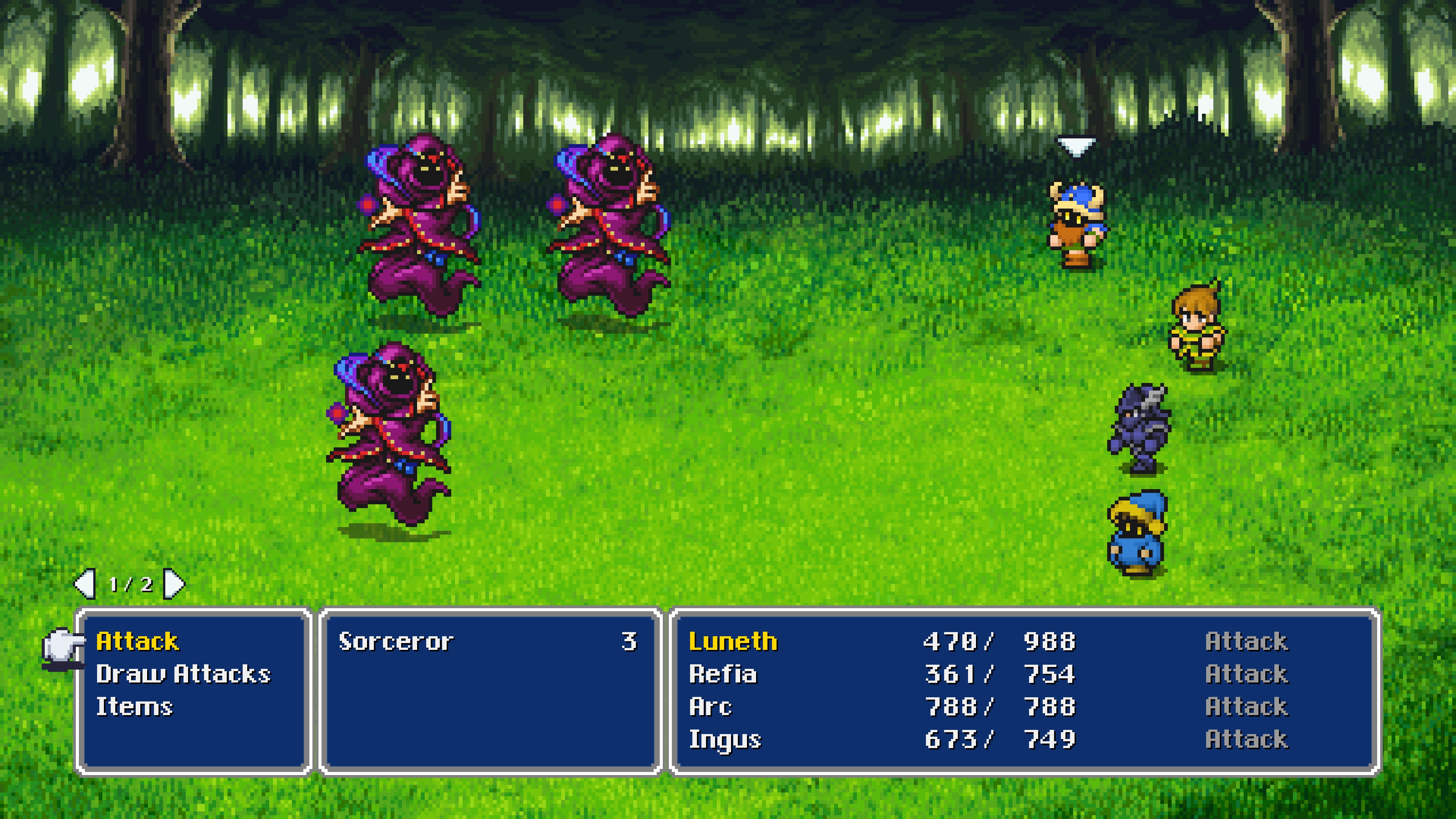
Brave Exvius Style Backgrounds by granvillimus - Using Brave Exvius as a base, to make backgrounds more interesting:
DOWNLOAD[cdn.discordapp.com]
Darker Color-corrected Backgrounds - Darker less faded colors. Grassland, forest, desert and swamp replaced with better versions from FF1 and 2:
DOWNLOAD[www.nexusmods.com]
Battle Position Adjustment by Triforce141 (Memoria Required) - Moves the battle sprites down so the top-most character isn’t so high up in the background:
DOWNLOAD[cdn.discordapp.com]
Classic Party Positioning by Fugsnarf (Memoria Required) - Aligns the party into a straight line, rather than slightly staggered diagonally, to more resemble the positioning of the original releases. Also moves the sprites down a little bit so that the top character is not so far up in the battle backgrounds.
DOWNLOAD[www.nexusmods.com]
Tileset Mods

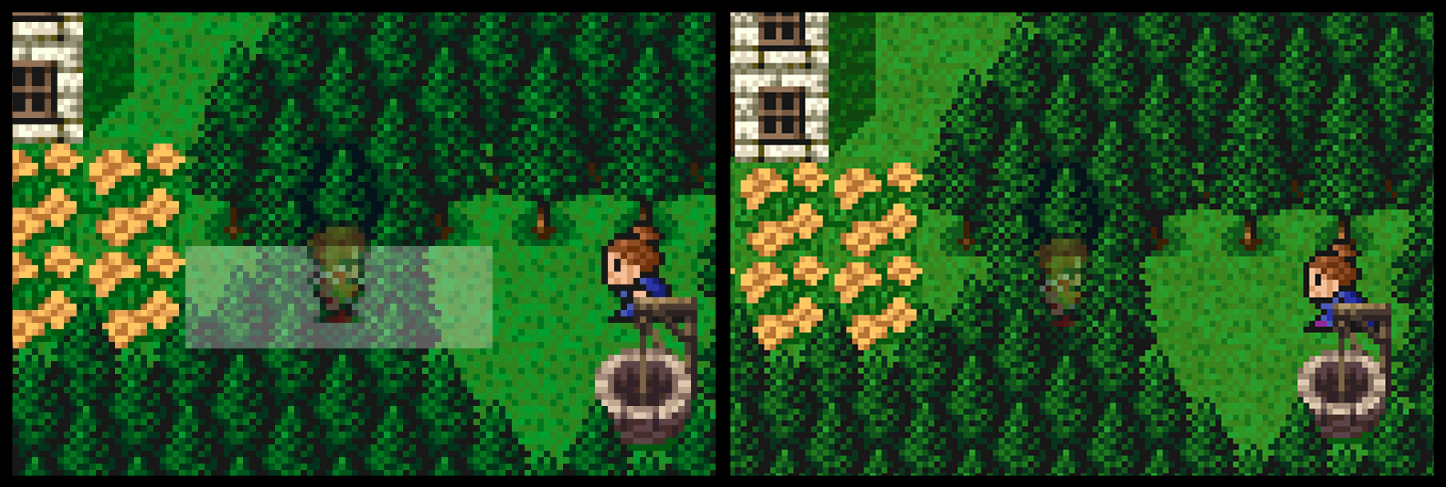
Overworld Tileset Tweaks by granvillimus - Modded palettes and tile replacements for the overworld:
DOWNLOAD[cdn.discordapp.com]
White Tile Removal by metalliguy:
DOWNLOAD[www.nexusmods.com]
Player & NPC Sprite Mods
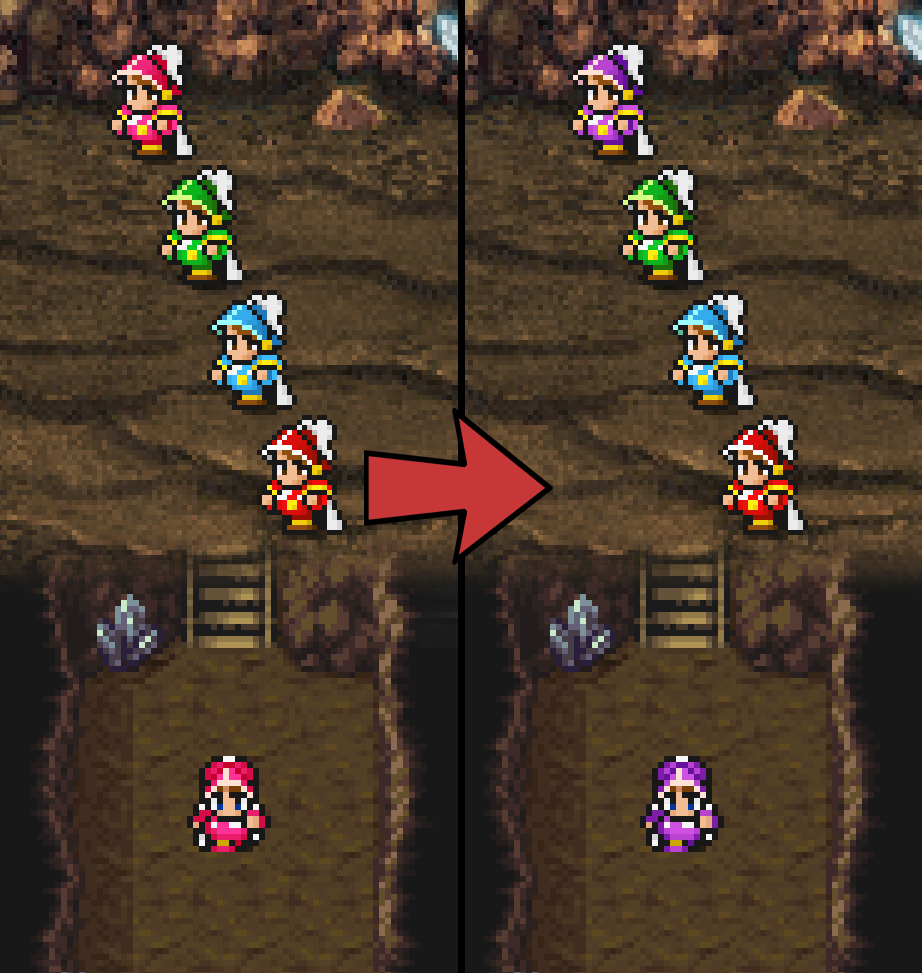
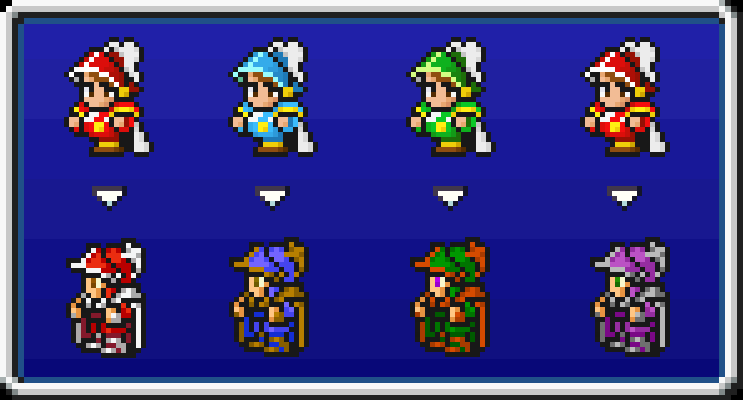
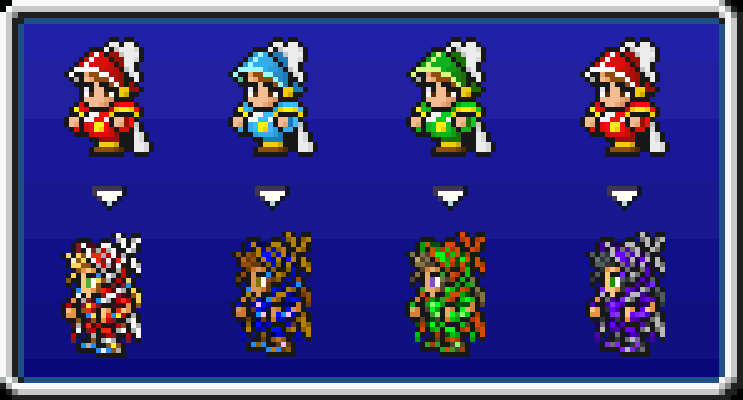
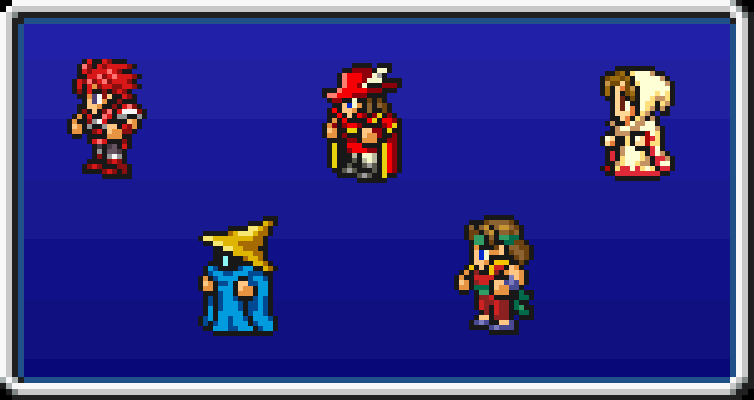
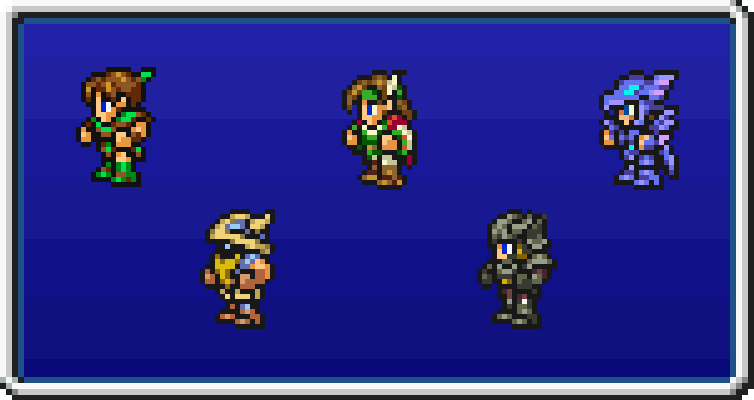
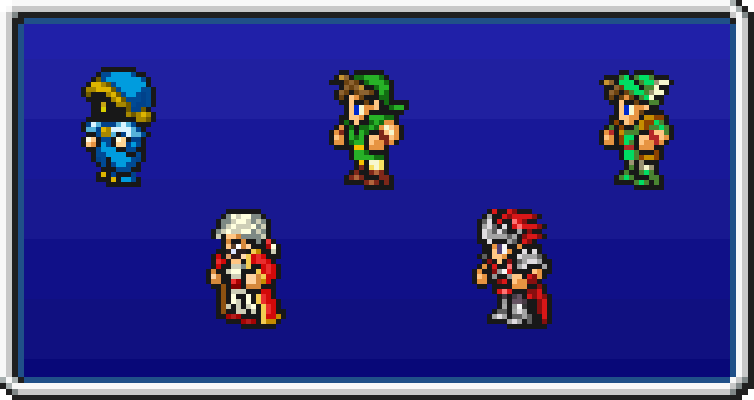
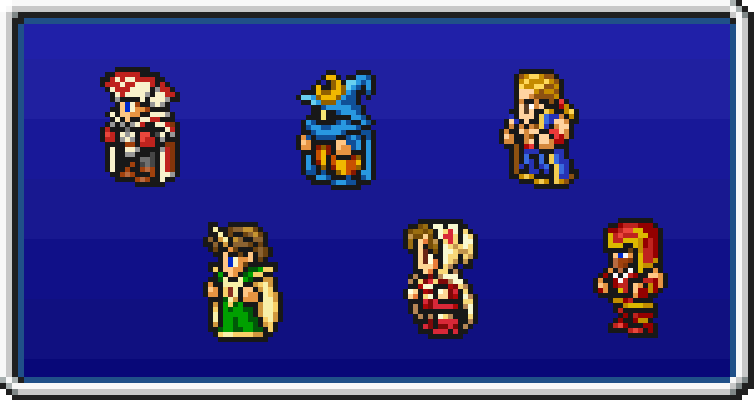
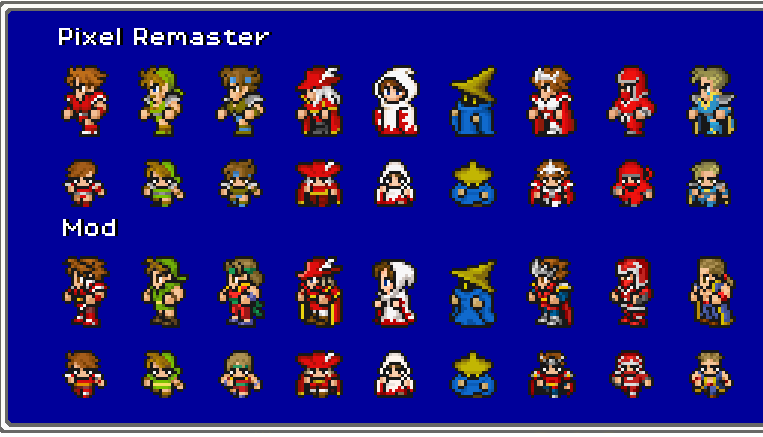
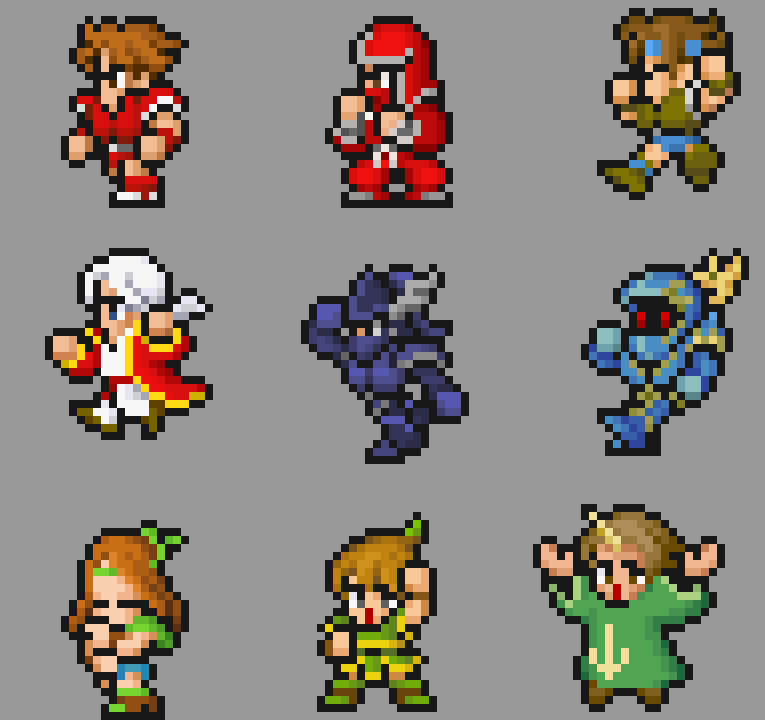

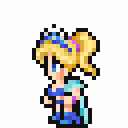


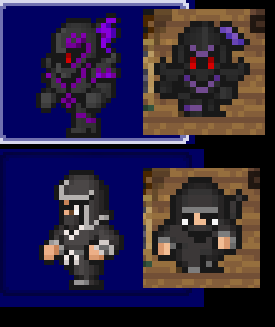
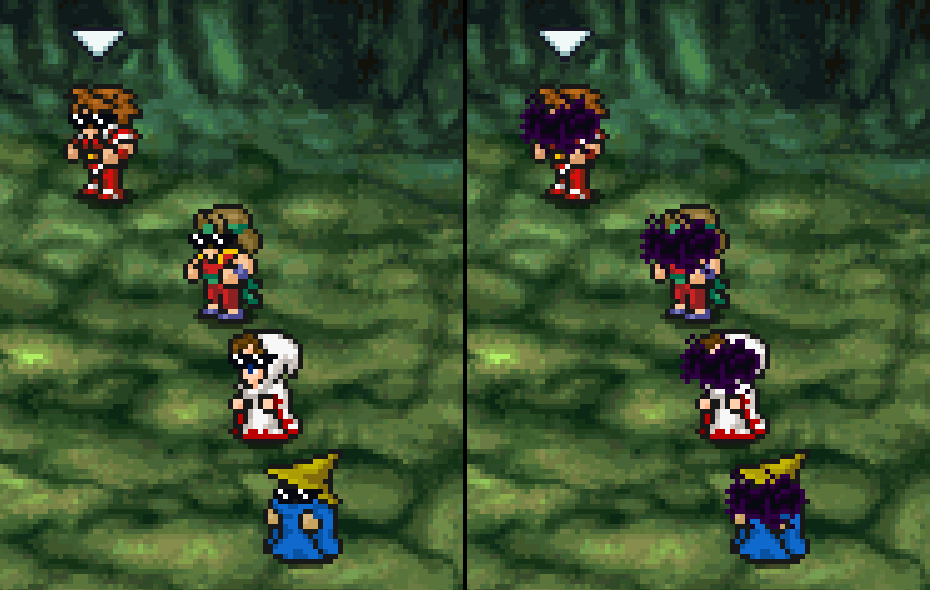
Purple Onion Knight by Poppedri - Makes Purple Onion Knight more purple and distinct:
DOWNLOAD[cdn.discordapp.com]
Onion Knight Record Keeper Sprites by NeonOnionKnight:
DOWNLOAD[www.nexusmods.com]
Onion Knight Record Keeper Sprites (Dissidia Style) by NeonOnionKnight:
DOWNLOAD[www.nexusmods.com]
Wind Crystal Jobs Record Keeper Sprites by NeonOnionKnight:
DOWNLOAD[www.nexusmods.com]
Water Crystal Jobs Record Keeper Sprites by NeonOnionKnight:
DOWNLOAD[www.nexusmods.com]
Fire Crystal Jobs Record Keeper Sprites by NeonOnionKnight:
DOWNLOAD[www.nexusmods.com]
Earth Crystal and Eureka Jobs Record Keeper Sprites by NeonOnionKnight:
DOWNLOAD[www.nexusmods.com]
Final Fantasy III Pixel Keeper by Shiryu64 - Replaces all player sprites with modified Record Keeper ones, including overworld:
DOWNLOAD[www.nexusmods.com]
Battle Sprite Tweaks by Triforce141 - Default poses now have "WonderSwan leg", and some sprites got slight redesigns to vary up their poses and actions:
DOWNLOAD[cdn.discordapp.com]
Yellow Onion Knight by Kirbyranitar - Makes the pink Onion Knight become Yellow, as it was in a Japanese-exclusive title called "Dragon Quest & Final Fantasy in Itadaki Street Special":
DOWNLOAD[www.nexusmods.com]
Playable Sara by piano221 - Replaces all party members with Sara:
Download (Remove Parentheses): https://www.mediafire(.)com/file/ze9ruzsmsws2v53/Sara_playable.7z/file
Sara Original Colors by SammyWammyBoBammy:
DOWNLOAD[cdn.discordapp.com]
Darker Dark Knight / Black Ninja by SammyWammyBoBammy:
DOWNLOAD[cdn.discordapp.com]
Dark Cloud For Blind Status by Shiryu64:
DOWNLOAD[www.nexusmods.com]
Enemy Sprite Mods
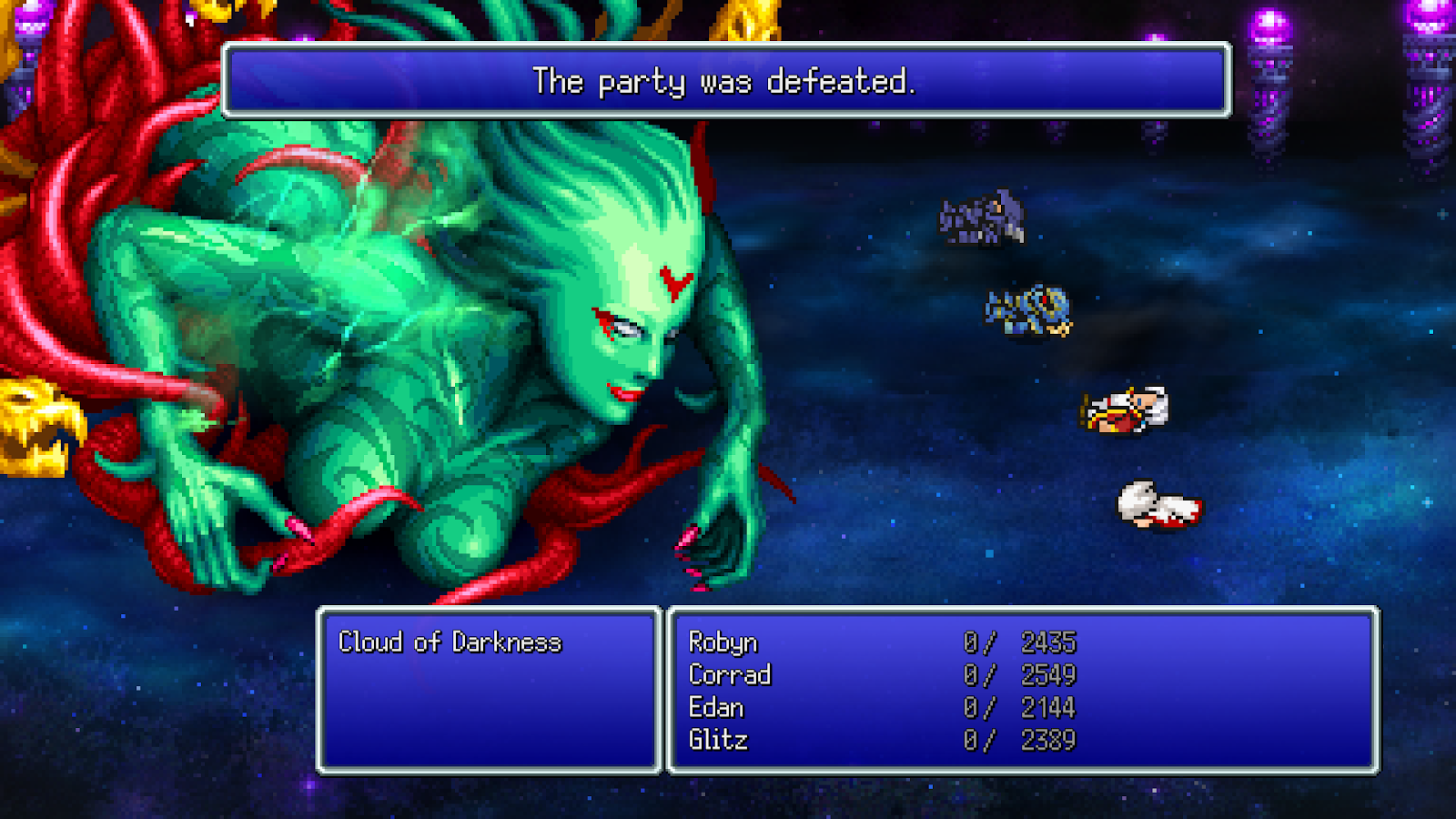
Total Darkness by Shiryu64 (Memoria Required) - Replaces Cloud of Darkness with Brave Exvius Sprite:
DOWNLOAD[www.nexusmods.com]
Lewd Enemies by metalliguy - Makes many enemies lewder:
DOWNLOAD[www.nexusmods.com]
Censored for obvious reasons. Mouse over the black line below:
Script/Text Mods
OG Names by NooerSaggington (Memoria Required) -
Changes all the names of characters, items, spells etc. to be closer to how they were in the original Famicom version:
DOWNLOAD[github.com]
Source: https://steamcommunity.com/sharedfiles/filedetails/?id=2787489586
More FINAL FANTASY III guilds
- All Guilds
- FINAL FANTASY III
- 100% Achievements: A Comprehensive Guide
- How to remove white screen flashing on critical hit in FF III PR
- FFIII - Simplified Bestiary
- Job Guide
- Final Fantasy III Pixel Remaster - Replacement Font Comparison
- Scansion of Bards' Songs in Duster
- It's Time to Kill DARK CLOUD!!
- Quick Job Level Grinding
