Enable Steam Input
1. Enable steam input
Press Shift + Tab to show Steam overlay
Find game pad icon.
Enable steam input.
Make sure steam inputs sees your gamepad (green tick)
(Optional) Check If Layout Is Correct
If You See LayoutIf Its Empty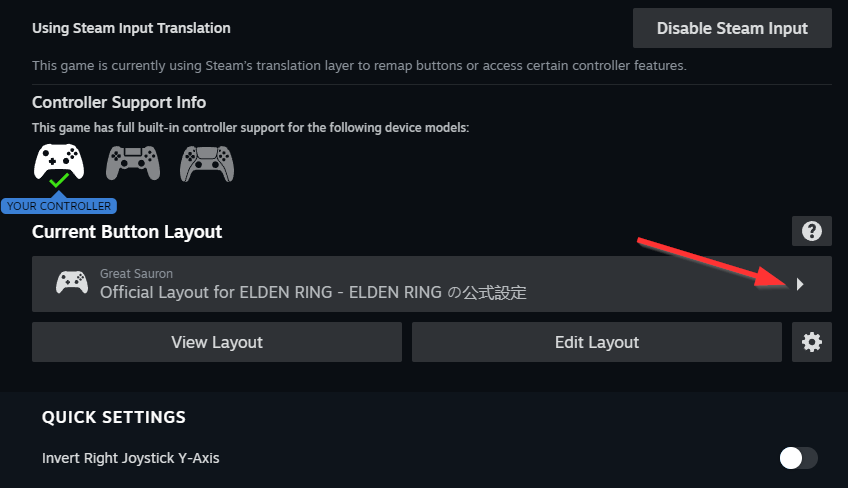
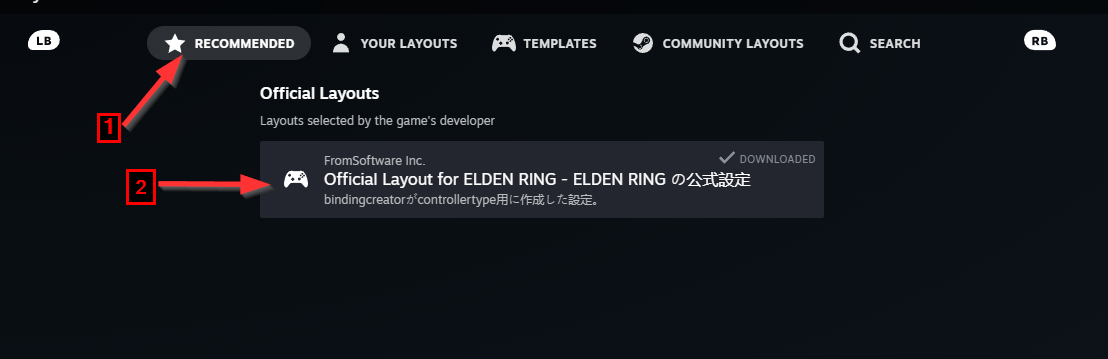
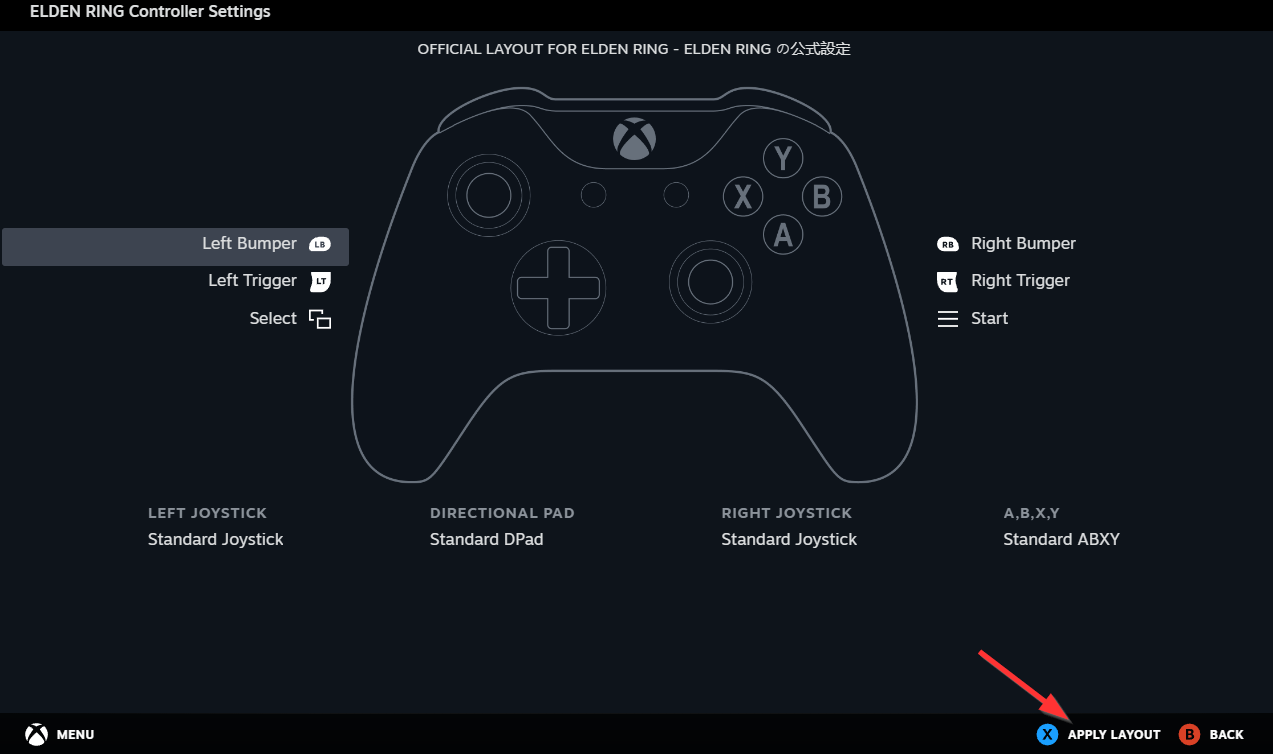
By default, you should see some active layout.
that is ok, skip to next section.
, select recommended layout made by "From software"Expand arrow to right.
Then Select recommended section and select elden ring layout.
Apply Selection
Remove Input Lag
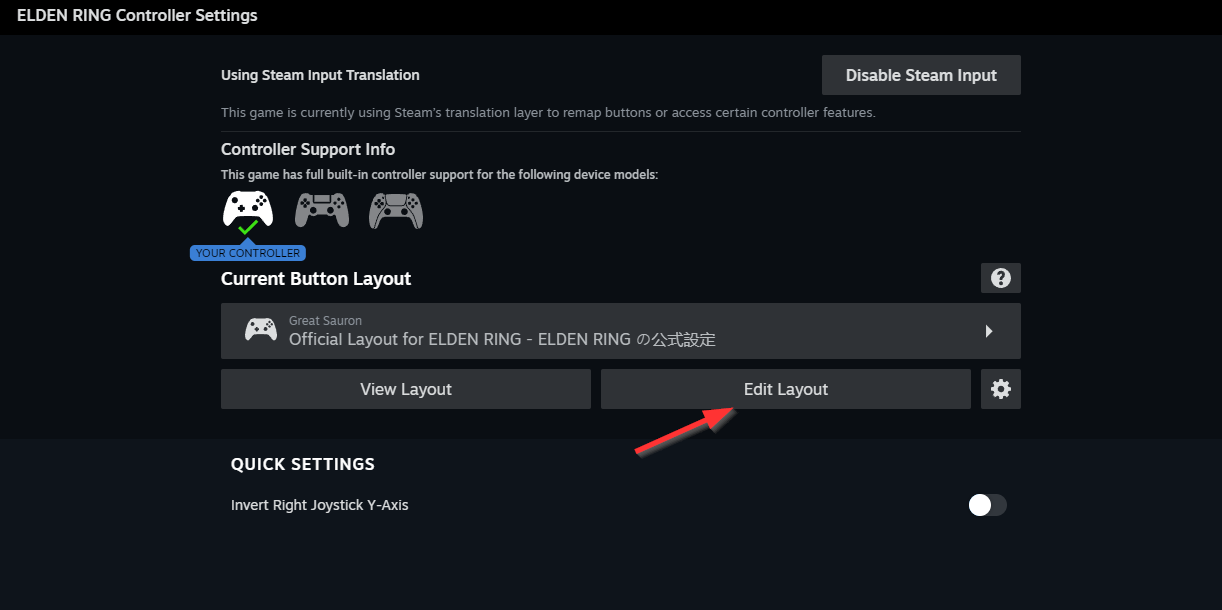
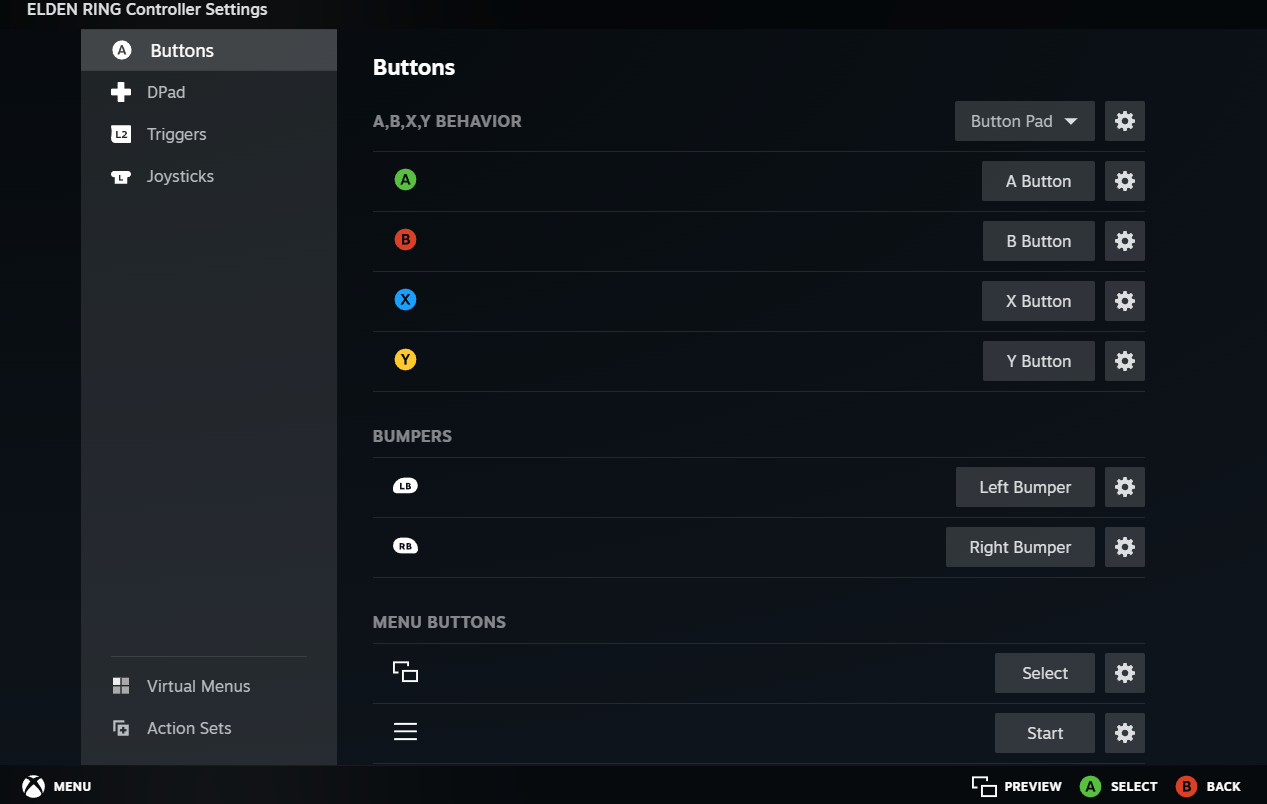 B
B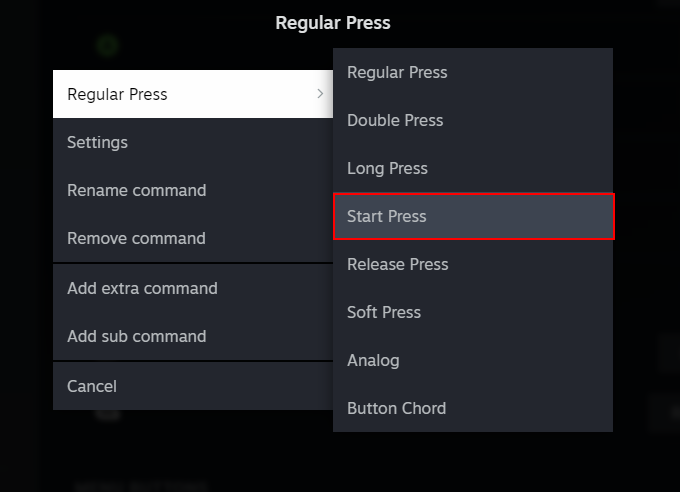
Input lag is caused by developer choice of binding 2 actions to same button. It is roll and run. y default roll is made "on release". We can fix this by rebinding keys using steam input.
This will work for any layout or keyboardIn this guide I show you how to rebind default game pad layout.
Open layout editor.
You should see some similar layout, where nothing is modified.
Roll and run by default is assigned to button.To edit this button, press gear icon (just select button with roll action)
Change Regular press into Start press.
You should instantly see difference in game if it works correctlyThats all, check next section for rebinding run action.
Rebind Run (suggested Way)
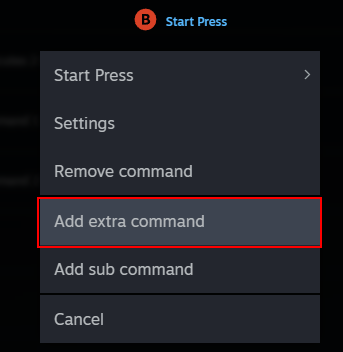
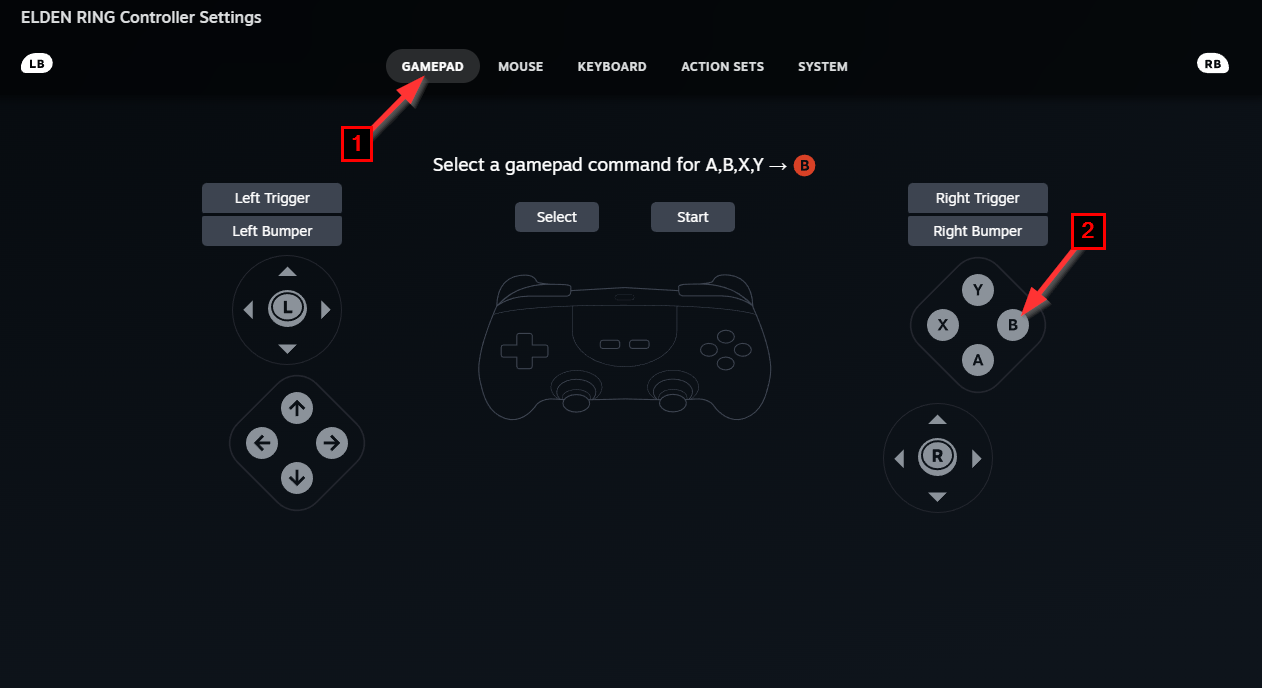
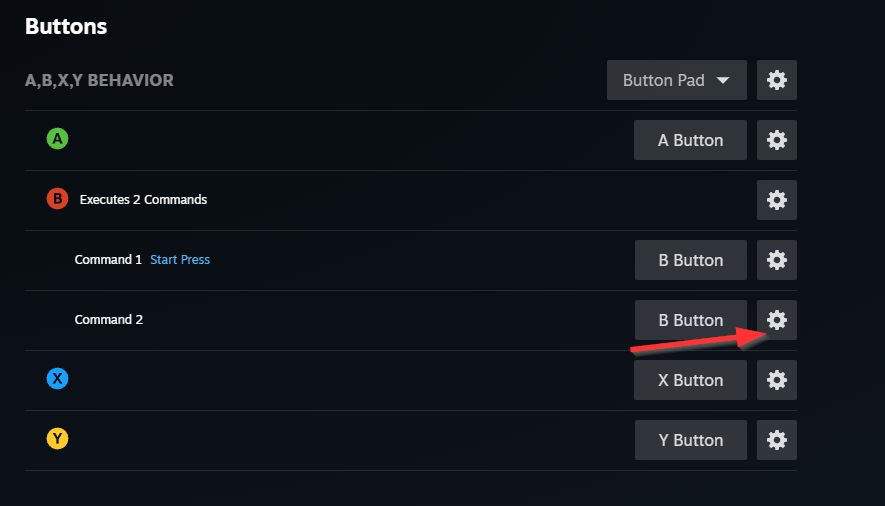
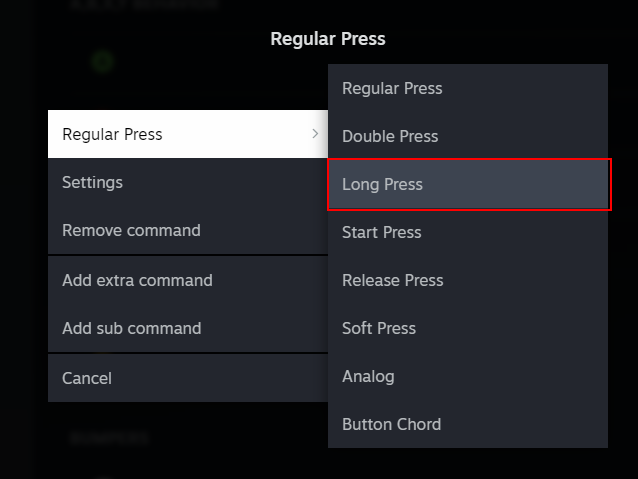
I suggest rebinding "Run Action" to same key (for me its B), but you can also bind it to other keys if you want.
Add Extra CommandClick gear icon next to B button. Select "add extra command" button.
Select desired button (B again), go to game pad section and click B button.
Edit run command Click gear icon of new extra command.
Change button type of this action to Long press
Enjoy, true elden ring experiance.
(Optional) Run Delay Tuning.
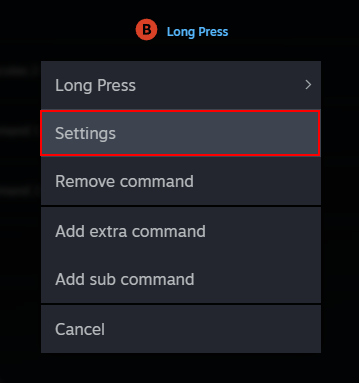
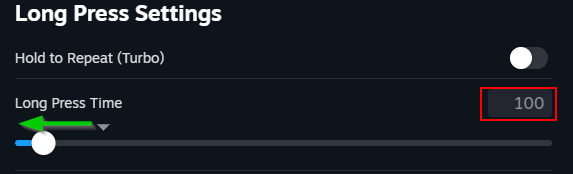
Default settings work fine for me, but you can improve delay of run.
Open gear menu for Long press action.
Go to settings.
Move slider left which will reduce delay. I recommend setting to 100ms. It is already shorter than roll animation, so there is no need for using lower values.
Summary
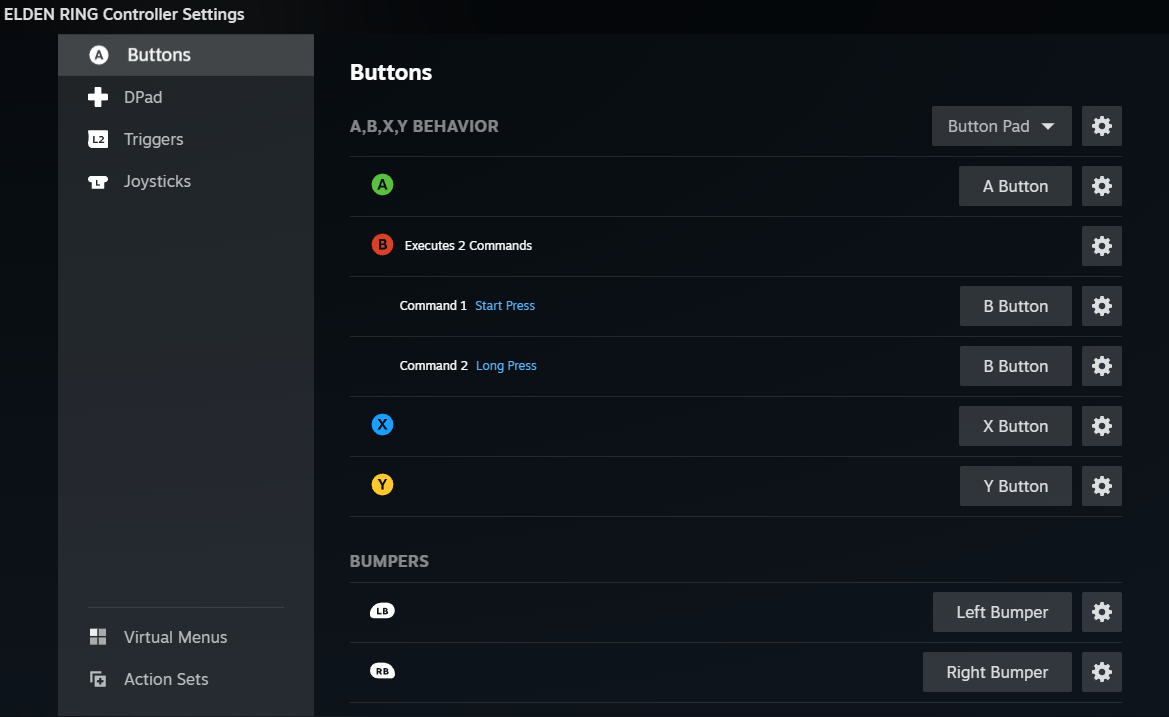

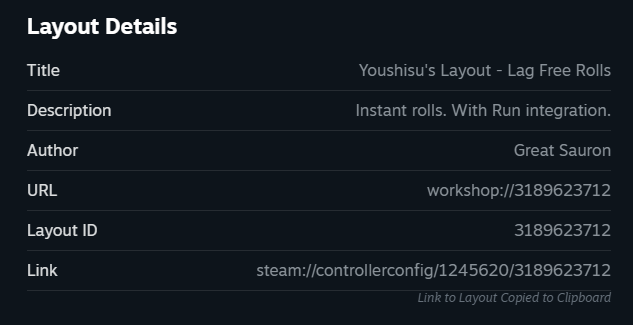
You character should roll even if you hold buttonAfter roll it should instanly start running.
That is how my finished layout looks like
Binding run to other keysIt is possible to bind running to other keys like Y or A, it will work. But requires additional changes.
Binding to Y - will cause problems with picking up items on cliffs and edges.
Binding to A - will cause problems with interface ( but it is possible to fix it, I know cause I did it)
Binding Run to B is best choice in my opinion.
Praise the sun and enjoy game your way.
If you still have problems setting things up Here is layout link: steam://controllerconfig/1245620/3189623712
Just copy and paste it into browser.
Source: https://steamcommunity.com/sharedfiles/filedetails/?id=3189527716
More ELDEN RING guilds
- All Guilds
- Turkey Final Boss
- Elden Ring
- Castlevania
- All about Katanas in Elden Ring
- ELDEN RING Guide 2421
- (+DLC) [RUS]
- , FPS
- ELDEN RING Guide 2416
- Elden Ring
- All about Backhand Blades in Elden Ring
