The Ingame Key-Config
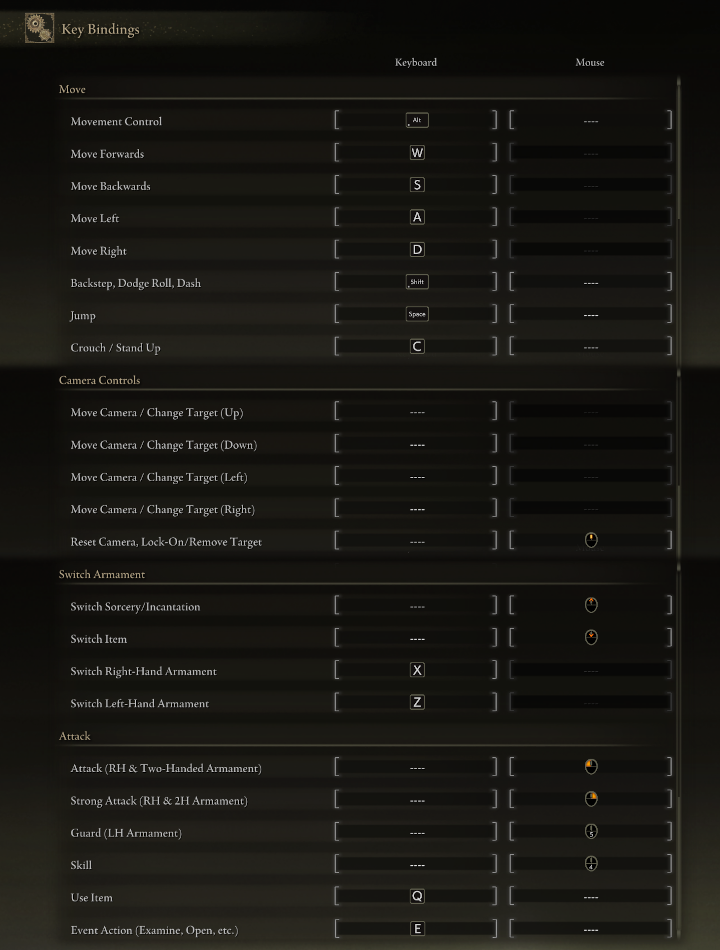
Here's a screencap of all the key bindings for this control scheme. You can click to maximise it!
Some Ingame Settings For Keyboard And Mouse

Setting the Menus to Display Keyboard PromptsGo to the "Sound and Display" category in settings, and set "Device to On-Screen Prompts" to "Keyboard and Mouse".
In-game Mouse sensitivity Being too High
Depending on your mouse settings, your camera may be too high of sensitivity, even at the lowest setting in-game. If you have a somewhat higher end mouse, a good way of getting around this problem is setting your mouse's DPI lower and adjusting the ingame "Mouse Sensitivity" setting afterward.
Control Scheme References



The Main Control Scheme
This is the one that you'll have if you copy the settings exactly.
Alternative Control Mappings
This reference sheet features other good, alternative mappings for several controls.
Feel free to mix and match the controls here with the previous control scheme, in case you prefer some of these mappings over the other!
Control Scheme for No Extra Mouse Buttons
This control scheme is made with a lack of MB4 and MB5 in mind.
If you lack those thumb buttons, something like this is probably the best control scheme for you.
Source: https://steamcommunity.com/sharedfiles/filedetails/?id=2775159719
More ELDEN RING guilds
- All Guilds
- Elden Ring Hakknda Bulabileceiniz Her ey Kapsaml Rehber
- EN OP GREATSWORD BULD ! !
- How to finally quit Elden Ring for DS2
- ELDEN RING Guide 2344
- How to create Dante DMC on Elden Ring/Como criar o Dante do DMC no Elden Ring
- How to Open ELDEN RING
- How to beat elden ring in 50 easy steps from a 250+ hours experienced player
- ELDEN RING Guide 2338
- ELDEN RING Guide 2336
- How to stop playing Elden Ring
