
You may notice the ground textures at a far distance look a bit blurry. Follow this guide to fix this issue.
How To Get Better Anisotropic Filtering
Changing Anisotropic Filtering Setting
The following guide is for NVIDIA graphics cards. There should be a similar setting for AMD users In their control panel.
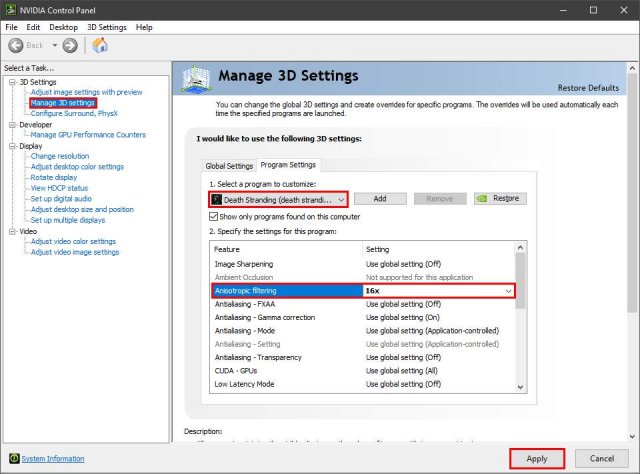
Right-click on your desktop and select NVIDIA Control Panel.Go to 3D Settings > Manage 3D settingsOn the right side, Go to the Program Settings tab and from there select Death Stranding.If DS is not on the list, you can add it using Add button.Below that section, find and change Anisotropic filtering to 16x.Click Apply and you're done! Enjoy the game.
Comparison

Here are some pictures showing before and after changing Anisotropic filtering to 16x.
Source: https://gameplay.tips/guides/8089-death-stranding.html
More Death Stranding guilds
- All Guilds
- Death Stranding - Porters Trading Guide
- Death Stranding - How to Unlock Weapons and Equipment
- Death Stranding - Tips and Tricks for Surviving
- Death Stranding - How to Repair, Charge and Use Reverse Trikes and Trucks
- Death Stranding - Floating Carrier Guide
- Death Stranding - What is DOOMS, Aphenphosmphobia and Chiral Allergies
- Death Stranding - How to Create the Hologram
- Death Stranding - How to Get Your First Trike and Unlock the Fabrication Plans
- Death Stranding - How to Refill Canteen with Monster Energy Drink
- Death Stranding - How to Enter South Knot City With Nuke
