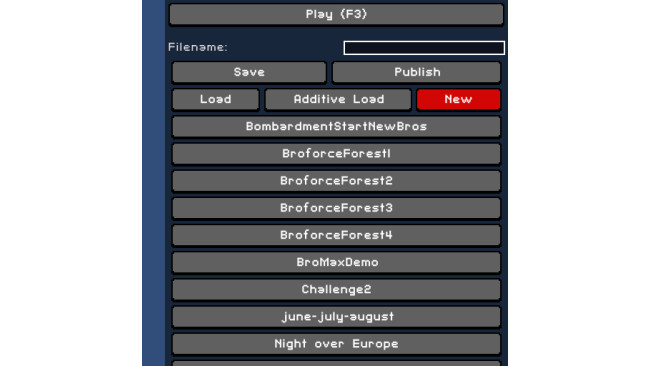Starting A Level
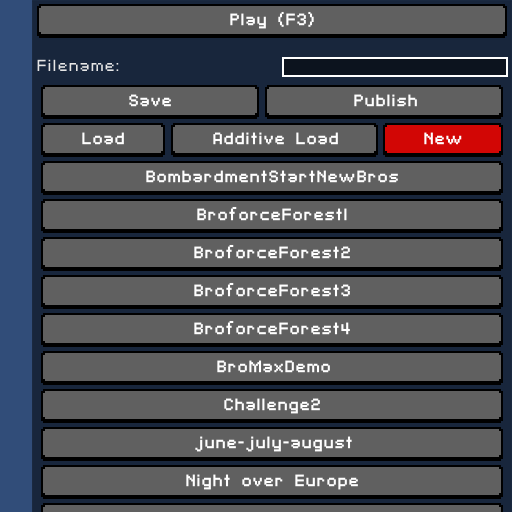
Pressing "NEW" starts a new level.
From there, consider giving the level a name and saving it. Then you're ready to start building.
(There are some more advanced tutorials that will tell you how to resize your level and to change which tileset it uses)
Placing Objects
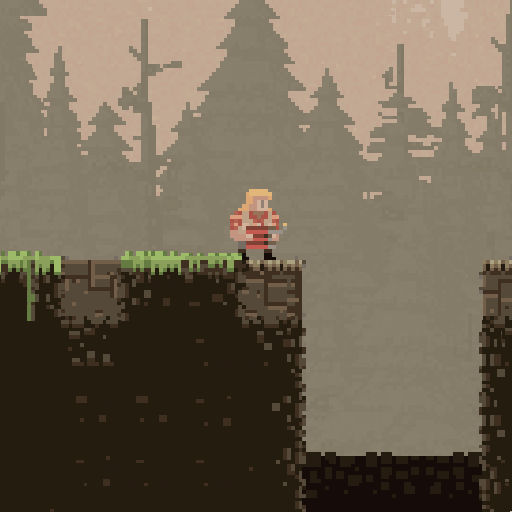
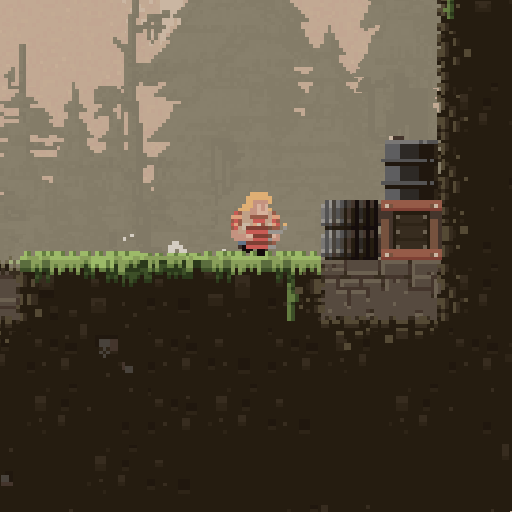
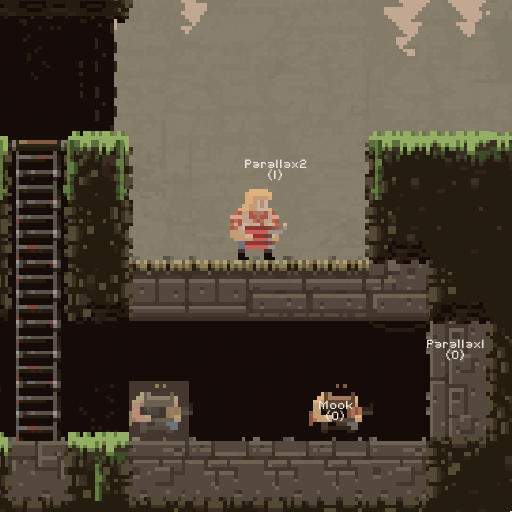
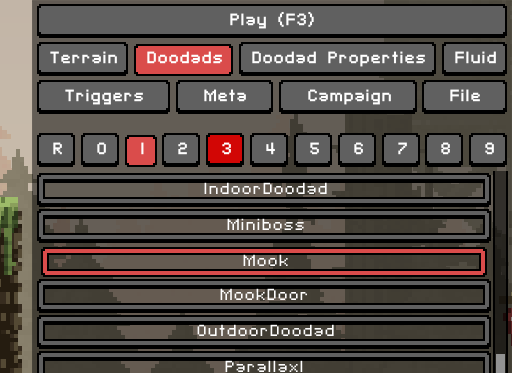
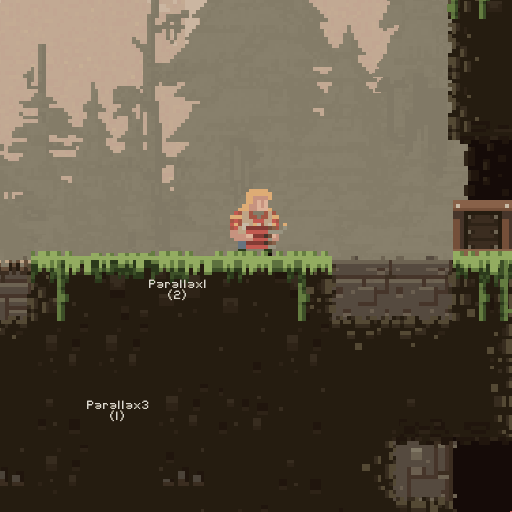
Once you've got a new level you can start placing terrain and objects.
To place terrain, select the "TERRAIN" tab and select a terrain type. Then just left click where you want it.
(This level has been set to the "Forest" theme in "Burning" weather conditions.)
You can also remove terrain by right clicking while editing "TERRAIN".
To place objects, select the "DOODADS" tab and select a doodad type. Most doodad types have several variations in them. For instance, when placing mooks, changing the variation will change the type of mook that is spawned.
The current doodad variation is indicated above the list of doodad types.
Cages containing prisoners-of-war are also a type of "DOODAD".
Creating A Victory Condition

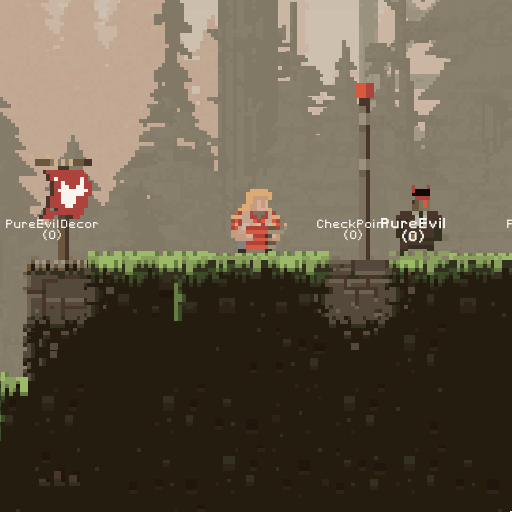
Checkpoints are a type of "DOODAD" in Broforce. You can place them by selecting their doodad type and then left clicking on the ground.
Satan is also a type of "DOODAD". You can place him by selecting the "PureEvil" doodad type and choosing variation zero.
If a checkpoint is next to a "PureEvil" Doodad, then when it is liberated the Broforce helicopter will arrive (and the bros will be able to climb on and be victorious).
Publishing The Level To The Steam Workshop
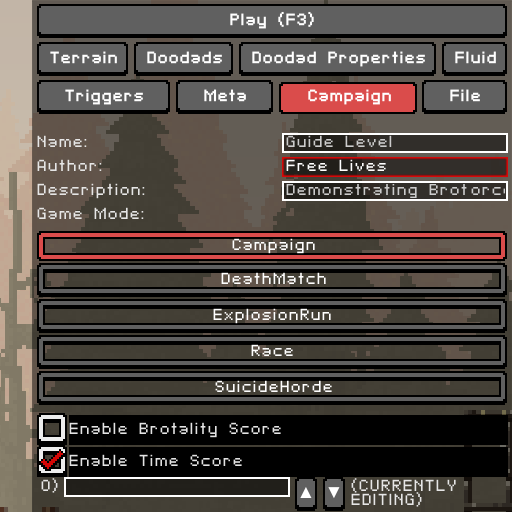
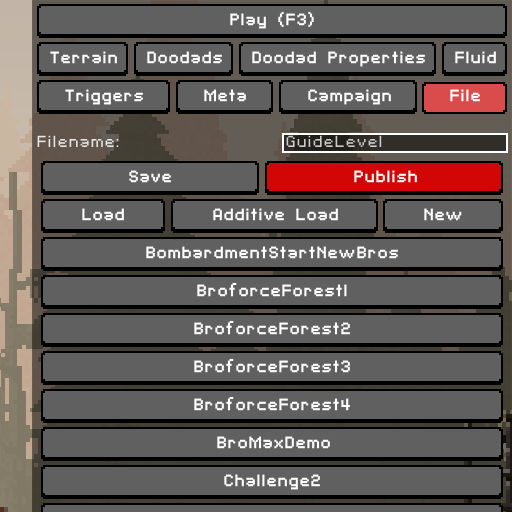
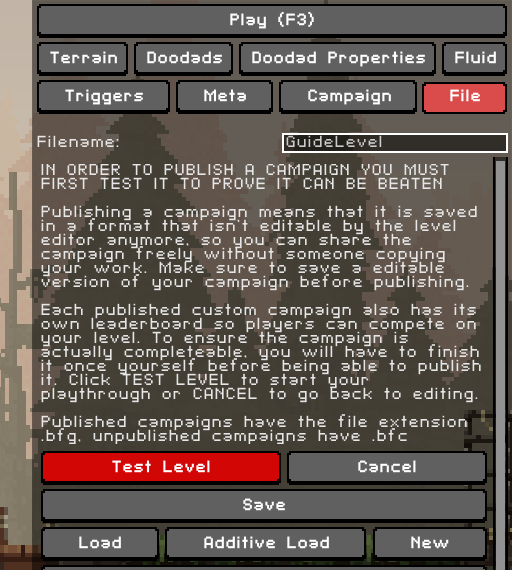
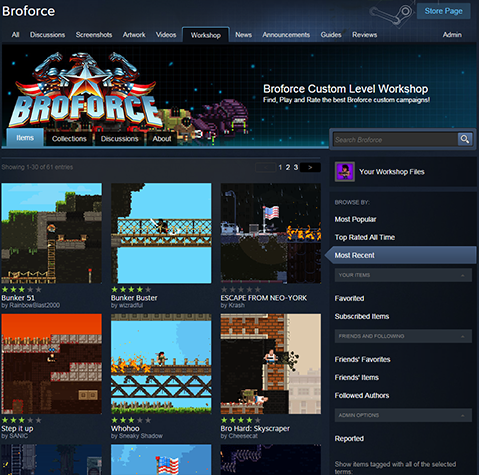
Before you can publish your level to the Steam Workshop you must enter a level name and an author.
The "PUBLISH" button can be found in the "FILE" menu.
Before uploading your level to the Steam Workshop you must first test your level to see if it is completeable.
If you press "TEST LEVEL" button you will start your level from the beginning and once you have played through it you will be able to upload it to Steam.
After uploading your level, you should be able to find it on your Steam Workshop page as well as on Broforce's page under "Most Recent" levels.
If your level doesn't get uploaded for some reason, please let us know. We want to make this process as smooth as possible before Broforce is released.
Thank you for using our level editor, and godspeed!
Video Guide
Here's a video guide with several times as many explosions as any other Broforce Level Editor Guide video:
https://www.youtube.com/watch?v=i1EnWSAbsSY
More Advanced Guides
If you want to find out more about building Broforce levels, here are some handy guides:
http://steamcommunity.com/sharedfiles/filedetails/?id=247171915
Thanks Chixdiggit for creating this!
Source: https://steamcommunity.com/sharedfiles/filedetails/?id=325856168
More Broforce guilds
- All Guilds
- COMO ABRIR BROFORCE
- How to achieve this legal (There can bro only one)
- Broforce |
- HOW TO OPEN THE GAME
- All Bosses (With Cutscenes) HD
- Zapisy po osignicia
- Broforce
- | Saves for achievements
- How to Open: Broforce
- Broforce Guide 307