
Can't move and stay in slow motion in the same time? Do you have a thumb that isn't four centimetres wide? Then you need toggleable slow motion. Until devs add an official toggle, I find this is the best solution in the mean time.
How To Toggleable Slow Motion
Step 1 - Settings
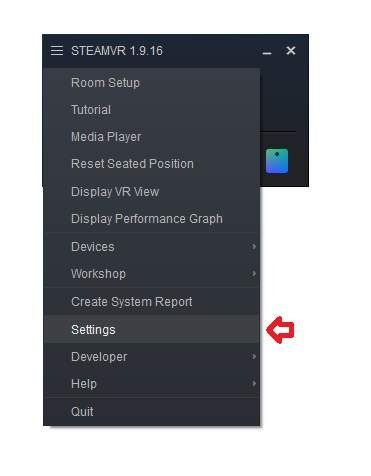
Start SteamVR up, you don't need to connect the controllers but this can be done in game to save you some time going in and testing it and backing out. Simply right click the menu drop down in the top left and select settings.
Step 2 - Find Your Controller Settings
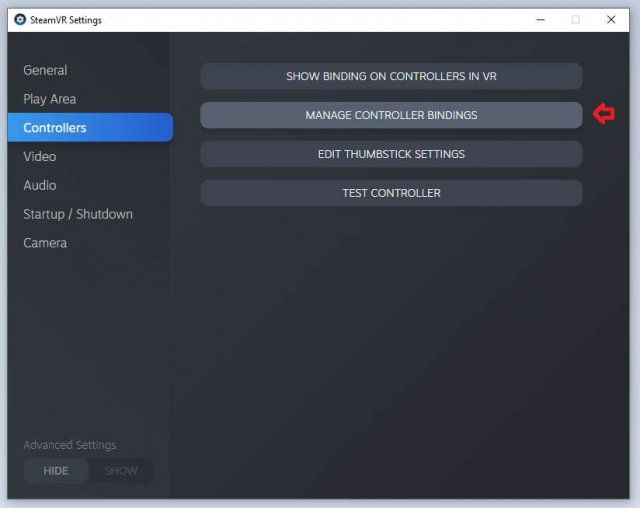
Simply click controllers, then click manage controller settings.
Step 3 - Alternate Control Settings
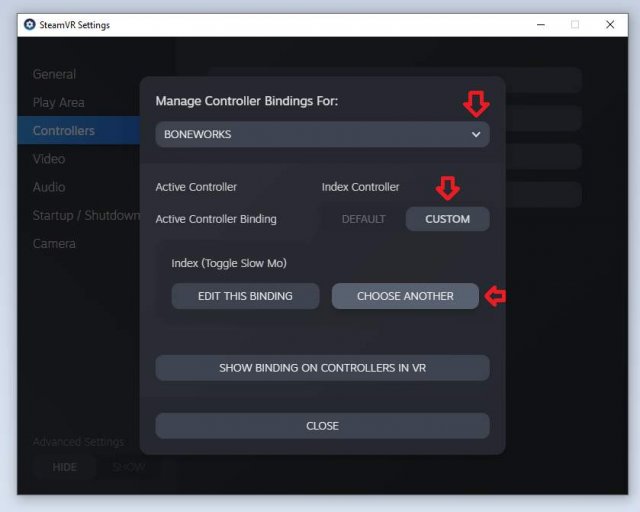
Select Boneworks from the listed drop down menu, chose the right controller and then change default to custom before simply clicking choose another.
Step 4 - The Mini Workshop

Here's a list of the community created controller bindings. Find the right one for your system, the one that suits your need (Such the A/B Flip, Toggling Slow Mo or other QOL upgrades). When you've found the one you like click "View."
Step 5 - Apply
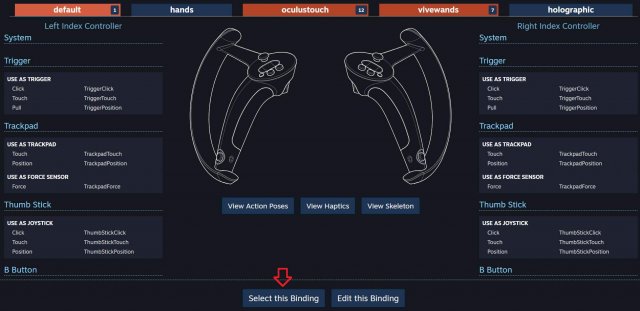
Once you've found the binding you like, click "Select this binding" and it should be immediately working in game.
Beware Outdated Bindings
Binds made from previous versions of Boneworks will not work. Just check after you've applied that you don't get a popup saying it has reverted because it's from an old save. If it doesn't work, or you're not satisfied with the bindings, the mini workshop has the default ones or available, or re-go through steps one and two to select the default once again.
Updating Old Binds
If you've found a bind that matches what you want exactly then perfect! But because steam is a bit of a ♥♥♥♥ sometimes it may say it's unsuitable, in which case;
View the bind you want, use it, then immediately save it as your own bind. Since it binds to the current version of the game it should be pretty darned good to use. If an update comes out that breaks the bind, do it again and voila.
Source: https://gameplay.tips/guides/6266-boneworks.html
More Boneworks guilds
- All Guilds
- Boneworks - How to Unlock Ford in Sandbox Mode
- Boneworks - How to Jump Higher
- Boneworks - All Collectibles Guide
- Boneworks - How Quickly to Unlock Arena Mode
- Boneworks - How to Unlock Weapons or Melee (Museum Level)
- Boneworks - How to Get Balloon Gun (Playroom)
- Boneworks - How to Get the Hover Junkers Secret to Fly
- Boneworks - How to Get Hover Junkers (Sandbox)
- Boneworks - How to Murder an Omniprojector without Weapons
