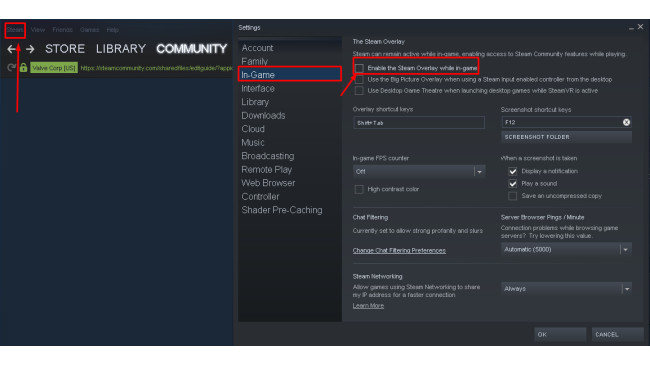.
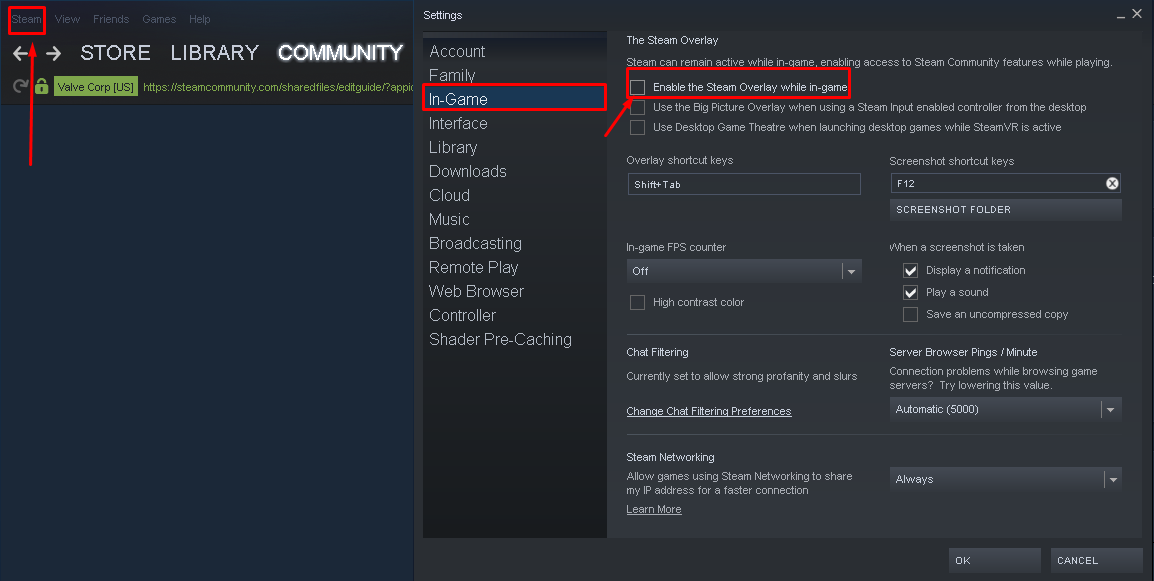
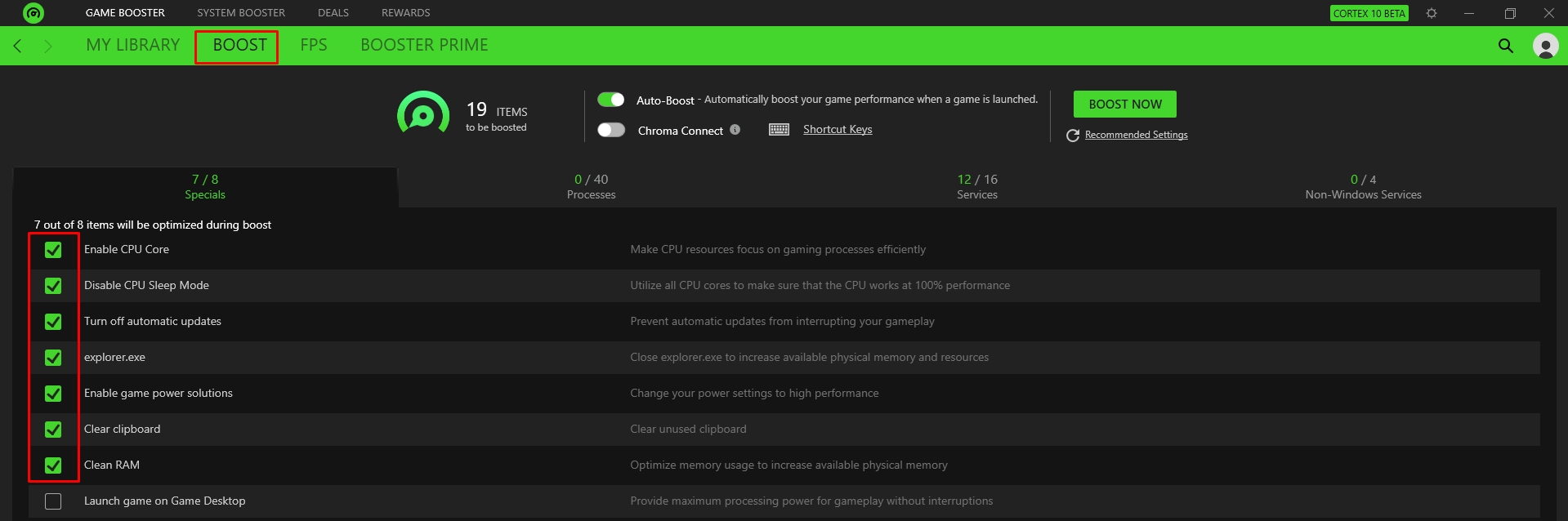
1: Steam\steamapps\common\Bloodhunt\Tiger\Binaries\Win64
2: Right click on: Tiger-Win64-Shipping, Properties, Compatibility, Check Disable Fullscreen Optimizations, Go to: Change high DPI settings, Check High DPI scaling override and Apply
3: open steam left side corner in the screenshot and go to setting, in-game, uncheck Enable the steam overlay while in-game
4: Open your BIOS, CPU Core Ratio: Sync All cores, for Asus, Q-Fan Control: Fan CPU Full Speed And Apply
5: if you using discord, go to user settings, Advanced, Hardware Acceleration Off (X), go to Game Overlay, And disable in-game overlay
6: if you using AMD graphic card, Go to Desktop And Right click, Open AMD software, Setting Icon on far right corner, Graphics, open Advanced below "wait for vertical sync", Anti-Aliasing Method: Adaptive Multisampling, Morphological Anti-Aliasing Enabled, Texture Filtering Quality: Performance, Surface Format optimization: enabled, Tessellation Mode: AMD Optimized
7: turn everything in-game low, View Distance don't affect player pop in distance, only Entity And Civilian
8: Install Razer Cortex: https://www.razer.com/cortex, Make an account or log in as guest, Go to Boost And check all these options in Screenshot: , and then go to My library and launch the game from there, if you don't see Bloodhunt in my library, click on refresh icon below my library.
9: if you have issues with see thing in-game,there should be a button on your monitor,Increases your Sharpen setting to max or half , it may help see player further or hurt your eyes if it does don't use it. And should only play on Native Resolution of your monitor
Source: https://steamcommunity.com/sharedfiles/filedetails/?id=2807585795
More Bloodhunt guilds
- All Guilds
- How to Jerk Off Players in Elysium
- Unlimited Steam Points Exploit
- how to actually play the game
- Guide so you know what the is happening (Hunting Rifle Patch)
- Bloodhunt Guide 385
- HOW TO GET A WIN GUARANTEED!!!
- Bloodhunt Guide 367
- ? How to slide?
- ? How to move?
- Cheats For Bloodhunt [+Link]