Create A File In Game's Directory
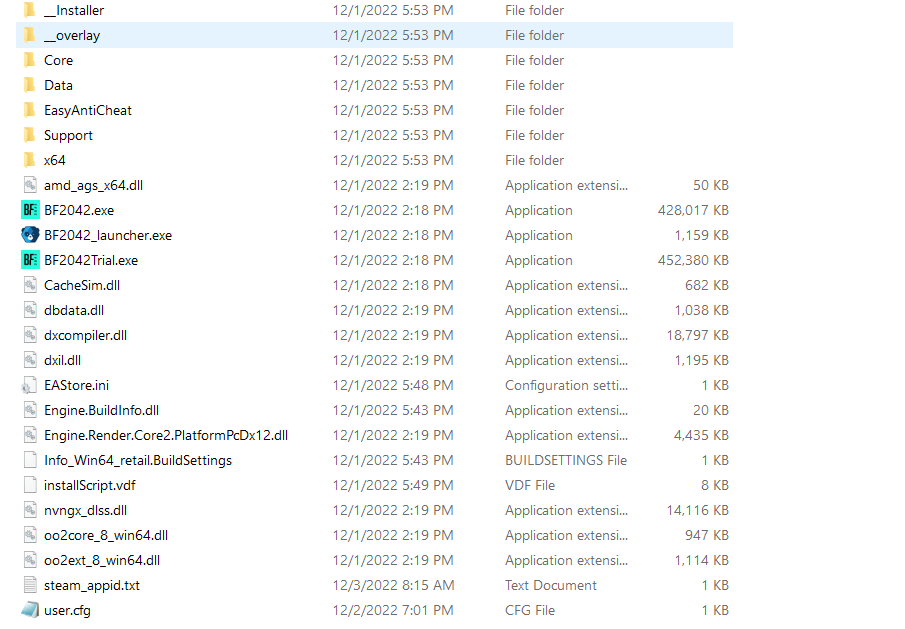
Go to the file directory, in this case:
C:\Program Files (x86)\Steam\steamapps\common\Battlefield 2042
Create a TXT file with the following settings:
If you have a CPU with 4 Cores / 8 Threads:
*You may want to try adding the first 2 lines only (if you don't see any difference in-game, proceed to add all the 5 lines)
Thread.ProcessorCount 4
Thread.MaxProcessorCount 4
Thread.MinFreeProcessorCount 0
Thread.JobThreadPriority 0
GstRender.Thread.MaxProcessorCount 8
For 8 Cores / 16 Threads:
Thread.ProcessorCount 8
Thread.MaxProcessorCount 8
Thread.MinFreeProcessorCount 0
Thread.JobThreadPriority 0
GstRender.Thread.MaxProcessorCount 16
If you have different # Core / Threads, just replace the current # of cores in ProcessorCount & Max ProcessorCount, and # Threads on the MaxProcessorCount
Save the file as a .cfg
Source: https://steamcommunity.com/sharedfiles/filedetails/?id=2896997984
More Battlefield 2042 guilds
- All Guilds
- [] Battlefield 2042 |
- How to kill with recoiless m5
- , (1:86001s:66003S-8917511980:0B)
- FAST UPGRADE OF WEAPONS AND ATTACHMENTS
- Battlefield 2042 Guide 1738
- !! !!!
- HOW TO CLOSE GAME
- eng/rus Guide ~ BF2042 ~ Sniper weapons
- Stop EABackgroundService automatically when closing the game
- Comment optimiser vos settings [2024]
